Disclaimer: The Framebuffer Data used in this guide is for an Intel UHD 630 – don't use it to fix your iGPU (unless you have a Comet Lake CPU as well). Use the Framebuffer data required for your iGPU instead!
TABLE of CONTENTS
- About
- 1. Requirements
- 2a. Test Hardware Acceleration and Metal 3 support
- 2b. Check presence of "GPU" tab (optional)
- 3. Obtaining AAPL,slot-name for iGPU and GPU
- 4. Verifying and Troubleshooting
- 5. Shortcut: Using a defaults-write command
- Credits and Resources
Follow this guide to enable Metal 3 for the iGPU if your AMD GPU does not support it (Metal 3 requires Navi or newer).
If the Device Properties of your iGPU and dGPU are configured correctly, you will find the Tab "GPU" in the Activity Monitor App which lists the graphics devices and processes assigned to each of them.
Here's a screenshot from my system which uses an 10th Gen i9 CPU with a Intel UHD 630 (configured headless) and a RX580 Nitro+ in macOS Ventura:
- System with both Intel (U)HD 630 on-board Graphics and a macOS-compatible dGPU
- iGPU must be enabled in BIOS
- iGPU must be configured for offline ("headless") use, using an empty Framebuffer
- macOS Monterey or newer (for Metal 3)
- Device Property entries for both iGPU and dGPU
- GPU:
AAPL,slot-namewith correct location (internal@…)
- iGPU:
AAPL,ig-platform-identry with correct empty Framebuffer for your CPUAAPL,slot-namewith correct location (built-in)- Correct
device-idfor used CPU (optional)
- SMBIOS that utilizes the iGPU (so no iMacPro1,1 or MacPro)
NOTE: The "GPU" Tab only appears if your system has both an iGPU and a dedicated GPU. If it only has one or the other, use a defaults-write command to enable it instead.
- Hackintool to obtain DeviceProperties, specifically
AAPL,slot-name - ProperTree to copy keys from one .plist file to another
- metalgpu Script for checking Metal 3 support (iGPU/dGPU) in macOS Ventura
- VDADecoderChecker for checking if Hardware Acceleration is working
- WhateverGreen's Intel HD Framebuffer Guide (optional)
- Big/Little Endian Converter (online)
Keep in mind that the byte order (or "Endianness") of Framebuffers and Device-IDs may differ depending on the source of data you are using: WhateverGreen's Intel HD Graphics FAQ uses Big Endian, while the config.plist requires data to be entered in Little Endian!
Example: For 10th Gen Intel Core Desktop CPUs, the OpenCore Install Guide recommends Framebuffer 07009B3E. But Whatevergreen's Intel HD Graphics FAQ recommends 0x3E9B0007. It's actually the same framebuffer – just with a different Endianness.
💡 When implementing data from WEG's Intel HD Graphics FAQ – such as AAPL,ig-platform-id – make sure to convert it to Little Endian before entering it in your config.plist. The inverted principle applies when trying to find details about a framebuffer used in your config: convert it to Big Endian first and then paste it as a search term into your browser to find it in the Intel HD Graphics FAQ.
- Double-click VDADecoderChecker to check if Hardware Acceleration is working
- If it is working, you don't need a fix
- If it is not, follow the Guide to fix your Framebuffer patch via
DeviceProperties
- Double-click metalgpu to check Metal 3 support (macOS 13 only):
- If Metal 3 is available for either iGPU or dGPU, you don't need a fix
- If Metal 3 is not available for either iGPU/dGPU, it means that your dGPU does not support Metal 3 and it is not enabled for the iGPU either. Follow the guide to add
enable-metalto theDevicePropertiesof your iGPU (works on Intel (U)HD 630 only).
NOTE: The Metal capabilities of dGPUs are limited by the used hardware. AMD GPUs of the Polaris family (RX 500 series) only support Metal 1 and 2, while GPUs of the Navi 10 (RX 5000 series) and Navi 20 (RX 6000 series) family also support Metal 3.
- Run Activity Monitor (located under Programs/Utilities)
- Check if it contains a Tab called "GPU" (as shown in the "About" section)
- If it is present, you don't have to fix it
- If it is not present you can follow the guide to fix your DeviceProperties or skip straight to section 5 to use a defaults-write command to enable the GPU Tab instead.
In order to get the "GPU" Tab to display in macOS Ventura you need to add AAPL,slot-name to the DeviceProperties of the iGPU and dGPU. Follow either Method 1 or 2 to do so:
- Start Hackintool
- In the Toolbar, click on "PCIe":

- Next, click on the Export button at the bottom of the Window:

- This will create 4 new files on your Desktop: pcidevices.dsl, pcidevices.json, pcidevices.plist, pcidevices.txt. Open
pcidevices.plist - Find the Device Properties of your iGPU located under
PciRoot(0x0)/Pci(0x2,0x0) - Expand the entry and find the Key
AAPL,slot-name:
- Copy the key to the clipboard
- Mount your EFI and open your config.plist
- Under
DeviceProperties/AddfindPciRoot(0x0)/Pci(0x2,0x0) - Paste the
AAPL,slot-nameas a child. The resulting entry should like like this:
- Alternatively you can set
AAPL,slot-nametobuilt-in:
- In case you haven't already, also add key
enable-metal(DATA)01000000to the iGPU to enable Metal 3 support in macOS Ventura (Intel (U)HD 630 only) - Repeat the same for the GPU. In the
pcidevices.plist, search for the GPU Model (like "Radeon" or "GTX"). Since the PCI path for GPUs is not fixed and my differ from system to system it's easier to find it this way. - Copy the
AAPL,slot-namekey for the GPU and paste it into the corresponding section of your config.plist:
- Save the
config.plistand reboot - Continue with Step 4
You may have noticed the similarities between the numbers used in the PCI path and the ones used in AAPL,slot-name: whatever number is contained in the PCI path after 0x becomes part ot the "Internal@" string:
- For iGPUs
AAPL,slot-name, use:internal@0,2,0orbuilt-in(both work) - For the dGPU, you have to calculate it based on its PCI path. In my case it's
Internal@0,1,0/0,0. You have to incorporate slashes as well if the PCI path contains additional "PCI" levels, which is the case for my GPU:PciRoot(0x0)/Pci(0x1,0x0)/Pci(0x0,0x0). Only the slashes separating "Pci" are relevant for this, not the "PciRoot" part.
0x09) before adding them to the AAPL,slot-name key. You can use the Hackintool's calculator to convert from hex to dec.
Example: The AAPL,slot-name of PciRoot(0x0)/Pci(0x17,0x0) is not Internal@0,17,0 but Internal@0,23,0. That's because 17 in hex is 23 in decimal!
After further research and testing, it turns out that the number of properties can be reduced to 3 to get it working, respectively 4 (device-id) to get the name of the iPGU correct as well:
After applying the changes to the config and a reboot, open Activity Monitor and check if the Tab "GPU" is present. If it is present everything should be working correctly. But just to make sure, run the "metalgpu" script in macOS 13: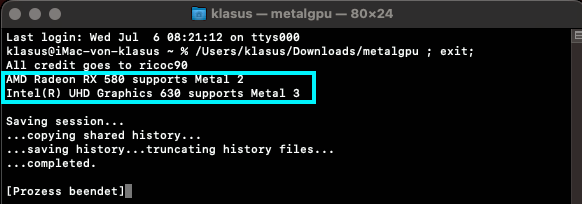
If the GPU Tab is missing from Activity Monitor, you need a different empty framebuffer. Depending on the CPU family you are using there might be more than one framebuffer to choose from.
- Visit Whatevergreen's Intel HD Graphics FAQ
- Find the Framebuffers for your CPU Family, in my case I have a Comet Lake CPU with Intel UHD 630
- Only Framebuffers with
0Connectors and1 MBStolen Memory are applicable. In my case there are 6 possible Framebuffers. - Copy the first one into memory. In this example:
0x3E920003 - Convert it from Big Endian to Little Endian using the online converter mentioned earlier:

- Copy the converted Framebuffer to the Clipboard (
0300923Ein this example) - Open your config.plist
- Under
DeviceProperties/AddfindPciRoot(0x0)/Pci(0x2,0x0) - Look for Key
AAPL,ig-platform-id - Paste the new Framebuffer:
0300923E - Save the config and reboot
- If it is working, congrats. Otherwise test the remaining Framebuffers one by ome until you find a working one.
If all of above doesn't work, or you just can't be bothered, enter the following defaults-write command in Terminal to enable the "GPU" Tab in Activity Monitor:
defaults write com.apple.ActivityMonitor ShowGPUTab -bool true
To disable it, enter
defaults write com.apple.ActivityMonitor ShowGPUTab -bool false
NOTE: You still may have to fix your DeviceProperties to get proper Hardware Acceleration and Metal 3 support in macOS Ventura, though.
- FirstCustomac for his post showing the correlation of
AAPL,slot-nameand the "GPU" Tab in Activity Monitor - ricoc90 and miliuco for the Metal GPU Testing Utility for macOS 13
- notjosh for the defaults-write command
- Headkaze for Hackintool
- Dortania for VDADecoderChecker
- Test: iMac19,1 (Headless) vs iMacPro1,1 Video Encoding Performance
- Issues related to the
igfxfw=2property

