-
Notifications
You must be signed in to change notification settings - Fork 14
Examples
##Example: Activating trees of content
It is possible to activate a single content tree from the miscadmin tools, but in this case it is necessary to activate a few trees and keep tabs on the progress.
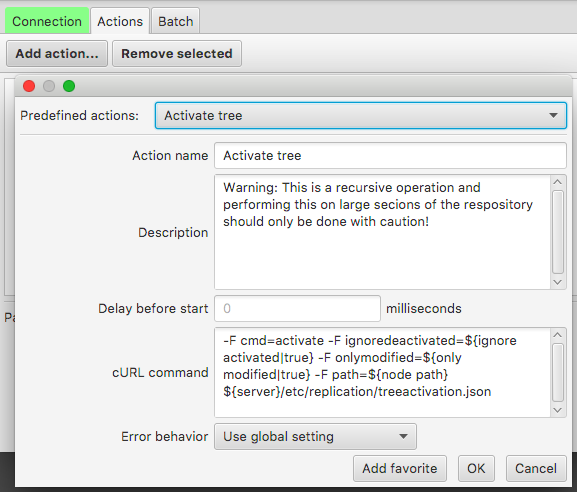
After connecting to the AEM server, add a new action and select "Activate Tree". Press OK.
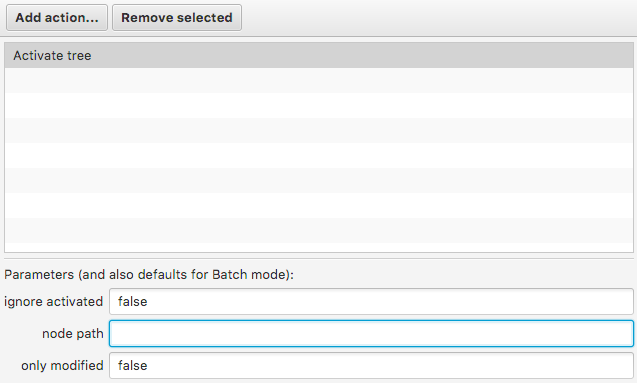
Note the default values. In this case both were changed to false because it was desired to re-activate content that was already activated and regardless of modification status.

A text file holds the list of all paths being activated. In this example the site, DAM content and any associated projects are added. This can be a much longer list, of course.
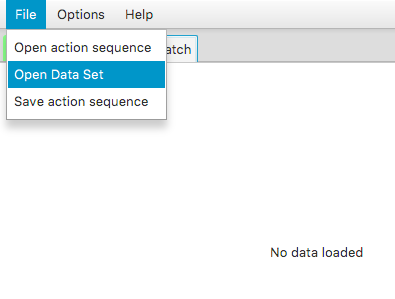
Click on the Batch tab and select "Open Data Set" from the File menu. Select the text file that holds the desired list of paths.
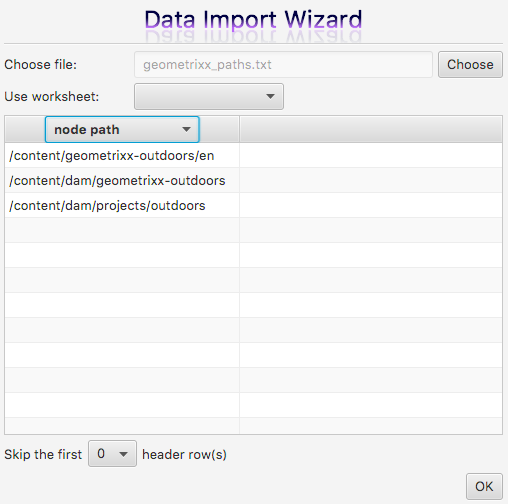
The only column in this case is the desired content path to be activated. Make sure all columns have the corresponding variables selected. If using an excel spreadsheet with multiple sheets, first ensure the correct one has been selected.
If the data has any header rows to be ignored, select the desired number of rows to be ignored during data import. In this case there are no header rows so it is left at the default value, 0.
After confirming everything looks correct, press OK to import the data.
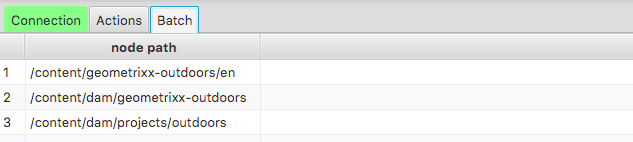 Once import has completed, the batch tab should be populated with the data. Press GO! at the bottom of the screen to get started.
Once import has completed, the batch tab should be populated with the data. Press GO! at the bottom of the screen to get started.
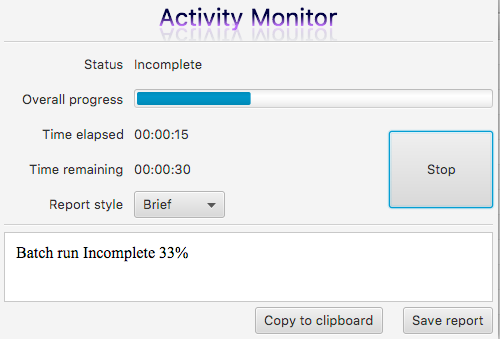
In the Activity Monitor window, the process starts once the GO button is clicked. It may take some time to update the runtime status because bulk activation is not always very fast, especially if the specified node has a lot of children and grandchildren, etc. Once a few items have been completed, the "Time Remaining" estimate can be properly calculated.
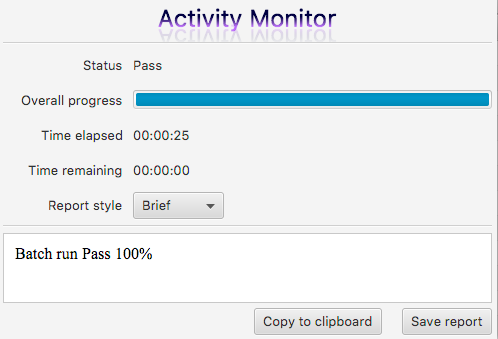
Once the bulk process has finished, you can change the report style to a more detailed view if you need to examine any possible failures.