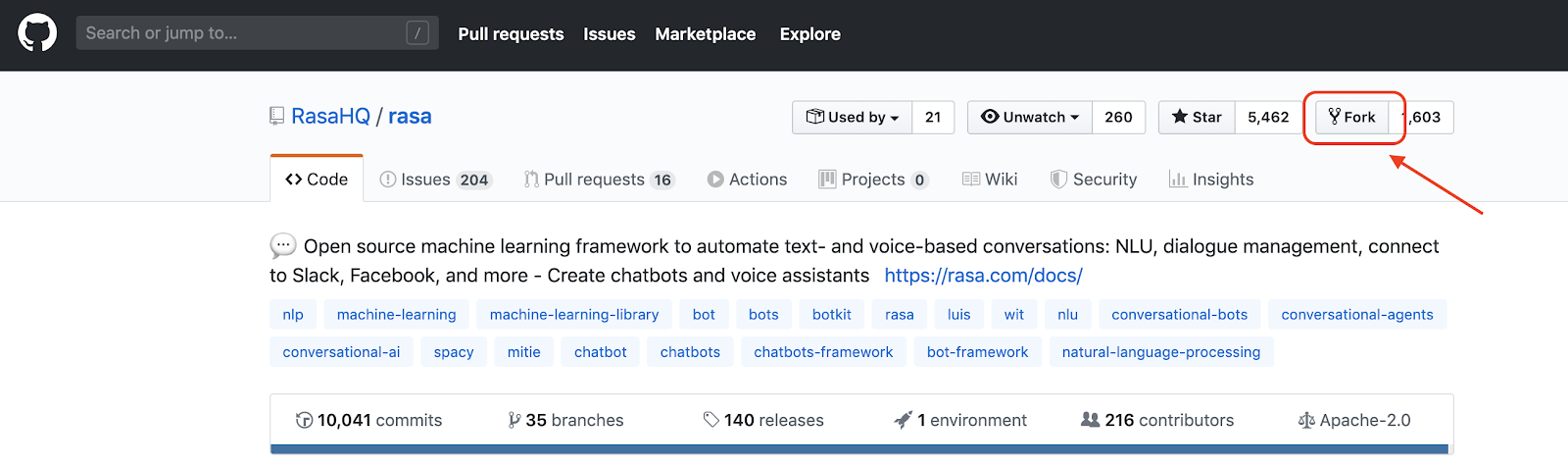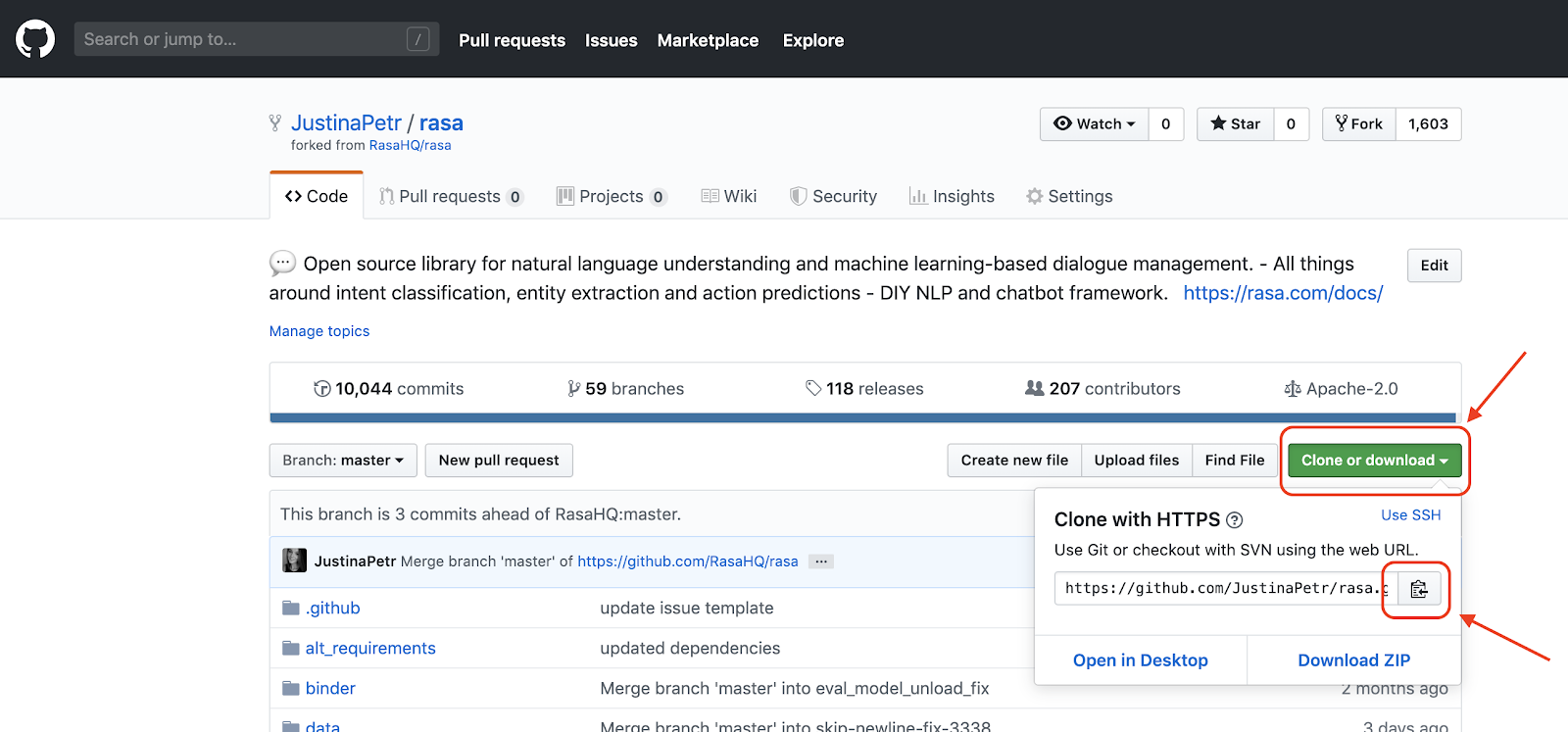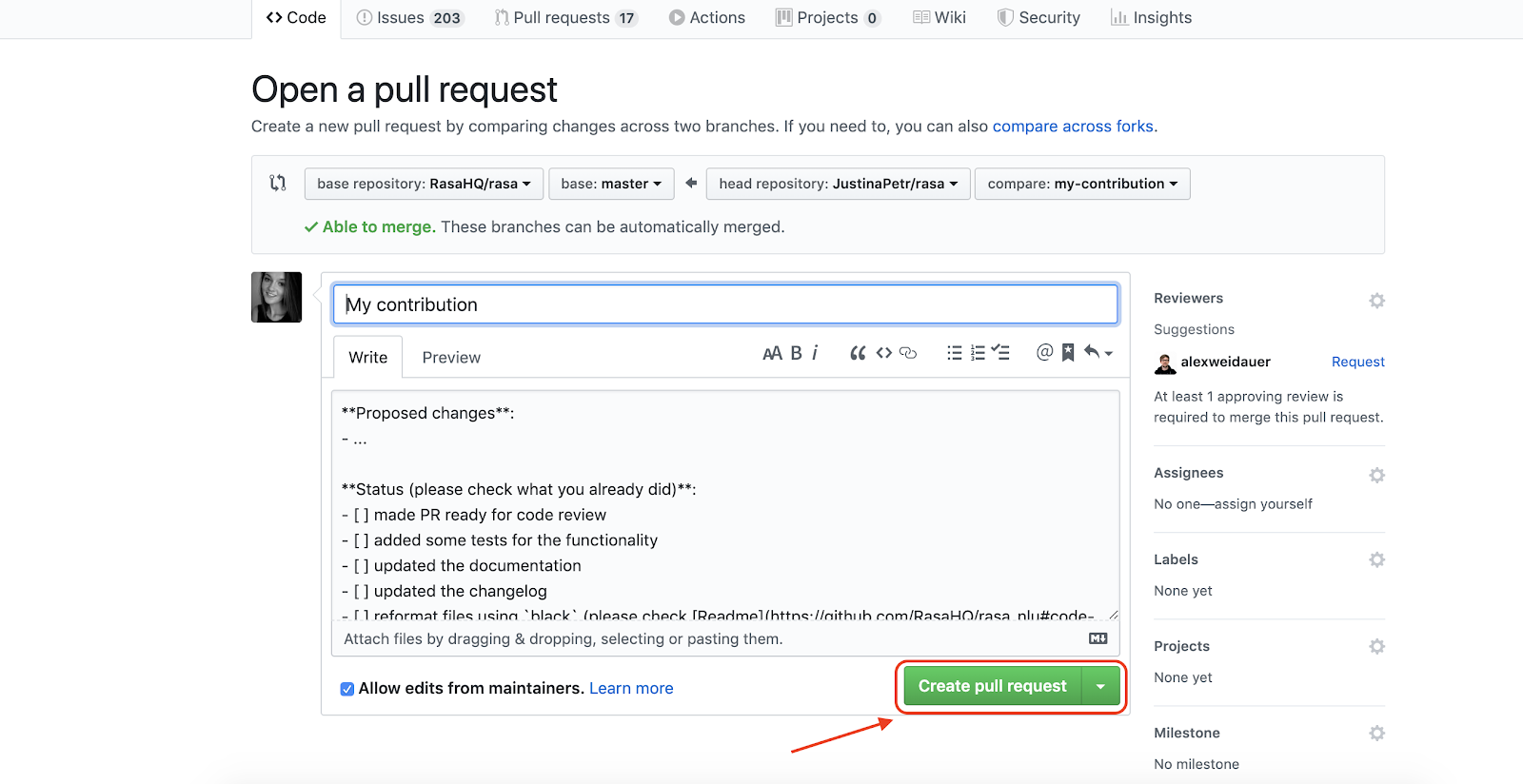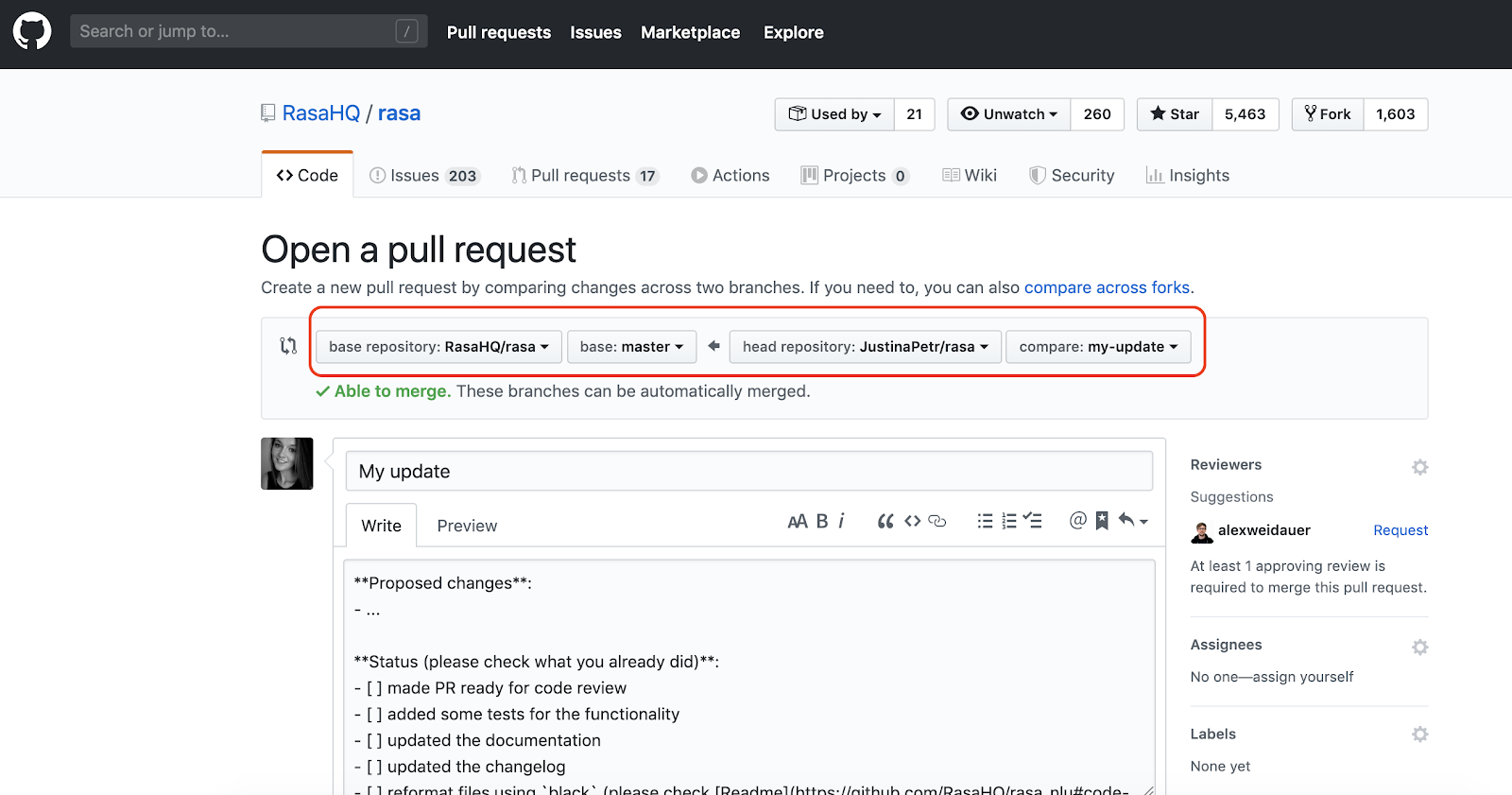- How to open a Jira issue & file a bug report
- How to open a GitHub Pull Request
- How to open a PR and contribute code to Rasa Open Source
- 1. Forking the Rasa Repository
- 2. Cloning the Forked Repository Locally
- 3. Update your Forked Repository
- 4. Implement your code contribution
- 5. Push changes to your forked repository on GitHub
- 6. Opening the Pull Request on Rasa Open Source
- 7. Signing the Contributor Licence Agreement (CLA)
- 8. Merging your PR and the final steps of your contribution
- 9. Share your contributions with the world!
- 10. Non-code contributions
If you would like to add an improvement or fix an existing bug, we prefer that you open a new issue on Jira before creating a pull request.
It’s important to note that when opening an issue, you should first do a quick search of existing issues to make sure your suggestion hasn’t already been added as an issue. If your issue doesn’t already exist, and you’re ready to create a new one, make sure to state what you would like to implement, improve or bugfix.
The Rasa team will then get in touch with you to discuss if the proposed feature aligns with the company's roadmap, and we will guide you along the way in shaping the proposed feature so that it could be merged to the Rasa codebase.
If you want to contribute code, but don't know what to work on, check out the Jira board to find existing open issues.
The issues are handpicked by the Rasa team to have labels which correspond to the difficulty/estimated time needed to resolve the issue.
To work on an existing issue, go to the contributor project board, add a comment stating you would like to work on it and include any solutions you may already have in mind.
Someone from Rasa will then assign that issue to you and help you along the way.
This is how the GitHub team defines a PR:
“Pull requests let you tell others about changes you’ve pushed to a branch in a repository on GitHub. Once a pull request is opened, you can discuss and review the potential changes with collaborators and add follow-up commits before your changes are merged into the base branch.”
This process is used by both Rasa team members and Rasa contributors to make changes and improvements to Rasa Open Source.
We usually recommend opening an issue on Jira before a pull request if there isn’t already an issue for the problem you’d like to solve. This helps facilitate a discussion before deciding on an implementation.
If you're ready to get some quick initial feedback from the Rasa team, you can create a draft pull request.
If your PR is greater than 500 lines, please consider splitting it into multiple smaller contributions.
To ensure a standardized code style we ask you to follow our Code Style guidelines.
If you want to automatically format your code on every commit, you can use pre-commit. Just install it via pip install pre-commit and execute pre-commit install in the root folder. This will add a hook to the repository, which reformats files on every commit.
If you want to manually format your code, install black using poetry install. To reformat files execute make formatter.
If you want to manually check types on the codebase, install mypy using poetry install. To check the types execute make types.
The CI/CD tests that we run can be found in the continous-integration.yml file.
Head to Rasa repository and click ‘Fork’. Forking a repository creates you a copy of the project which you can edit and use to propose changes to the original project.
Once you fork it, a copy of the Rasa repository will appear inside your GitHub repository list.
To make changes to your copy of the Rasa repository, clone the repository on your local machine. To do that, run the following command in your terminal:
git clone https://github.com/your_github_username/rasa.gitThe link to the repository can be found after clicking Clone or download button as shown in the image below:
Note: this assumes you have git installed on your local machine. If not, check out the following guide to learn how to install it.
Before you make any changes to your cloned repository, make sure you have the latest version of the original Rasa repository. To do that, run the following commands in your terminal:
cd rasa
git remote add upstream git://github.com/RasaHQ/rasa.git
git pull upstream mainThis will update the local copy of the Rasa repository to the latest version.
At this point, you are good to make changes to the files in the local directory of your project.
Alternatively, you can create a new branch which will contain the implementation of your contribution. To do that, run:
git checkout -b name-of-your-new-branchOnce you are happy with the changes you made in the local files, push them to the forked repository on GitHub. To do that, run the following commands:
git add .
git commit -m ‘fixed a bug’
git push origin name-of-your-new-branchThis will create a new branch on your forked Rasa repository, and now you’re ready to create a Pull Request with your proposed changes!
Head to the forked repository and click on a Compare & pull request button.
This will open a window where you can choose the repository and branch you would like to propose your changes to, as well as specific details of your contribution. In the top panel menu choose the following details:
- Base repository:
RasaHQ/rasa - Base branch:
main - Head repository:
your-github-username/rasa - Head branch:
name-of-your-new-branch
Next, make sure to update the pull request card with as many details about your contribution as possible. Proposed changes section should contain the details of what has been fixed/implemented, and Status should reflect the status of your contributions. Any reasonable change (not like a typo) should include a changelog entry, a bug fix should have a test, a new feature should have documentation, etc.
If you are ready to get feedback on your contribution from the Rasa team, tick the made PR ready for code review and allow edits from maintainers box.
Once you are happy with everything, click the Create pull request button. This will create a Pull Request with your proposed changes.
To merge your contributions to the Rasa codebase, you will have to sign a Contributor License Agreement (CLA).
It is necessary for us to know that you agree for your code to be included into the Rasa codebase and allow us to use it in our later releases. You can find a detailed Rasa Contributor Licence Agreement here.
Once you sign the CLA, a member from the Rasa team will get in touch with you with the feedback on your contribution. In some cases, contributions are accepted right away, but often, you may be asked to make some edits/improvements. Don’t worry if you are asked to change something - it’s a completely normal part of software development.
If you have been requested to make changes to your contribution, head back to the local copy of your repository on your machine, implement the changes and push them to your contribution branch by repeating instructions from step 5. Your pull request will automatically be updated with the changes you pushed. Once you've implemented all of the suggested changes, tag the person who first reviewed your contribution by mentioning them in the comments of your PR to ask them to take another look. Finally, if your contribution is accepted, the Rasa team member will merge it to the Rasa codebase.
Contributing to open source can take a lot of time and effort, so you should be proud of the great work you have done! Let the world know that you have become a contributor to the Rasa open source project by posting about it on your social media (make sure to tag @RasaHQ as well), mention the contribution on your CV and get ready to get some really cool Rasa contributor swag!
Contributing doesn’t start and end with code. You can support the project by planning community events, creating tutorials, helping fellow community members find answers to their questions or translating documentation and news. Every contribution matters! You can find more details on our website.