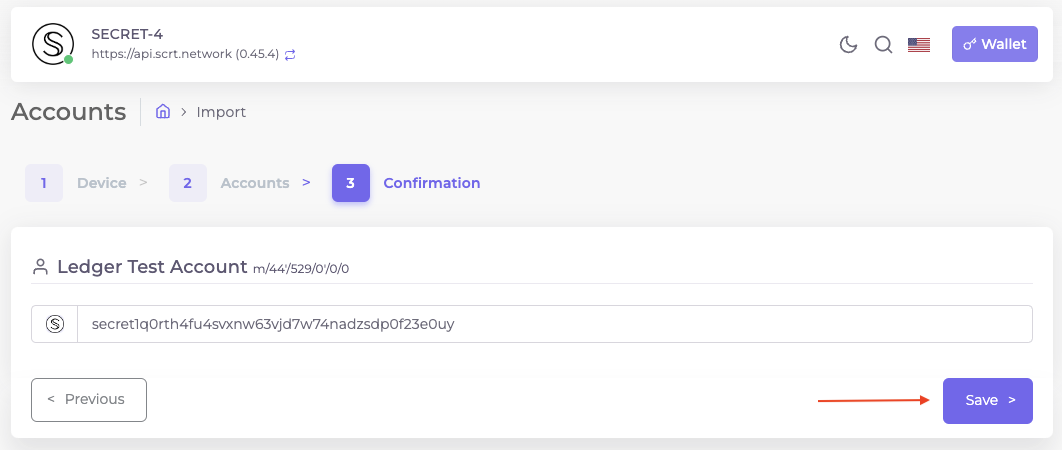This guide is for Ledger Nano S, S+, and X.
A Ledger device is a hardware wallet that is considered one of the most secure ways to store your digital assets. A Ledger device uses an offline, or "cold storage," method of generating private keys, making it a preferred method for many crypto users. This guide will help you to connect your Ledger device to the Secret Network's CLI and GUI wallets. The wallets enable you to send and receive SCRT as well as stake/delegate SCRT with the Ledger device.
1. This guide assumes you have a verified, genuine Ledger Nano S,S+ or X device.
2. If you don't, or you using your Ledger device for the first time, you should check Ledger's Getting Started guide.
3. We also advise you to check your Ledger device's genuineness and upgrade your firmware to the newest one available.
4. Have a machine with Ledger Live installed.
5. Have the latest version of our latest binaries installed in case you use Secret CLI. You can get it here.
1. Open Ledger Live.
2. Now go to Manager and search "Cosmos" or "Secret":
Note : The Secret ledger app may not always be available in search. Try turning on "Experimental". Otherwise using the "Cosmos" app is considered stable.
3. Hit "Install" and wait for the process to complete.
{% hint style="info" %}
Note: To run the commands in Secret CLI or the GUI wallets below, or any command that requires signing with your Ledger device, you need your Ledger device to be opened on the Secret App:
 {% endhint %}
{% endhint %}
- Prepare your Linux host to work with Ledger
Some users may not have their Ledger device recognized by their Linux host. To fix this issue implement the fix for connection issues on Linux from the Ledger support page
wget -q -O - https://raw.githubusercontent.com/LedgerHQ/udev-rules/master/add_udev_rules.sh | sudo bash- MacOS
You will need at least MacOS 10.14 Mojave, which introduced the Security feature of allowing Full Disk Access, which Ledger Live needs in order to enable the --ledger flag in secretcli. Refer to the MacOS section in the Ledger support page.
The ping.pub GUI wallet provides basic capabilities for Secret such as creating an account, staking and transferring SCRT tokens. Visit the ping.pub site for Secret here.
1. Open the tab in the right top corner and click "Import Address."
2. Then, select "Ledger via WebUSB" and confirm with "Next".
3. Pick a name for your wallet and continue with "Next".
4. Lastly, check the displayed address in Ping.pub against the one displayed on your Ledger device, before confirming it on your Ledger device. Only then confirm with "Save" on the website.
1. To display your account, head to the drop down menu in the top right corner and select "Accounts."
2. You can see all of your registered accounts in Ping.pub.
3. To see your account balance and transactions in detail, click on the account to show the details.
Copy the displayed account address in the Ping.pub wallet to receive SCRT. Please make sure that you verified your receiving address on the Ledger device to prevent loss of funds.
To send SCRT, display your account balance. By selecting "Transfer", a window will appear in which you can input the destination address/Recipient and the amount you want to send.
Lastly, hit "Send" to send the transaction to the Ledger device. On your Ledger device, verify the transaction details on the device display, before confirming and signing it.
For support please contact the Secret Support here.