We can run PyTorch Inference Benchmark, Chat Service and PyTorch Examples on Intel GPUs within Docker (on Linux or WSL).
Note
The current Windows + WSL + Docker solution only supports Arc series dGPU. For Windows users with MTL iGPU, it is recommended to install directly via pip install in Miniforge Prompt. Refer to this guide.
Follow the Docker installation Guide to install docker on either Linux or Windows.
Prepare ipex-llm-xpu Docker Image:
docker pull intelanalytics/ipex-llm-xpu:latestStart ipex-llm-xpu Docker Container. Choose one of the following commands to start the container:
-
For Linux users:
export DOCKER_IMAGE=intelanalytics/ipex-llm-xpu:latest export CONTAINER_NAME=my_container export MODEL_PATH=/llm/models[change to your model path] docker run -itd \ --net=host \ --device=/dev/dri \ --memory="32G" \ --name=$CONTAINER_NAME \ --shm-size="16g" \ -v $MODEL_PATH:/llm/models \ $DOCKER_IMAGE
-
For Windows WSL users:
#/bin/bash export DOCKER_IMAGE=intelanalytics/ipex-llm-xpu:latest export CONTAINER_NAME=my_container export MODEL_PATH=/llm/models[change to your model path] sudo docker run -itd \ --net=host \ --privileged \ --device /dev/dri \ --memory="32G" \ --name=$CONTAINER_NAME \ --shm-size="16g" \ -v $MODEL_PATH:/llm/llm-models \ -v /usr/lib/wsl:/usr/lib/wsl \ $DOCKER_IMAGE
Access the container:
docker exec -it $CONTAINER_NAME bash
To verify the device is successfully mapped into the container, run sycl-ls to check the result. In a machine with Arc A770, the sampled output is:
root@arda-arc12:/# sycl-ls
[opencl:acc:0] Intel(R) FPGA Emulation Platform for OpenCL(TM), Intel(R) FPGA Emulation Device 1.2 [2023.16.7.0.21_160000]
[opencl:cpu:1] Intel(R) OpenCL, 13th Gen Intel(R) Core(TM) i9-13900K 3.0 [2023.16.7.0.21_160000]
[opencl:gpu:2] Intel(R) OpenCL Graphics, Intel(R) Arc(TM) A770 Graphics 3.0 [23.17.26241.33]
[ext_oneapi_level_zero:gpu:0] Intel(R) Level-Zero, Intel(R) Arc(TM) A770 Graphics 1.3 [1.3.26241]Tip
You can run the Env-Check script to verify your ipex-llm installation and runtime environment.
cd /ipex-llm/python/llm/scripts
bash env-check.shNote
For optimal performance, it is recommended to set several environment variables according to your hardware environment.
# Disable code related to XETLA; only Intel Data Center GPU Max Series supports XETLA, so non-Max machines should set this to OFF.
# Recommended for use on Intel Arc™ A-Series Graphics and Intel Data Center GPU Flex Series.
export USE_XETLA=OFF
# Enable immediate command lists mode for the Level Zero plugin. Improves performance on Intel Arc™ A-Series Graphics and Intel Data Center GPU Max Series; however, it depends on the Linux Kernel, and some Linux kernels may not necessarily provide acceleration.
# Recommended for use on Intel Arc™ A-Series Graphics and Intel Data Center GPU Max Series, but it depends on the Linux kernel, Non-i915 kernel drivers may cause performance regressions.
export SYCL_PI_LEVEL_ZERO_USE_IMMEDIATE_COMMANDLISTS=1
# Controls persistent device compiled code cache. Set to '1' to turn on and '0' to turn off.
# Recommended for all hardware environments. This environment variable is already set by default in Docker images.
export SYCL_CACHE_PERSISTENT=1
# Reduce memory accesses by fusing SDP ops.
# Recommended for use on Intel Data Center GPU Max Series.
export ENABLE_SDP_FUSION=1
# Disable XMX computation.
# Recommended for use on integrated GPUs.
export BIGDL_LLM_XMX_DISABLED=1Navigate to benchmark directory, and modify the config.yaml under the all-in-one folder for benchmark configurations.
cd /benchmark/all-in-one
vim config.yamlIn the config.yaml, change repo_id to the model you want to test and local_model_hub to point to your model hub path.
...
repo_id:
- 'meta-llama/Llama-2-7b-chat-hf'
local_model_hub: '/path/to/your/mode/folder'
...After modifying config.yaml, run the following commands to run benchmarking:
source ipex-llm-init --gpu --device <value>
python run.pyResult Interpretation
After the benchmarking is completed, you can obtain a CSV result file under the current folder. You can mainly look at the results of columns 1st token avg latency (ms) and 2+ avg latency (ms/token) for the benchmark results. You can also check whether the column actual input/output tokens is consistent with the column input/output tokens and whether the parameters you specified in config.yaml have been successfully applied in the benchmarking.
We provide chat.py for conversational AI.
For example, if your model is Llama-2-7b-chat-hf and mounted on /llm/models, you can execute the following command to initiate a conversation:
cd /llm
python chat.py --model-path /llm/models/Llama-2-7b-chat-hfHere is a demostration:
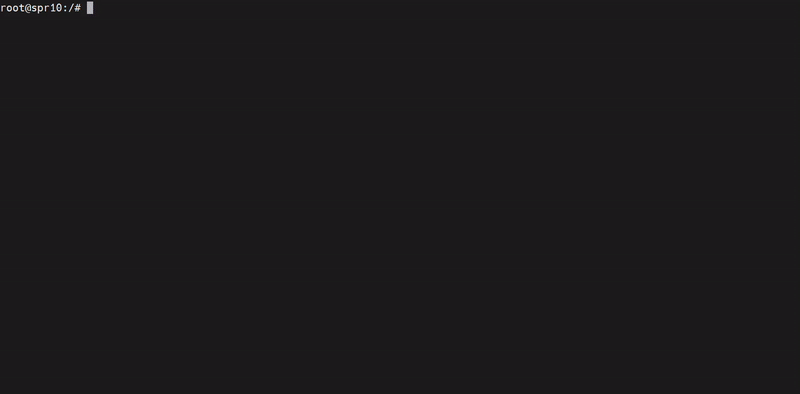
We provide several PyTorch examples that you could apply IPEX-LLM INT4 optimizations on models on Intel GPUs
For example, if your model is Llama-2-7b-chat-hf and mounted on /llm/models, you can navigate to /examples/llama2 directory, excute the following command to run example:
cd /examples/<model_dir>
python ./generate.py --repo-id-or-model-path /llm/models/Llama-2-7b-chat-hf --prompt PROMPT --n-predict N_PREDICTArguments info:
--repo-id-or-model-path REPO_ID_OR_MODEL_PATH: argument defining the huggingface repo id for the Llama2 model (e.g.meta-llama/Llama-2-7b-chat-hfandmeta-llama/Llama-2-13b-chat-hf) to be downloaded, or the path to the huggingface checkpoint folder. It is default to be'meta-llama/Llama-2-7b-chat-hf'.--prompt PROMPT: argument defining the prompt to be infered (with integrated prompt format for chat). It is default to be'What is AI?'.--n-predict N_PREDICT: argument defining the max number of tokens to predict. It is default to be32.
Sample Output
Inference time: xxxx s
-------------------- Prompt --------------------
<s>[INST] <<SYS>>
<</SYS>>
What is AI? [/INST]
-------------------- Output --------------------
[INST] <<SYS>>
<</SYS>>
What is AI? [/INST] Artificial intelligence (AI) is the broader field of research and development aimed at creating machines that can perform tasks that typically require human intelligence,