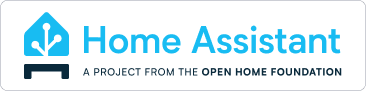Make sure you understand the requirements
This installation method provides the full Home Assistant experience on a regular operating system. This means, all components from the Home Assistant method are used, except for the Home Assistant Operating System. This system will run the Home Assistant Supervisor. The Supervisor is not just an application, it is a full appliance that manages the whole system. It will clean up, repair or reset settings to default if they no longer match expected values.
By not using the Home Assistant Operating System, the user is responsible for making sure that all required components are installed and maintained. Required components and their versions will change over time. Home Assistant Supervised is provided as-is as a foundation for community supported do-it-yourself solutions. We only accept bug reports for issues that have been reproduced on a freshly installed, fully updated Debian with no additional packages.
This method is considered advanced and should only be used if one is an expert in managing a Linux operating system, Docker and networking.
Run the following commands as root (su - or sudo su - on machines with sudo installed):
Step 1: Install the following dependencies with this command:
apt install \
apparmor \
bluez \
cifs-utils \
curl \
dbus \
jq \
libglib2.0-bin \
lsb-release \
network-manager \
nfs-common \
systemd-journal-remote \
systemd-resolved \
udisks2 \
wget -yIf you haven't been using NetworkManager before, you might see instructions on how to let NetworkManager manage the current network interface.
...
Setting up network-manager (1.42.4-1) ...
The following network interfaces were found in /etc/network/interfaces
which means they are currently configured by ifupdown:
- enp1s0
If you want to manage those interfaces with NetworkManager instead
remove their configuration from /etc/network/interfaces.
...
Follow these steps before continuing!
Step 2: Install Docker-CE with the following command:
curl -fsSL get.docker.com | shStep 3: Install the OS-Agent:
Instructions for installing the OS-Agent can be found here
Step 4: Install the Home Assistant Supervised Debian Package:
wget -O homeassistant-supervised.deb https://github.com/home-assistant/supervised-installer/releases/latest/download/homeassistant-supervised.deb
apt install ./homeassistant-supervised.deb- generic-x86-64
- odroid-c2
- odroid-c4
- odroid-n2
- odroid-xu
- qemuarm
- qemuarm-64
- qemux86
- qemux86-64
- raspberrypi
- raspberrypi2
- raspberrypi3
- raspberrypi4
- raspberrypi3-64
- raspberrypi4-64
- raspberrypi5-64
- tinker
- khadas-vim3
The default path for our $DATA_SHARE is /usr/share/hassio.
This path is used to store all home assistant related things.
You can reconfigure this path during installation with
DATA_SHARE=/my/own/homeassistant dpkg --force-confdef --force-confold -i homeassistant-supervised.debIf something's going wrong, use journalctl -f to get your system logs. If you are not familiar with Linux and how you can fix issues, we recommend to use our Home Assistant OS.