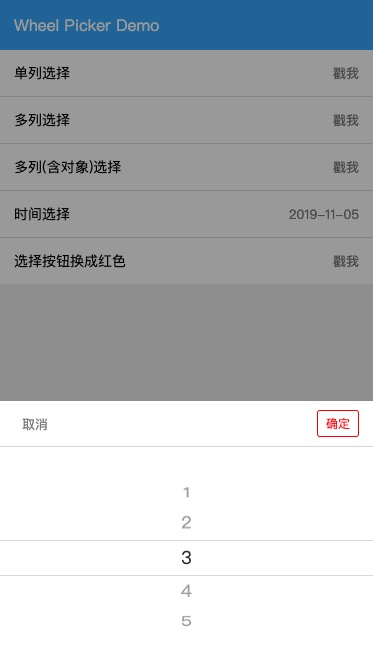A vue2.x based development, similar to the ios wheel style selection mobile plug-in, currently support time selection, single choice, multiple choice
$ npm install vue2-wheel-picker $ yarn add vue2-wheel-picker
Web Site Visit: https://lenvonsam.github.io/vue2-wheel-picker/
Mobile Visit:
Screenshots:
import Vue from 'vue'
import wheelpicker from 'vue2-wheel-picker'
Vue . use ( wheelpicker ) This plug-in automatically injects $wheelPicker Object and registers global components, including wheelPicker and wheelDatepicker.
import { WheelPicker , WheelDatepicker } from 'vue2-wheel-picker/picker'
export default {
...
components : {
'wheel-picker' : WheelPicker ,
'wheel-datepicker' : WheelDatepicker
}
. . .
} < wheel-picker v-model ="pickerShow " :listData ="list " :listValue ="value " :colLen ="2 " @change ="pickChange " :rowKeys ="rowKeys "> </ wheel-picker >
Property
Required
Type
Default
Description
value
false
Boolean
false
to display and close the component
listData
true
Array
to display component's content
listValue
false
Array
to initail the component value and get the selected component value
colLen
false
Number
1
The number of columns displayed by the component
rowKeys
false
Array
Specifies each column object keys
confirmText
false
String
确定
confirm button text
cancelText
false
String
取消
cancel button text
confirmColor
false
String
#3db0fc
confirm button color(rgb,rgba,hex)
cancelColor
false
String
#888
cancel button color(rgb, rgba, hex)
bottomColor
false
String
#ddd
the color of button group bottom line
WheelDatepicker Properties < wheel-datepicker v-model ="datePickerShow " :listValue ="dataVal " @change ="dateChange "> </ wheel-datepicker >
Property
Required
Type
Default
Description
value
false
Boolean
false
to display and close the component
dateValue
false
String
YYYY-MM-DD
to initail the component value and get the selected component value, the value format depend on separator
separator
false
String
-
Date separator
yearCount
false
Number
15
The difference between the current year and the beginning year
confirmText
false
String
确定
confirm button text
cancelText
false
String
取消
cancel button text
confirmColor
false
String
#3db0fc
confirm button color(rgb,rgba,hex)
cancelColor
false
String
#888
cancel button color(rgb, rgba, hex)
bottomColor
false
String
#ddd
the color of button group bottom line
Method
params
Required
Descrpiton
change
value
false
return selected value
It can also $wheelPicker Object to display wheelPicker and wheelDatepicker.
this . $wheelPicker . show ( {
mode : 'date' ,
cb ( type ) {
console . log ( 'type' , type )
}
} )
Properties
Required
Type
Default
Description
mode
false
String
picker
display different mode wheel picker
confirmText
false
String
确定
confirm button text
cancelText
false
String
取消
cancel button text
confirmColor
false
String
#3db0fc
confirm button color(rgb,rgba,hex)
cancelColor
false
String
#888
cancel button color(rgb, rgba, hex)
bottomColor
false
String
#ddd
the color of button group bottom line
Properties
Required
Type
Default
Description
dateValue
false
String
YYYY-MM-DD
to initail the component value and get the selected component value, the value format depend on separator
separator
false
String
-
Date separator
yearCount
false
Number
15
The difference between the current year and the beginning year
Properties
Required
Type
Default
Description
listData
true
Array
to display component's content
listValue
false
Array
to initail the component value and get the selected component value
colLen
false
Number
1
The number of columns displayed by the component
rowKeys
false
Array
Specifies each column object keys
Method
params
Required
Descrpiton
cb
value
false
return selected value
export default {
data ( ) {
return {
listData : [ 'orange' , 'apple' , 'banana' ] ,
listValue : [ 'apple' ]
}
} ,
mounted ( ) {
this . $wheelPicker . show ( {
listData : this . listData ,
listValue : this . listValue ,
cb ( value ) {
console . log ( 'picker value:>>' , value )
}
} )
}
} Multi Object columns Picker export default {
data ( ) {
return {
listData : [ [ { 'fruit' : 'orange' } , { 'fruit' : 'banana' } ] , [ { 'animal' : 'dog' } , { 'animal' : 'cat' } ] ] ,
listValue : [ 'orange' , 'cat' ]
}
} ,
mounted ( ) {
this . $wheelPicker . show ( {
listData : this . listData ,
listValue : this . listValue ,
colLen : this . listData . length ,
// when row type is object, rowkeys must not be null
rowkeys : [ 'fruit' , 'animal' ] ,
confirmColor : 'red' ,
cb ( value ) {
console . log ( 'picker value:>>' , value )
}
} )
}
} export default {
mounted ( ) {
// when dateValue not set value, the date wheel picker will set current date automatically
this . $wheelPicker . show ( {
mode : 'date' ,
cb ( value ) {
console . log ( 'picker value:>>' , value )
}
} )
}
} Using Picker by Component < template >
< div >
< button @click ="clickMe "> 点我选择</ button >
< picker v-model ="pickerShow " :listData ="list " :listValue ="value " @change ="pickerChange " :rowKeys ="rowKeys "> </ picker >
</ div >
</ template > import { WheelPicker } from 'vue2-wheel-picker/picker'
export default {
data ( ) {
return {
listData : [ '1' , '2' , '3' , '4' , '5' , '6' ] ,
listValue : [ '1' ] ,
pickerShow : false
}
} ,
components : {
wheelPicker : WheelPicker
} ,
methods : {
clickMe ( ) {
this . pickerShow = true
} ,
pickerChange ( val ) {
console . log ( 'choose value' , val )
}
}
}
China City Picker
Theme Picker(ios, android...)
MIT License