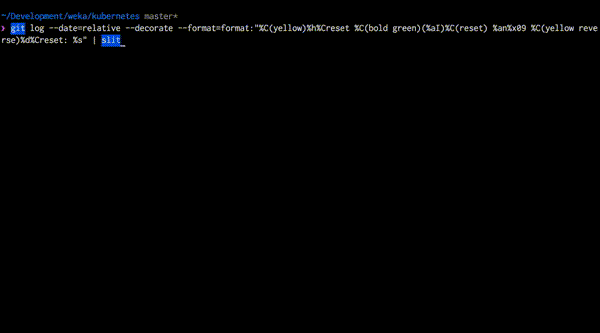The goal is to get more from logs than most other pagers can - and to do so in less time.
Slit supports opening a single file (for now), or reading input from stdin. Slit is runs in terminal mode, writing directly to the screen, without cluttering the terminal buffer with all the logs you are reading.
The best way is to get Go on your system and compile yourself. It's easier than it sounds:
- Download and install from https://golang.org/dl/
- Make sure that you have
$GOPATH/binin yourPATH. go install github.com/tigrawap/slit/cmd/slit@latest- Done!
If you prefer pre-built binaries, head over to the releases page - https://github.com/tigrawap/slit/releases. Keep in mind, however, that they might be some commits behind master branch.
/- Forward search?- Backsearchn- Next matchN- Previous matchCTRL + /- Switch betweenCaseSensitivesearch andRegEx&- Filter: intersect-- Filter: exclude+- Filter: union=- Remove all filtersU- Removes last filterC- Stands for "Context", switches off/on all filters, helpful to get context of current line (which is the first line, at the top of the screen)
f,PageDown,Space,CTRL + F- Page DownCTRL + D- Half page downb,PageUp,CTRL + B- Page UpCTRL + U- Half page upg,Home- Go to first lineG,End- Go to last lineArrow down,j- Move one line downArrow up,k- Move one line upArrow left,Arrow right- Scroll horizontally<,>- Precise horizontal scrolling, 1 character a time
K- Keep N first characters(usually containing timestamp) when navigating horizontally
Up/Down arrows during K-mode will adjust N of kept charsW- Wrap/Unwrap linesCTRL + S- Save filtered version to file (will prompt for filepath)q- quit
Both search and filters currently support the CaseSensitive and RegEx modes.
To switch between modes press CTRL + / in search/filter input.
TODO: History does not preserve mode of previous searches. Will be improved soon
Note: For case-insensitive search in RegEx* mode use (?i)cOnDiTiOn
TODO: This will be replaced with a separate toggle in the future
--always-term- Always opens in term mode, even if output is short--debug- Enables debug messages, written to /tmp/slit.log--filters=nginx_php_errors- Specifies path to the file containing predefined filters or inline filters separated by semicolon (see "Filters")--follow -f- Follow file/stdin. All filters are applied to new data When navigating up from the end, following will be stopped and resumed upon navigating to the end shift+g, or just by scrolling down till the end--keep-chars=10,-K 10- Predefines number of kept chars (see K in "Key bindings")--output=/output/path,-O /output/path- Sets stdin cache location, if not set tmp file used, if set file preserved--short-stdin-timeout=10000- Sets maximum duration (ms) to wait for delayed short stdin--version- Displays version
`- (Backtick) Mark top line for highlighting (i.e. will be shown no matter what other filters are active)~- Highlight filter, i.e. search and highlight everything that matchesh- Move to next highlighted lineH- Move to previous highlighted linectrl+h- Remove all highlights=- Removes filters only. Does not remove highlights via~
- Inclusive(&): Will keep only the lines that match the pattern AND are included by previous filters
- Exclusive(-): Filters out lines that match the pattern
- Appending(+): Filters in lines that match the pattern, even if they were excluded by previous filters
Filters can be chained - the first 'append' filter (if it is the first to be used) will work as an inclusive filter. When adding filters the active line position (at the top of the screen) will remain the same (…as possible).
Chaining of filters gives you the ability to filter out all the 'noise' dynamically, and get to what you're actually looking for.
Imagine: you have a huge log file with hundreds of thousands of lines from multiple threads. All that you're interested in are logs from "Thread-10, "MainThread"; you're not interested in "send" and "receive" messages. In addition, you want to see "Exception"s, even if they're on lines that were excluded by previous filters.
The following chain of filters will output the expected result:
&Thread-10
+MainThread
-receive
-send
+Exception
You can save the lines above to a separate file and specify its name using the command line argument --filters.
Notes:
- Empty lines are ignored
- Leading spaces before a filter sign (
&,+or-) are ignored - Trailing spaces (if present) are also part of the search string
- All filters are case-sensitive
You can also add semicolon separated inline filters in the argument --filters with or without filter file names (the last
should also be separated by semicolon). e.g.:
$ slit --filters="nginx_php_errors;-debug.php;+WARN" /var/log/nginx/error.log
…will apply filters from the file "nginx_php_errors", then remove lines without substring "debug.php" and add the lines
with substring "WARN".
Notes:
- The first non-whitespace character should be a valid filter sign (see "Filters"), otherwise this option item will be treated as a file name
- Leading semicolon characters are ignored
- All other rules are the same as for filters in the separate files (see "Filter files")
- Complex include/exclude filters, which will allow:
(DEBUG OR INFO) AND NOT (send OR receive OR "pipe closed") - Filters menu for overviewing current filters, removal, reordering or disable some temporary
MIT License