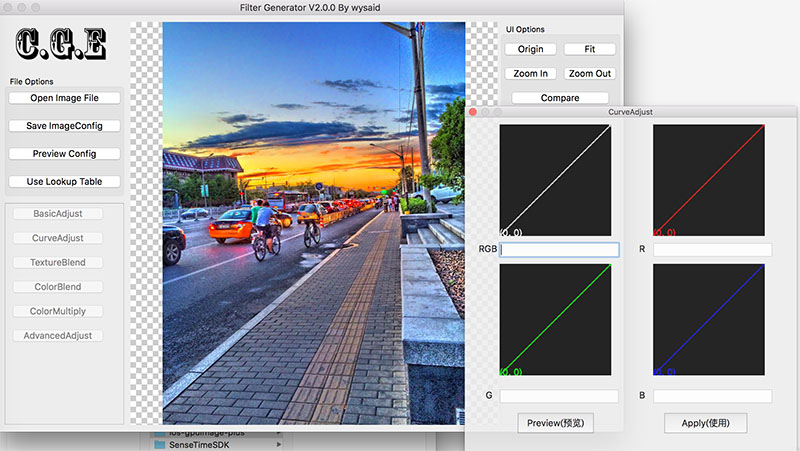A C++ & Java library for Image/Camera/Video filters. PRs are welcomed.
See the image deform demo.
allprojects {
repositories {
maven {
// Use github hosted maven repo for now.
// Will be uploaded to maven central later.
url 'https://maven.wysaid.org/'
}
}
}
//Choose only one of them
dependencies {
//All arch: armeabi-v7a, arm64-v8a, x86, x86_64 with video module (ffmpeg bundled)
implementation 'org.wysaid:gpuimage-plus:3.0.0'
//All arch: armeabi-v7a, arm64-v8a, x86, x86_64 without video module (no ffmpeg)
implementation 'org.wysaid:gpuimage-plus:3.0.0-min'
}The jcenter is out of date, please try the source for now. Latest prebuilt versions will be provided soon.
To compile other versions of ffmpeg, see: https://github.com/wysaid/FFmpeg-Android.git
-
Important options in
local.properties:usingCMakeCompile=true: Set to true to compile the native library with CMake. Defaults to false, allowing the use of prebuilt libraries.usingCMakeCompileDebug=true: Set to true to compile the native library in Debug Mode. Defaults to false.disableVideoModule=true: Set to true to disable the video recording feature, which is useful for image-only scenarios. This reduces the size of the native library significantly. Defaults to false.enable16kPageSizes=true: Set to true to enable 16k page sizes for the native library, applicable only in CMake compile mode. Defaults to false.
-
Build with
Android Studioand CMake: (Recommended)- Put
usingCMakeCompile=truein yourlocal.properties - Open the repo with the latest version of
Android Studio - Waiting for the initialization. (NDK/cmake install)
- Done.
- Put
-
Using
Visual Studio Code: (Requires WSL(Recommended)/MinGW/Cygwin on Windows.)- Setup ENV variable
ANDROID_HOMEto your Android SDK installation directory. - Open the repo with
Visual Studio Code - Press
⌘ + shift + B(Mac) orctrl + shift + B(Win/Linux), choose the optionEnable CMake And Build Project With CMake. - Done.
- Setup ENV variable
-
Build with preset tasks: (Requires WSL(Recommended)/MinGW/Cygwin on Windows.)
# define the environment variable "ANDROID_HOME" # If using Windows, define ANDROID_HOME in Windows Environment Settings by yourself. export ANDROID_HOME=/path/to/android/sdk # Setup Project bash tasks.sh --setup-project # Compile with CMake Debug bash tasks.sh --debug --enable-cmake --build # Compile with CMake Release bash tasks.sh --release --enable-cmake --build # Start Demo By Command bash tasks.sh --run
-
Build
JNIpart with ndk-build: (Not recommended)export NDK=path/of/your/ndk cd folder/of/jni (android-gpuimage-plus/library/src/main/jni) #This will make all arch: armeabi, armeabi-v7a arm64-v8a, x86, mips ./buildJNI #Or use "sh buildJNI" #Try this if you failed to run the shell above export CGE_USE_VIDEO_MODULE=1 $NDK/ndk-build #If you don't want anything except the image filter, #Do as below to build with only cge module #No ffmpeg, opencv or faceTracker. #And remove the loading part of ffmpeg&facetracker $NDK/ndk-build #For Windows user, you should include the `.cmd` extension to `ndk-build` like this: cd <your\path\to\this\repo>\library\src\main\jni <your\path\to\ndk>\ndk-build.cmd #Also remember to comment out these line in NativeLibraryLoader //System.loadLibrary("ffmpeg"); //CGEFFmpegNativeLibrary.avRegisterAll();
You can find precompiled libs here: android-gpuimage-plus-libs (The precompiled '.so' files are generated with NDK-r23b)
Note that the generated file "libFaceTracker.so" is not necessary. So just remove this file if you don't want any feature of it.
- iOS version: https://github.com/wysaid/ios-gpuimage-plus
Sample Code for doing a filter with Bitmap
//Simply apply a filter to a Bitmap.
@Override
protected void onCreate(Bundle savedInstanceState) {
super.onCreate(savedInstanceState);
setContentView(R.layout.activity_main);
Bitmap srcImage = ...;
//HSL Adjust (hue: 0.02, saturation: -0.31, luminance: -0.17)
//Please see the manual for more details.
String ruleString = "@adjust hsl 0.02 -0.31 -0.17";
Bitmap dstImage = CGENativeLibrary.filterImage_MultipleEffects(src, ruleString, 1.0f);
//Then the dstImage is applied with the filter.
//Save the result image to /sdcard/libCGE/rec_???.jpg.
ImageUtil.saveBitmap(dstImage);
}Your filter must inherit CGEImageFilterInterfaceAbstract or its child class. Most of the filters are inherited from CGEImageFilterInterface because it has many useful functions.
// A simple customized filter to do a color reversal.
class MyCustomFilter : public CGE::CGEImageFilterInterface
{
public:
bool init()
{
CGEConstString fragmentShaderString = CGE_SHADER_STRING_PRECISION_H
(
varying vec2 textureCoordinate; //defined in 'g_vshDefaultWithoutTexCoord'
uniform sampler2D inputImageTexture; // the same to above.
void main()
{
vec4 src = texture2D(inputImageTexture, textureCoordinate);
src.rgb = 1.0 - src.rgb; //Simply reverse all channels.
gl_FragColor = src;
}
);
//m_program is defined in 'CGEImageFilterInterface'
return m_program.initWithShaderStrings(g_vshDefaultWithoutTexCoord, s_fsh);
}
//void render2Texture(CGE::CGEImageHandlerInterface* handler, GLuint srcTexture, GLuint vertexBufferID)
//{
// //Your own render functions here.
// //Do not override this function to use the CGEImageFilterInterface's.
//}
};Note: To add your own shader filter with c++. Please see the demo for further details.
In C++, you can use a CGEImageHandler to do that:
//Assume the gl context already exists:
//JNIEnv* env = ...;
//jobject bitmap = ...;
CGEImageHandlerAndroid handler;
CustomFilterType* customFilter = new CustomFilterType();
//You should handle the return value (false is returned when failed.)
customFilter->init();
handler.initWithBitmap(env, bitmap);
//The customFilter will be released when the handler' destructor is called.
//So you don't have to call 'delete customFilter' if you add it into the handler.
handler.addImageFilter(customFilter);
handler.processingFilters(); //Run the filters.
jobject resultBitmap = handler.getResultBitmap(env);If no gl context exists, the class CGESharedGLContext may be helpful.
In Java, you can simply follow the sample:
See: CGENativeLibrary.cgeFilterImageWithCustomFilter
Or to do with a CGEImageHandler
Doc: https://github.com/wysaid/android-gpuimage-plus/wiki
En: https://github.com/wysaid/android-gpuimage-plus/wiki/Parsing-String-Rule-(EN)
Ch: https://github.com/wysaid/android-gpuimage-plus/wiki/Parsing-String-Rule-(ZH)
Some utils are available for creating filters: https://github.com/wysaid/cge-tools
Alipay:
Paypal: