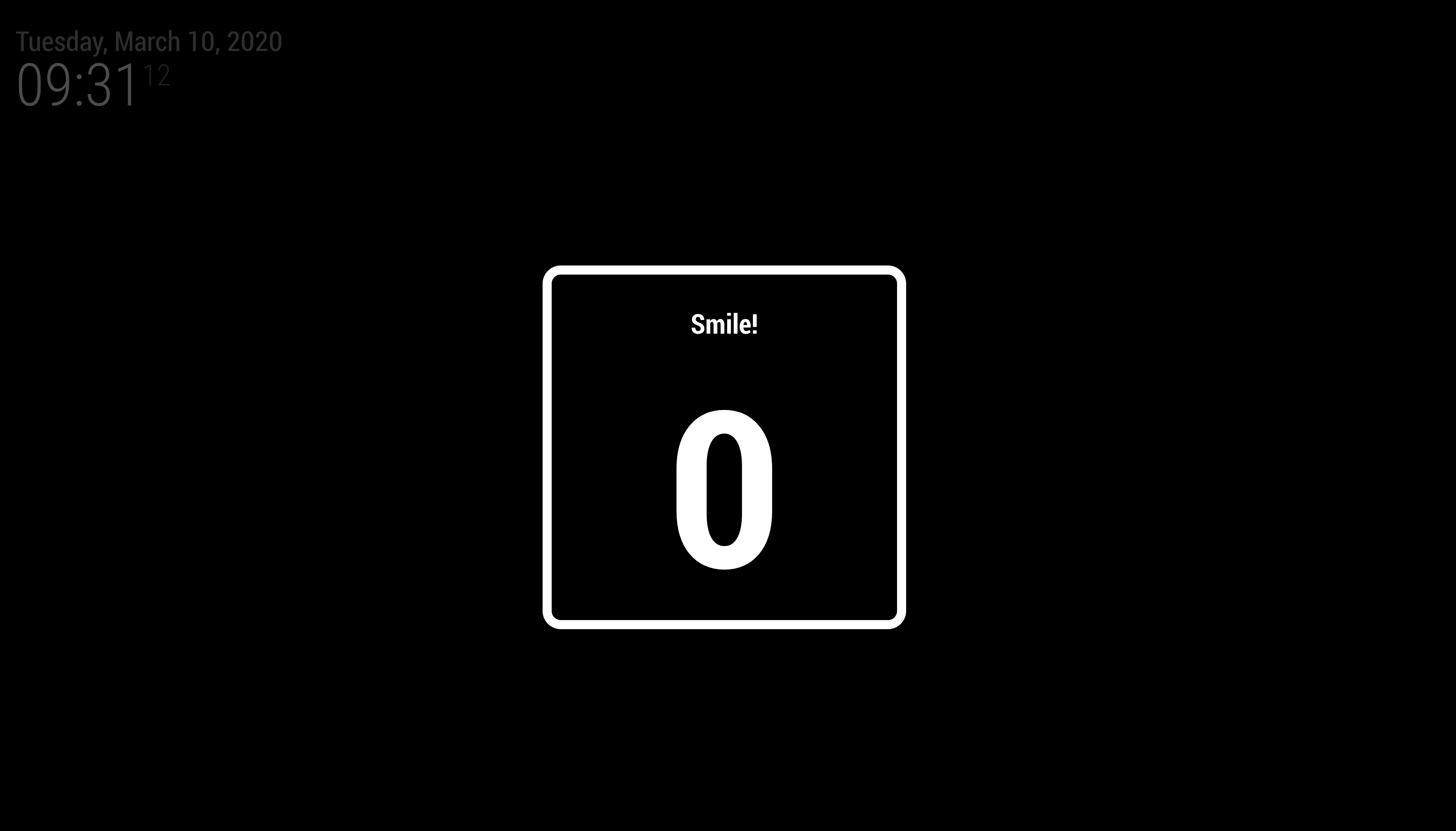Taking a Selfie with USB web cam or Raspberry Pi camera module on MagicMirror.
[1.0.4] - 2022-08=10
- Added: Feature to rotate the countdown and image preview for landscape magic mirrors.
[1.0.3] - 2020-06-02
- Added: Feature to put a touch-enabled icon to take a selfie.
[1.0.2] - 2020-03-23
- Added: Feature for showing last taken selfie.
- TelegramBot command
/lastselfie- Notification:
SELFIE_LAST
- Notification:
- TelegramBot command
- Added: Notification for shooting result.
SELFIE_RESULTwith payload{uri, path}
[1.0.1] - 2020-03-23
- Added: Can upload photo to specific google photos via MMM-GooglePhotos(> v2.0.0)
- For Raspbian / Linux
sudo apt-get install fswebcam- For Mac OSX
brew install imagesnapcd <YOUR_MAGIC_MIRROR_DIRECTORY>/modules
git clone https://github.com/eouia/MMM-Selfieshot
cd MMM-Selfieshot
npm installThis module doesn't need
positionof module unless you're using the touch button.
{
disabled: false,
module: "MMM-Selfieshot",
config: {}
}To place a button on the mirror that you can click or touch, you will have to include a position and the name of the Font Awesome icon.
{
disabled: false,
module: "MMM-Selfieshot",
position: "bottom_left",
config: {
displayButton: "portrait"
}
}These values are set as default, you don't need to copy all of these. Just pick what you need only and add it into your
config:{}
| Parameter | Default | Description |
|---|---|---|
| debug | false | You can get a more detailed log for troubleshooting |
| storePath | "./photos" | You most likely won't need to modify this |
| width | 1280 | Width of captured image (may not be respected by camera) |
| height | 720 | Height of captured image (may not be respected by camera) |
| quality | 100 | |
| device | null | Leave as null for the default camera. "USB Camera" or "/video/video11" for other device. See backend log to get your installed camera name. |
| shootMessage | "Smile!" | The message to display during the countdown. |
| shootCountdown | 5 | How many seconds in the countdown before the image is taken. |
| displayCountdown | true | |
| displayResult | true | If you set this to false, the module will not display what it saw. |
| rotateCountdown | "none" | Rotates the countdown & "shoot message". Designed for landscape Magic Mirrors. Valid options: "left", "right", "invert" |
| rotatePreview | "none" | Rotates the result image. Designed for landscape Magic Mirrors. Valid options: "left", "right", "invert" |
| playShutter | true | Play the sound of the camera shutter. |
| shutterSound | "shutter.mp3" | The sound to play for the shutter. Located in the module main directory. |
| useWebEndpoint | "selfie" | This will activate 'http://YOUR_MM_IP_OR_DOMAIN:PORT/selfie [POST]' as web API endpoint. |
| resultDuration | 1000 * 5 | How long to display the image (in milliseconds) |
| sendTelegramBot | true | |
| sendMail | null | You can provide the configuration for NodeMailer (https://nodemailer.com/about/) |
width&height: In some environment, resolution would be fixed so these value won't affect output.
If you want to send a photo taken through mail, set for your environment like this example.
sendMail: {
transport: {
host: 'smtp.gmail.com', // If required.
port: 465, // If required.
secure: true, // If required.
auth: {
user: "[email protected]",
pass: "your gmail password"
}
},
message: {
from: "[email protected]",
to: "[email protected]",
subject: "Selfie",
text: "New selfie.",
}
}- For details; read https://nodemailer.com/about/
- Your firewall could block mail. Check your network status.
- Use alternative than gmail. Above is just an example.
- Or any PR will be welcome to make this things simple.
- by
notificationSELFIE_SHOOT Your other module can make an order to take a picture (Button, Voice Commander, Sensors,...)
this.sendNotification("SELFIE_SHOOT")
//or
this.sendNotification("SELFIE_SHOOT", {
option: {
shootCountdown: 1,
displayResult: false,
playShutter: false,
displayCountdown: false,
// only these 4 properties are available.
}
})
//or
this.sendNotification("SELFIE_SHOOT", {
option: { ... },
callback: (result) => {
console.log(result) // It will have result.path and result.uri
this.doSomething(result)
}
})SELFIE_EMPTY_STORE: You can remove all photos in store directory.SELFIE_LAST: You can display last photo taken on screen.
- by
MMM-TelegramBot
/selfieor/selfie 5: Take a photo (with countdown)/emptyselfie: Remove all photos/lastselfie: Display last the last photo taken on screen and telegram.
- by
HTTP Request
- This will activate 'http://YOUR_MM_IP_OR_DOMAIN:PORT/selfie [POST]' as web API endpoint.
- If you don't need this, set it to
null.
CURL example;
curl -d '{"shootCountdown":7}' -H "Content-Type: application/json" -X POST http://localhost:8080/selfieYou can use this feature for IFTTT or other program out of MagicMirror.
-
Photos will be stored in
/photosdirectory. You can usersyncor any tools to share/send/sync with other storage. (Ask to your network/system admin.) -
by
MMM-GooglePhotos
- Photos will be uploaded to Google Photos album automatically.