-
Notifications
You must be signed in to change notification settings - Fork 6
Known Issues
💡Below known issues relate to other languages and older versions.
🔇 Timon is not showing the Wave Animation or feedback/questions to internal experts not working - Error Code 2012 in the GIF Message
During the import of Timon something broke the Flow responsible for the waving hand animation and/or feedback or questions to internal experts.
Don't worry - it's an easy fix!
The solution is to open the topic, delete and recreate the last step, then save the topic and Publish.
Below screenshots show how to fix the flow for the Wave Gif, but the approach is the same for any of Timon's three (3) included flows
Open the Power Virtual Agents App in Teams, and open Timon within your Chatbots:
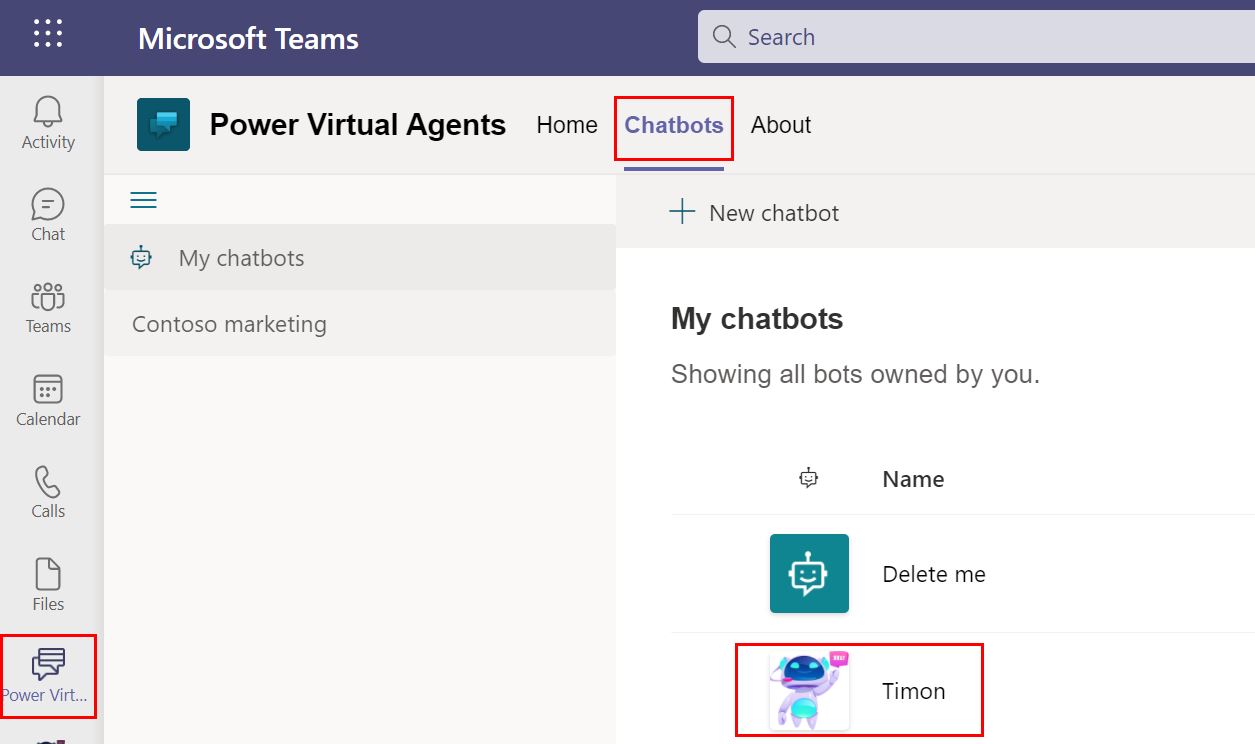
Go to the Authoring Canvas of your Greeting topic:

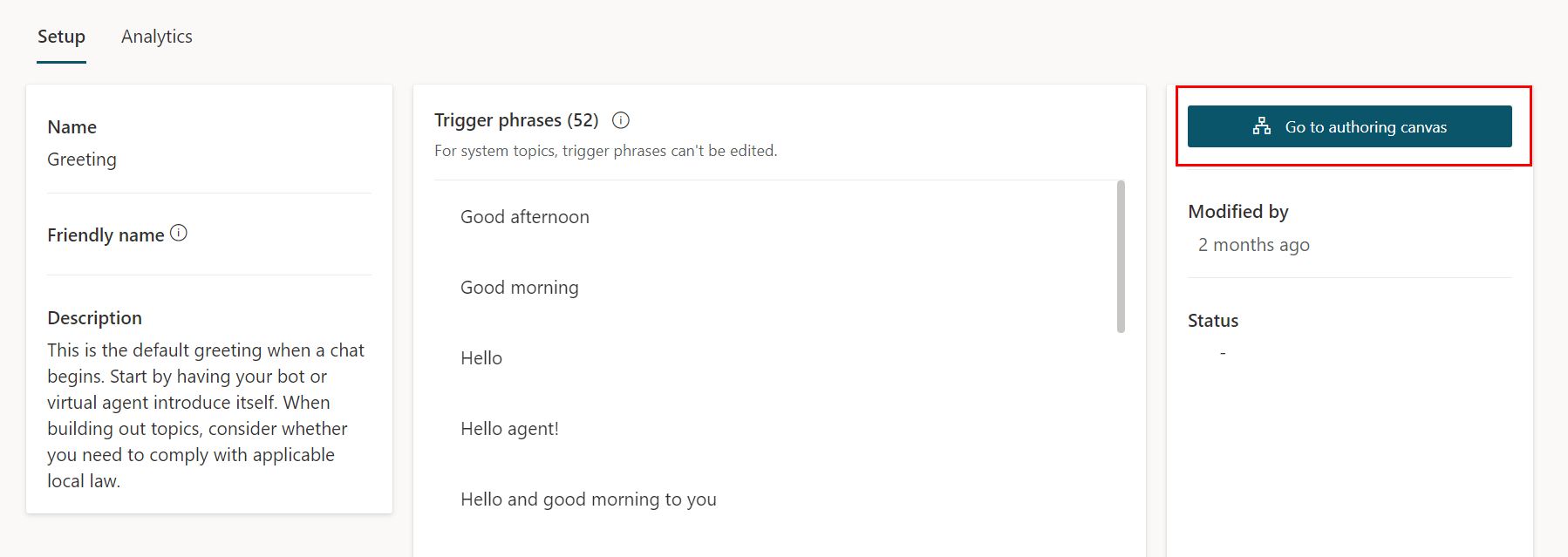
Delete the WaveGIF Message:
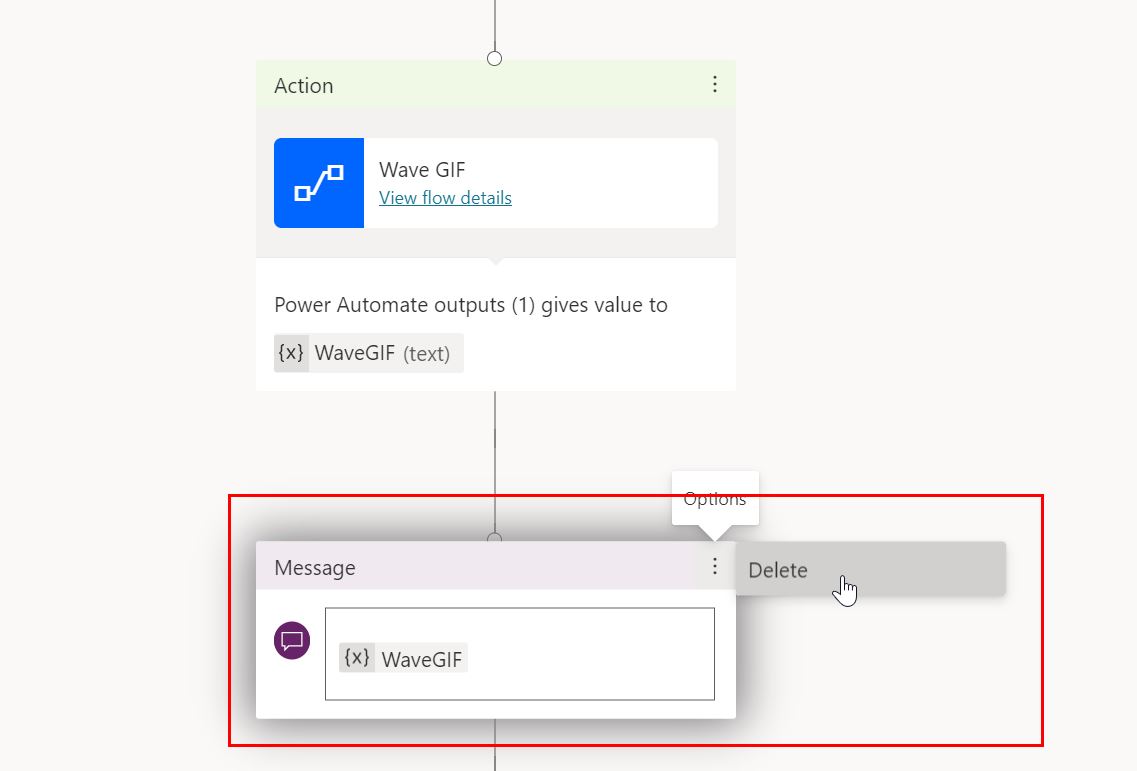
Recreate it, by adding a new node:
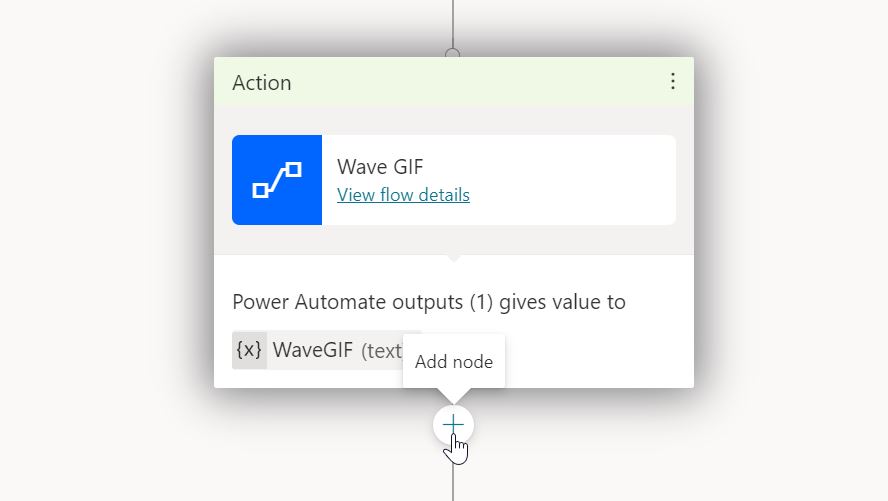
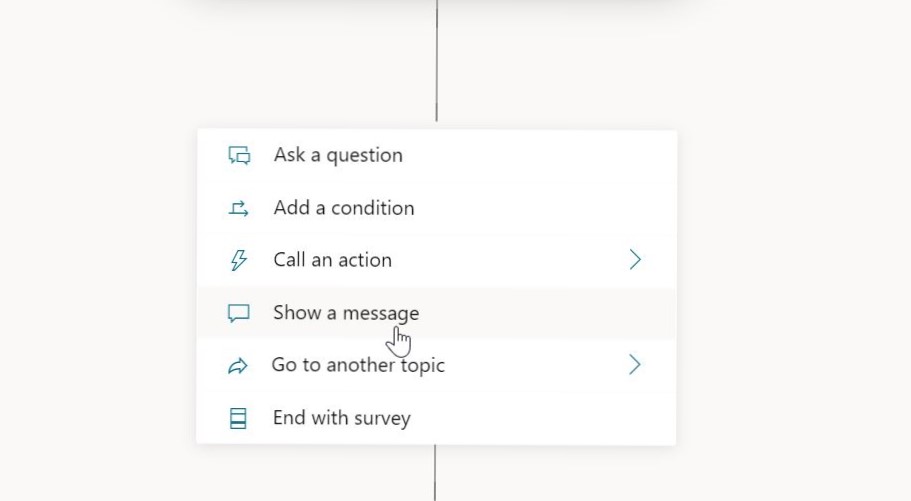
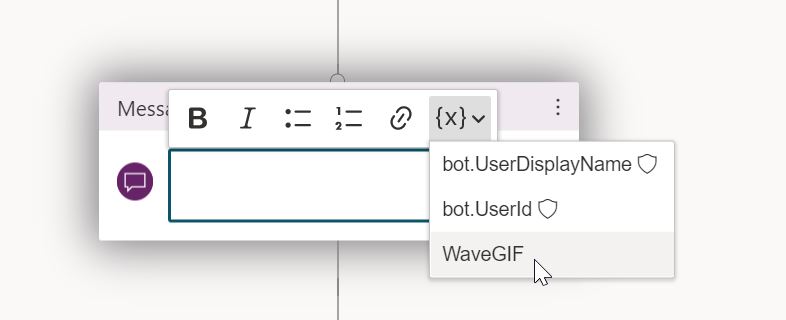
Save the flow:
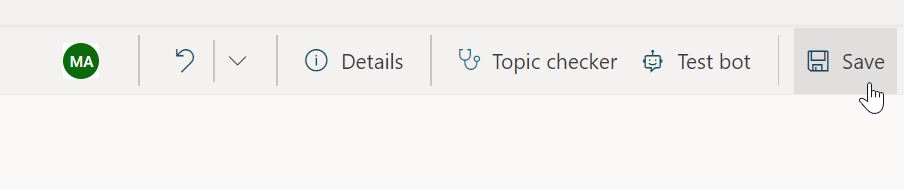
Try again - the issue should be solved now:
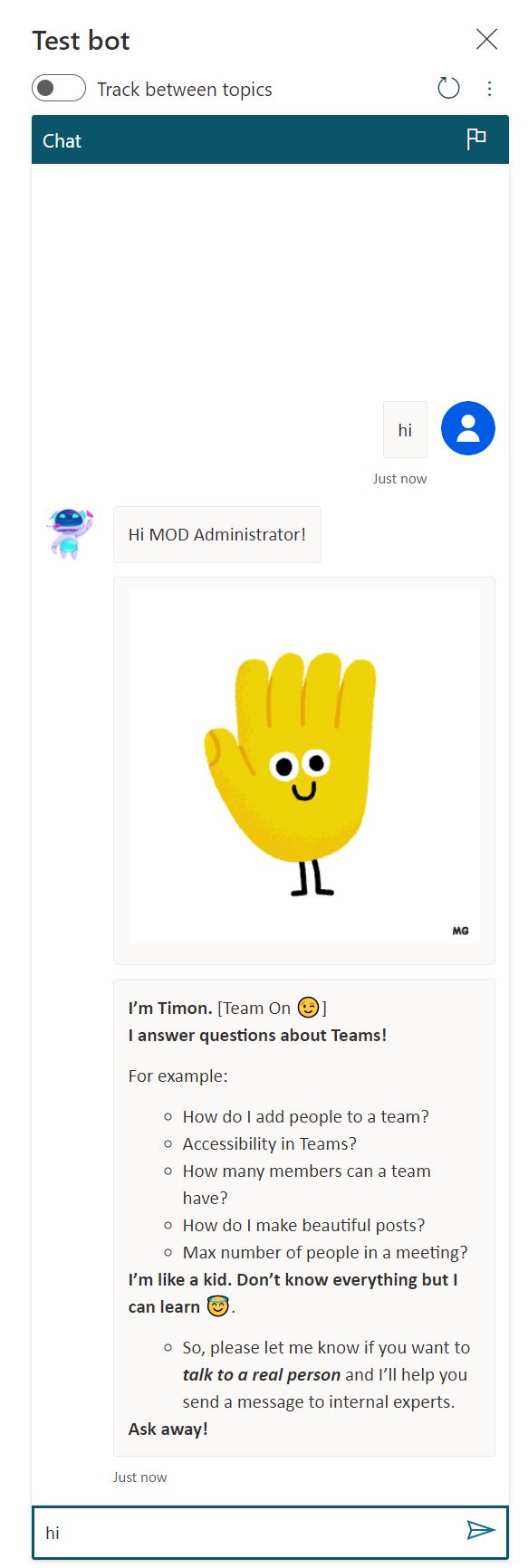
PS. Kudos to user "gavinjhunter" for suggesting an update in this in Known Issues 👍
You may need to reauthenticate the connections in Power Automate. Just a few clicks to fix 🙂. Your Timon is fine.
Verify connections
With the default settings, users only need to login to a connection once. They can then use that connection until it's revoked by an admin. A possible scenario is that the password for the connection can expire or there might be a policy in your organization which sets the connector’s login token expiration after a specific amount of time. Token lifetime policies have been configured on Azure Active Directory. For more information, check this support article.
To verify if your connections needs fixing:
Sign into Power Automate.
Go to the environment where you have deployed Timon.
Data > Connections.
Find the connection that's used in your flow.
Select Fix connections, and then update the credentials for your connection if there is a Fix connection message next to the Status column.

🛈 Note that Timon is not an officially supported template. All work is provided "as is" with the hope of joy and appreciation of the recipient.