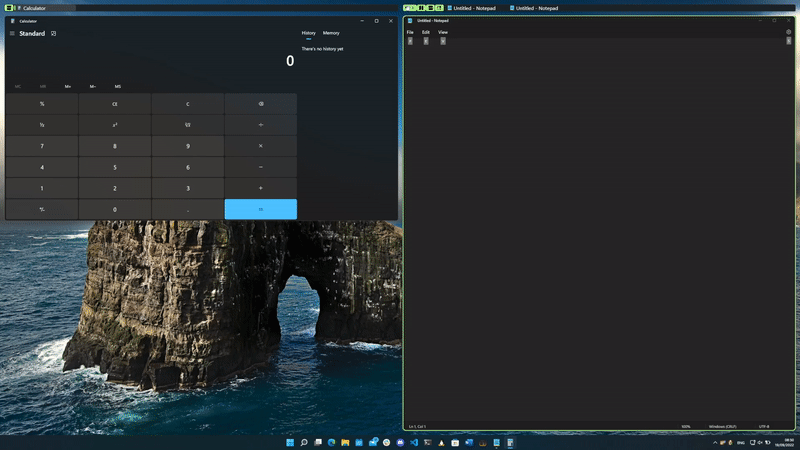-
-
Notifications
You must be signed in to change notification settings - Fork 34
Panels
FancyWM groups windows into containers called panels. Panels may be created using the window actions dropdown (Help: Panel Gestures) or using the configured keybindings. Three types of panel are supported.
- Horizontal panel (
Activation+[H]) - a row of windows (the default on wide monitors)
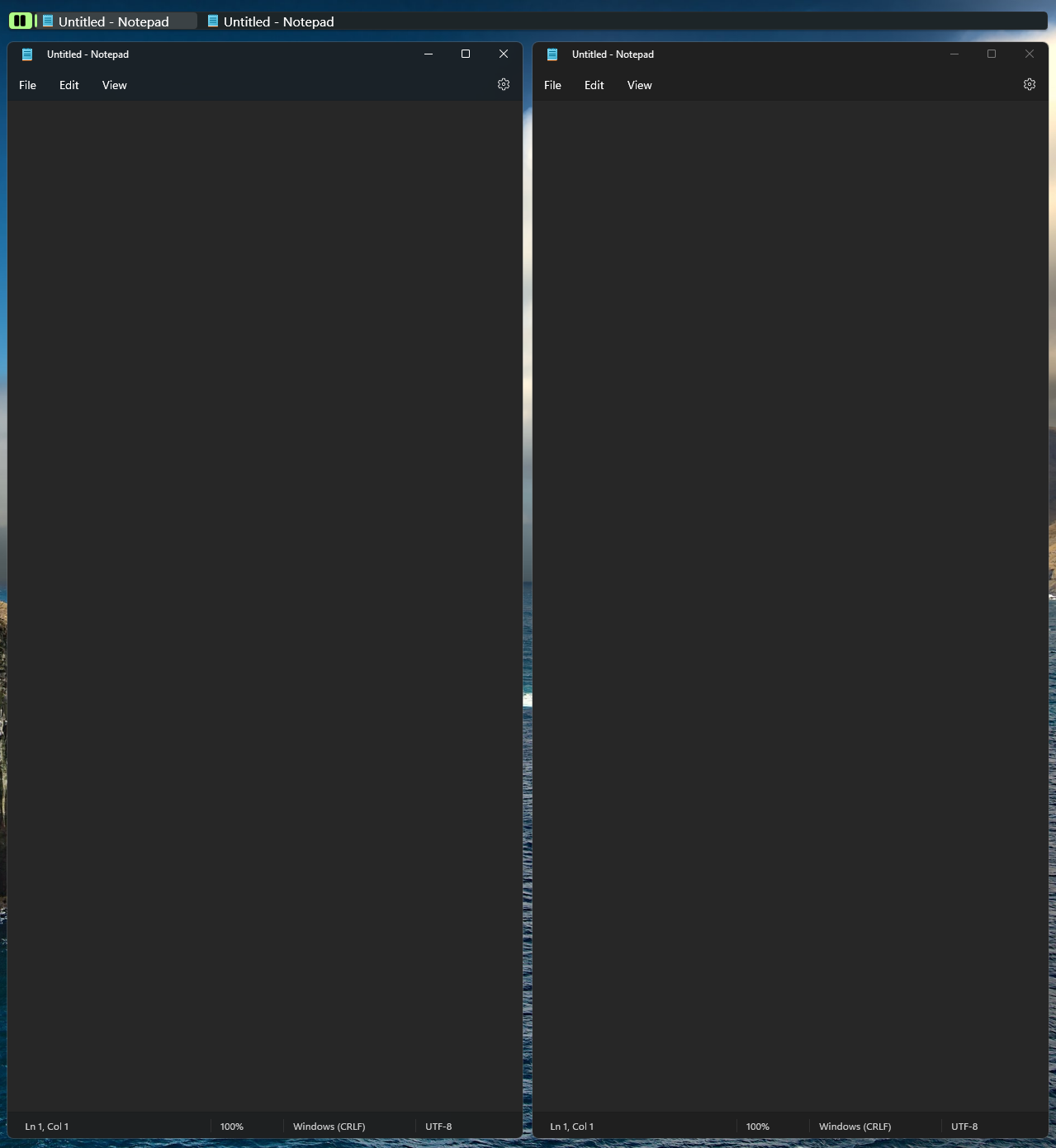
- Vertical panel (
Activation+[V]) - a column of windows
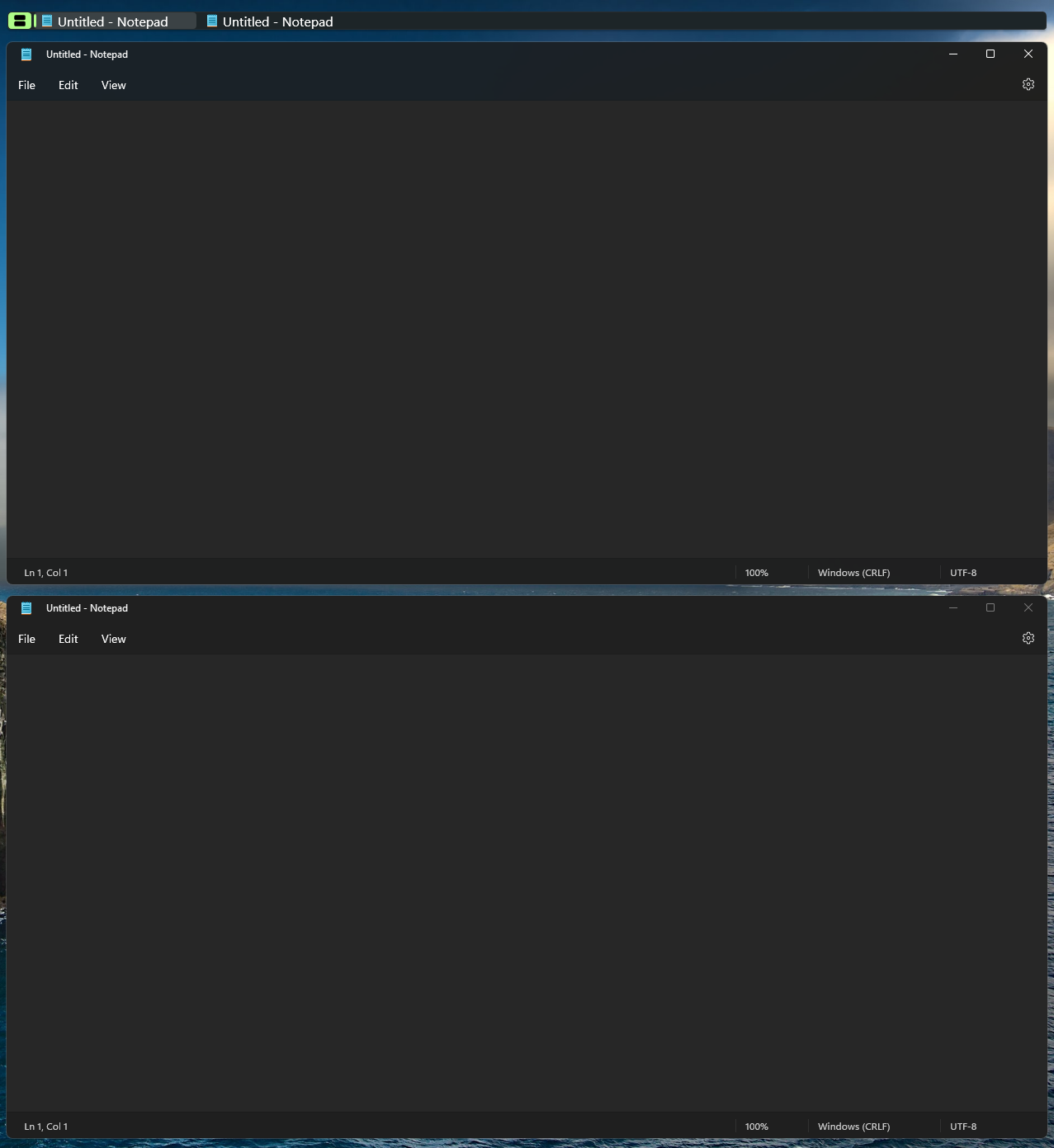
- Stack panel (
Activation+[S]) - a stack of windows (tabs)
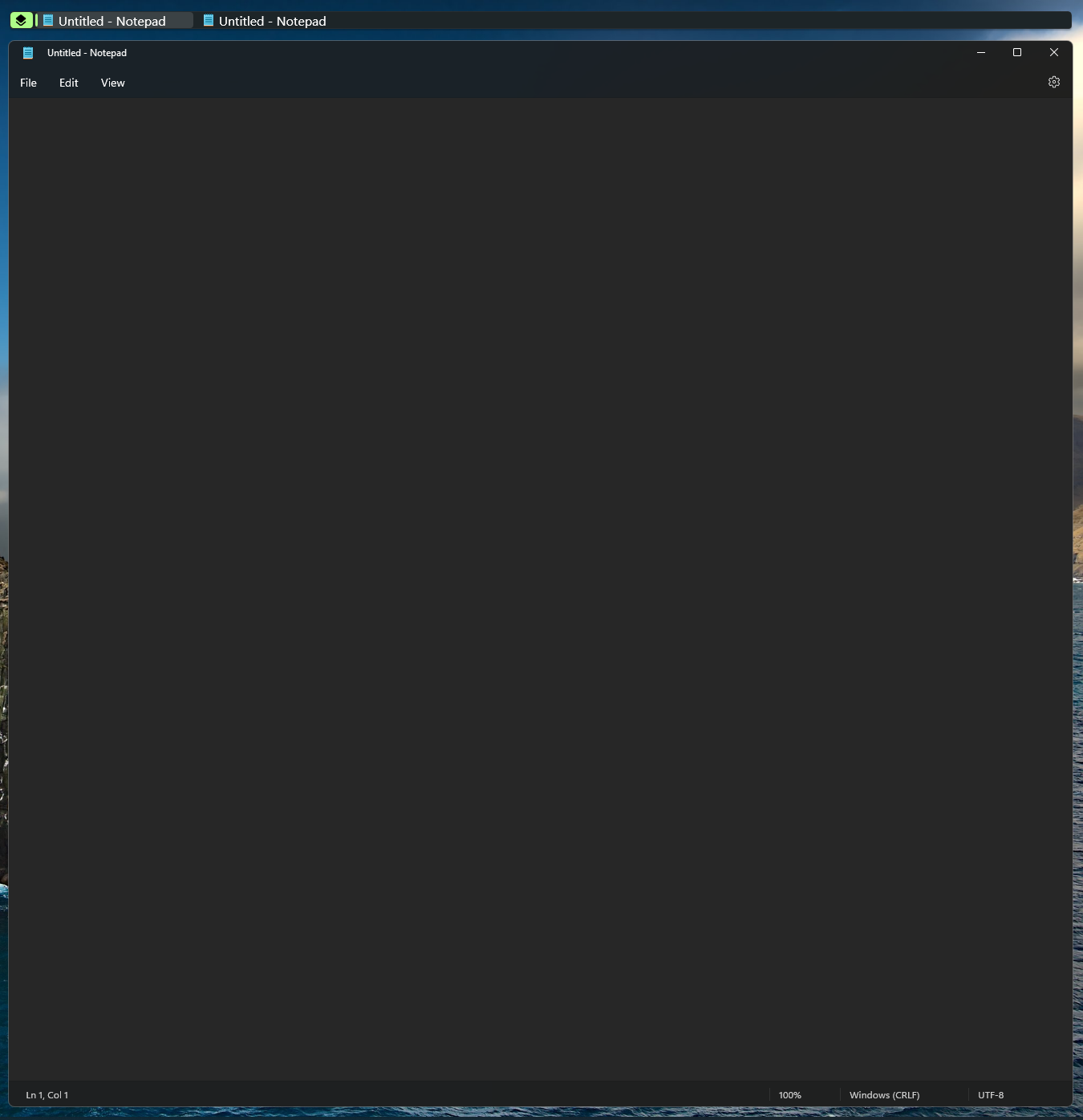
The focused panel has a brighter coloured handle and a focused window.


Additional panel options can be revealed by hovering over the panel handle. While the mouse cursor is over the panel handle, the windows in that panel will have a border around them, to make them easy to identify. The panel controls can be used to embed the focused panel into new panels or to move the focused panel out of its current parent panel. Windows can be moved out of panels by dragging the window out, using the Actions dropdown, using the configured keybinding Activation + [Enter] or by right-clicking on the window in the panel.


Panels can be moved by grabbing the panel handle or the empty space in the window list. Unlike windows, panels do not change their location until the drag operation is completed, by releasing the mouse button.
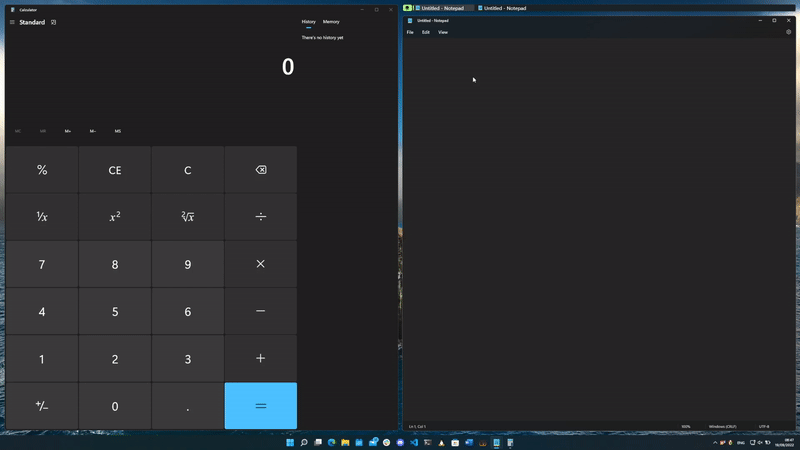
Panels can be embedded into other panels to create complex layouts. Simply drag the panel bar handle into another panel to embed.