-
Notifications
You must be signed in to change notification settings - Fork 18
Canvas
Gilles Bouissac edited this page Jan 14, 2020
·
20 revisions
| Step | Code |
|---|---|
| Prepare |
Use img2gray to convert your image to a scad file: $ pip install opencv-python $ python img2gray.py clipart-library-penguin.jpg clipart-library-penguin.scad The output scad file contains a single function derived from the file name: levels_clipartlibrarypenguin() Then in a new file, import required libraries before we start: use <agentscad/extensions.scad> use <agentscad/mesh.scad> use <agentscad/canvas.scad> use <clipart-library-penguin.scad> // We use $fn for number of pixels to be able to have fast rendering // during design. We can set $fn to higher value for final rendering. $fn=50; |
 |
|
| Flat |
// Creates an empty canvas with dimension and number of pixels empty = newCanvas( [200,100], [2*$fn,$fn] ); // Load image levels penguin = levels_clipartlibrarypenguin(); // Draw the image in the canvas canvas = drawImage ( penguin, empty ); // Makes a 3D mesh with canvas flat = canvas2mesh( canvas ); |
 |
|
| Resize |
... // Draw the image resized // preserves aspect ratio is on, these calls gives same result: // canvas = drawImage ( penguin, empty, size=[40,40] ); // canvas = drawImage ( penguin, empty, size=[40,undef] ); // canvas = drawImage ( penguin, empty, size=[40,<any number>] ); // canvas = drawImage ( penguin, empty, size=[40] ); // canvas = drawImage ( penguin, empty, size=[<any number>,40] ); // The missing or incorrect value is ignored and recomputed canvas = drawImage ( penguin, empty, size=[150,40] ); ... |
 |
|
| Ratio |
... // Draw the image resized, preserve aspect ratio is off // Now the image is squashed to fit the dimension specified canvas = drawImage ( penguin, empty, size=[150,40], preserve=false ); ... |
 |
|
| Move |
... // Draw the image moved, preserve aspect ratio is on // Now the image is moved in the canvas at specified position canvas = drawImage ( penguin, empty, size=[40], start=[150,10] ); ... |
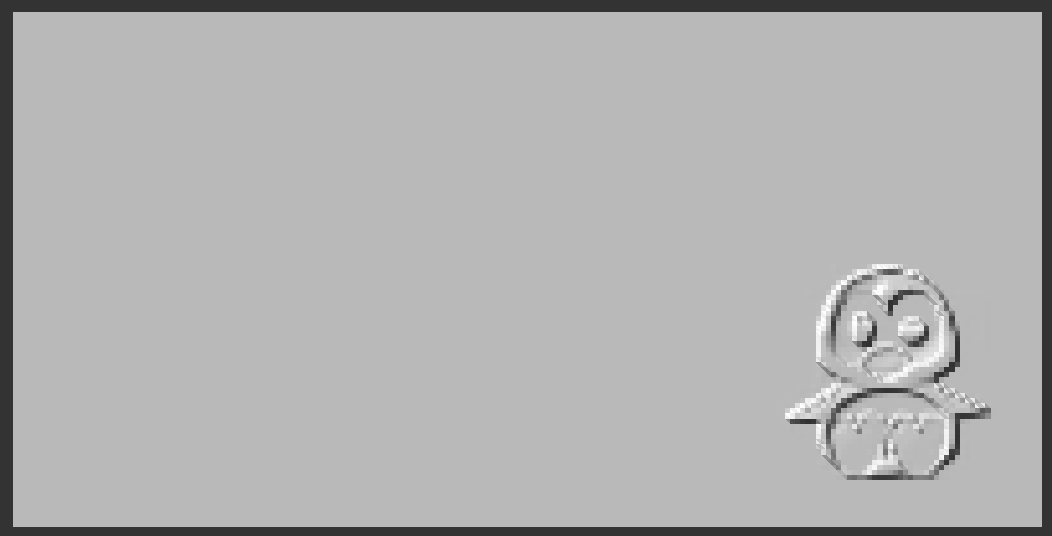 |
|
| Crop |
... // Gets a small part of the image // Remember image 'y' goes from top to bottom // Note: this is faster to crop the image using image tools :) eyes = imageCrop( penguin, size=[60,30], start=[20,15]); canvas = drawImage ( eyes, empty ); ... |
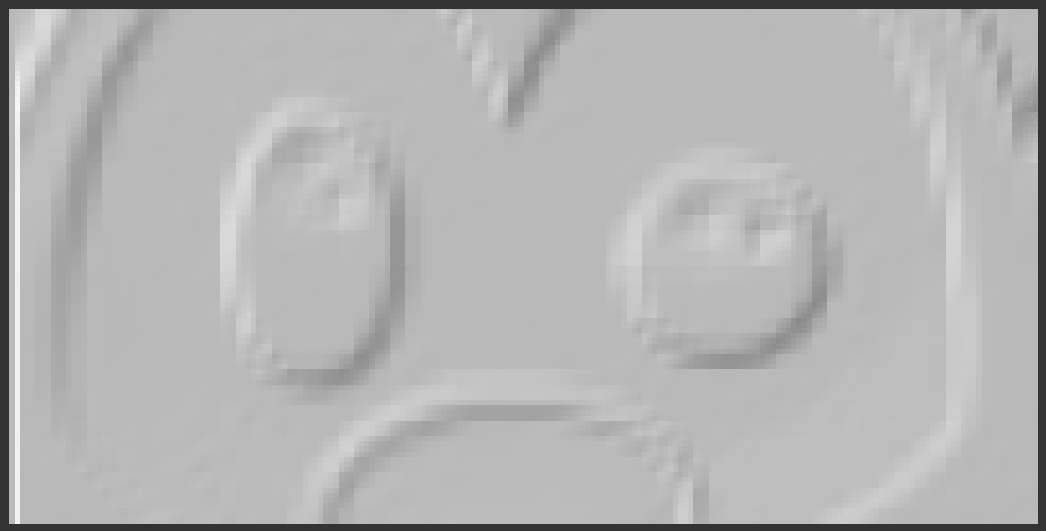 |
|
| First layer |
... // Specify a first layer thickness flat = canvas2mesh( canvas, minlayer=10 ); ... |
 |
|
| Thickness |
... // Specify image thickness flat = canvas2mesh( canvas, thickness=10 ); ... |
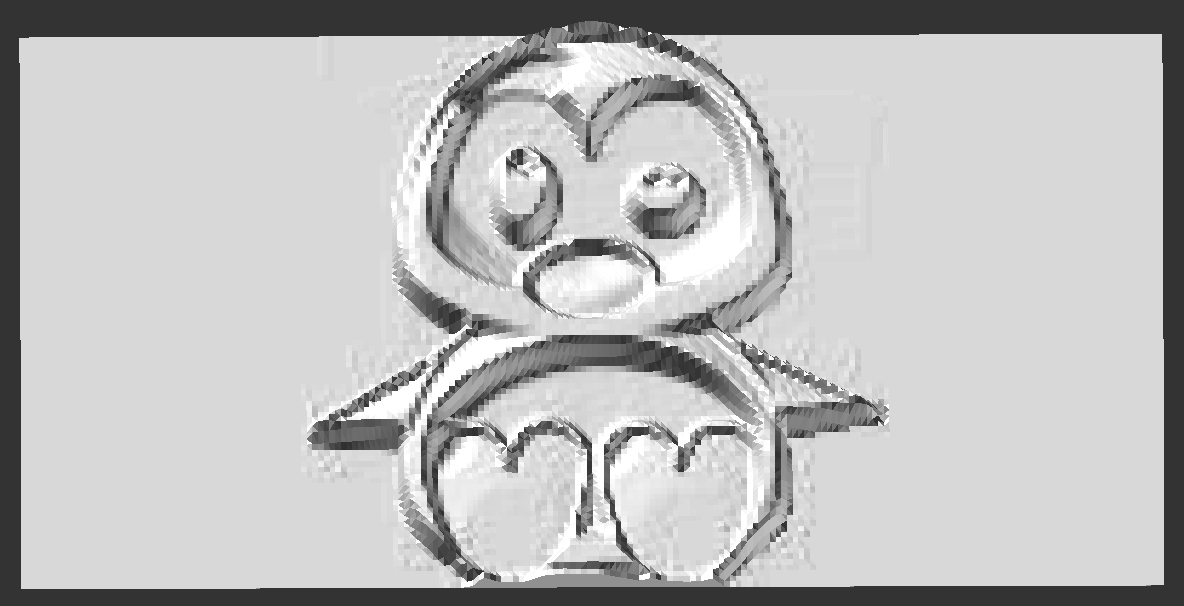 |
|
| Skin |
... // If we don't need base plate flat = canvas2mesh( canvas, skin=true ); ... |
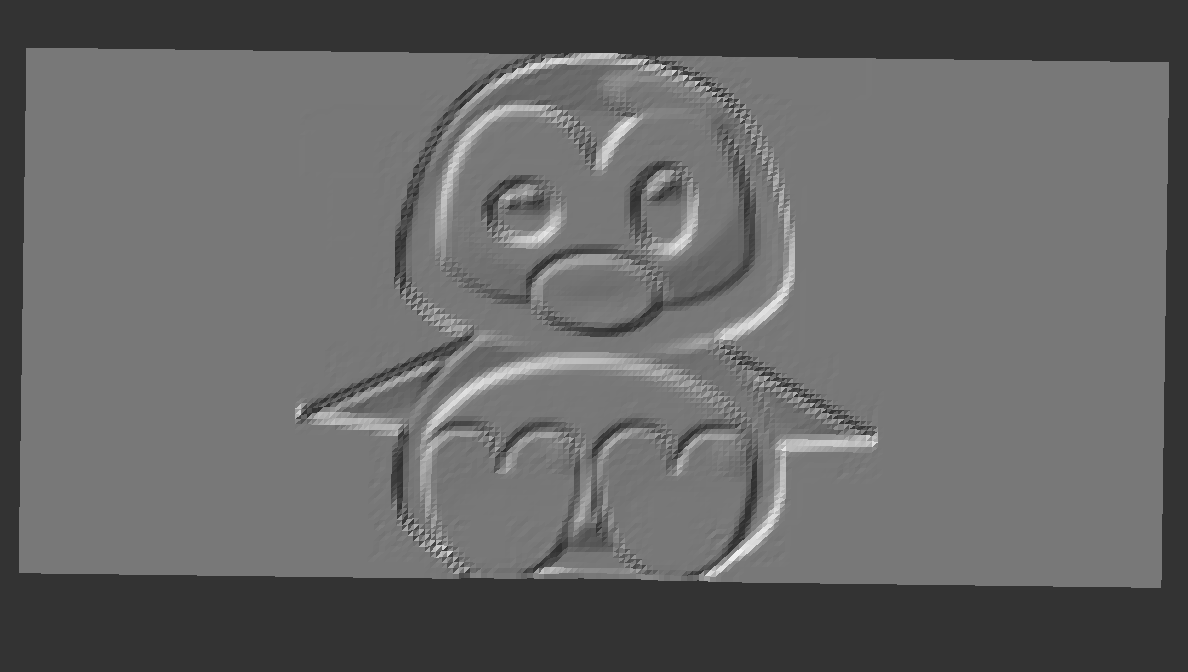 |
|
| Negative |
... // Negative image flat = canvas2mesh( canvas, positive=false ); ... |
 |
|
| Cylinder |
... // The canvas MUST have size [2,1] for correct projection on cylinder empty = newCanvas( [2,1], [2*$fn,$fn] ); ... // Projection of the points on a cylinder // The cylinder can modify aspect ration as well // To prevent this must height=3.14*radius // This is done by default if we don't give either radius or height projected = projectCylinder( getMeshVertices(flat), radius=50 ); bent = newMesh( projected, getMeshFaces(flat) ); meshPolyhedron ( bent ); ... |
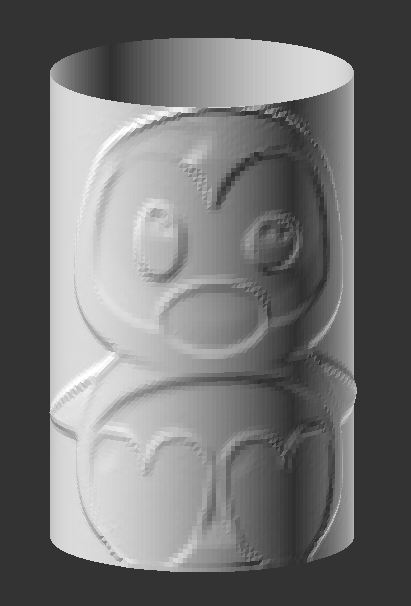 |
|
| Sphere |
... // The canvas MUST have size [2,1] for correct projection on sphere empty = newCanvas( [2,1], [2*$fn,$fn] ); ... // Reduce image to avoid ugly triangles on top of sphere // Everything we've seen (crop/scale/move/negative...) works // works here as well canvas = drawImage ( penguin, empty, [undef,0.5] ); |
 |
