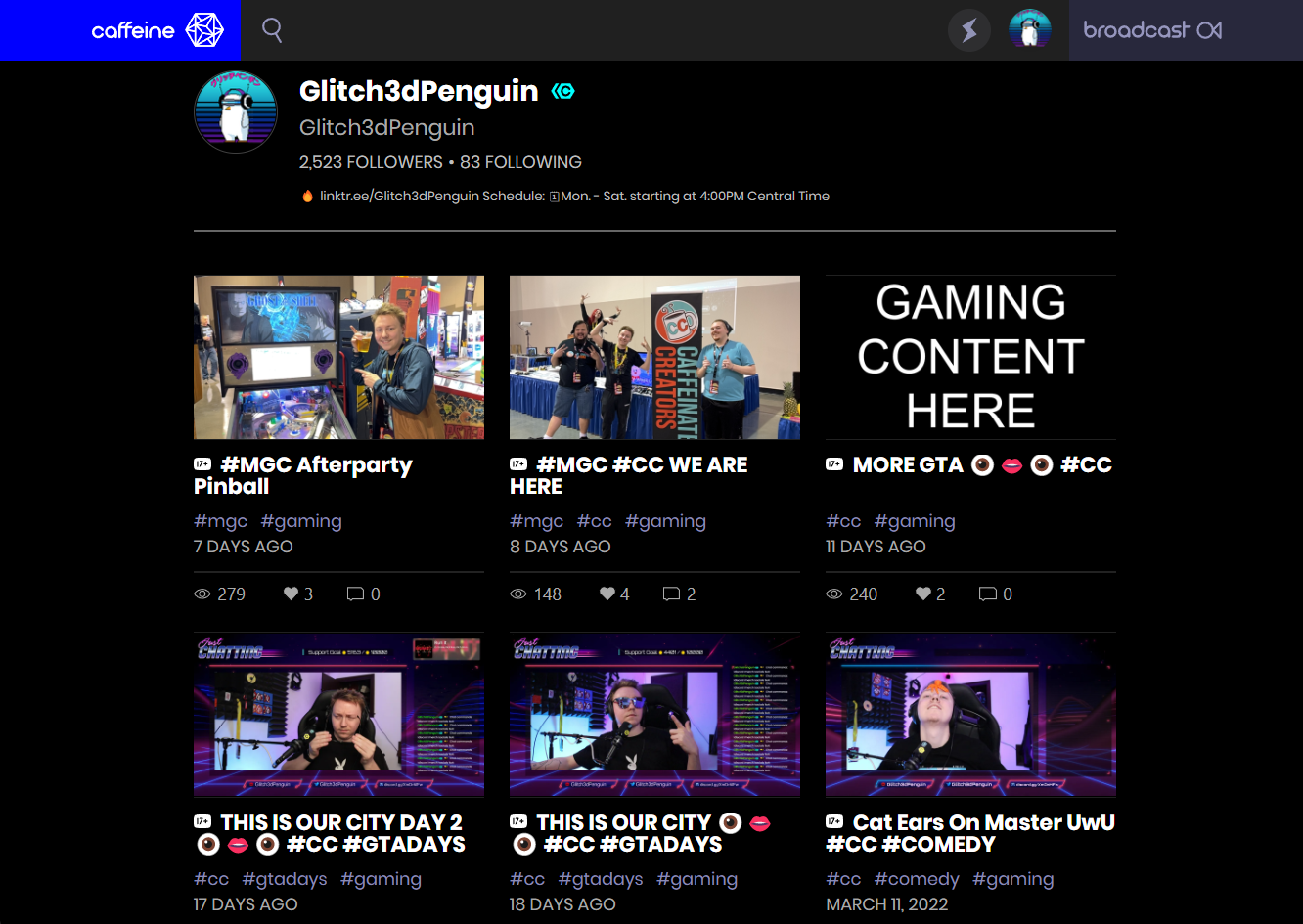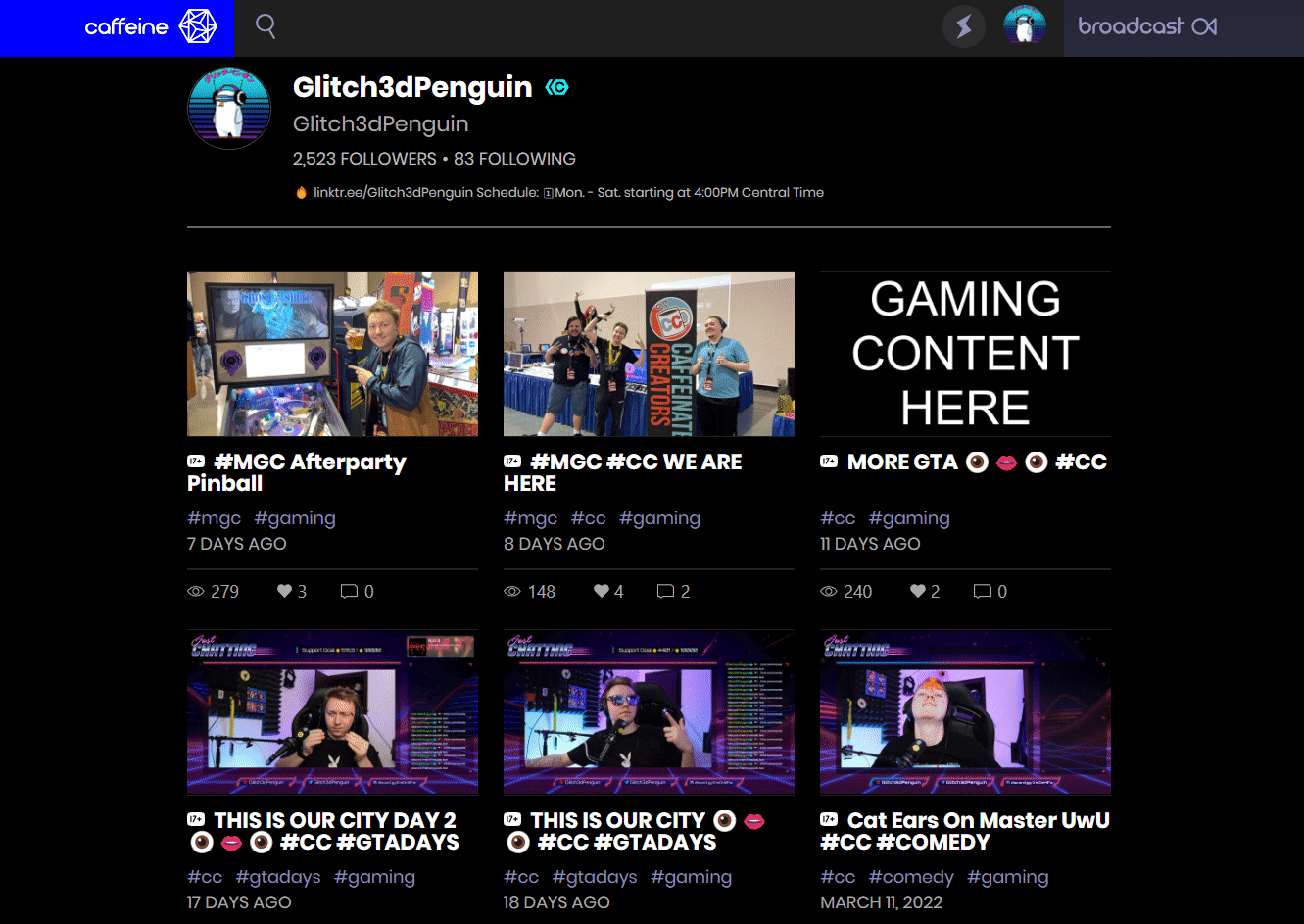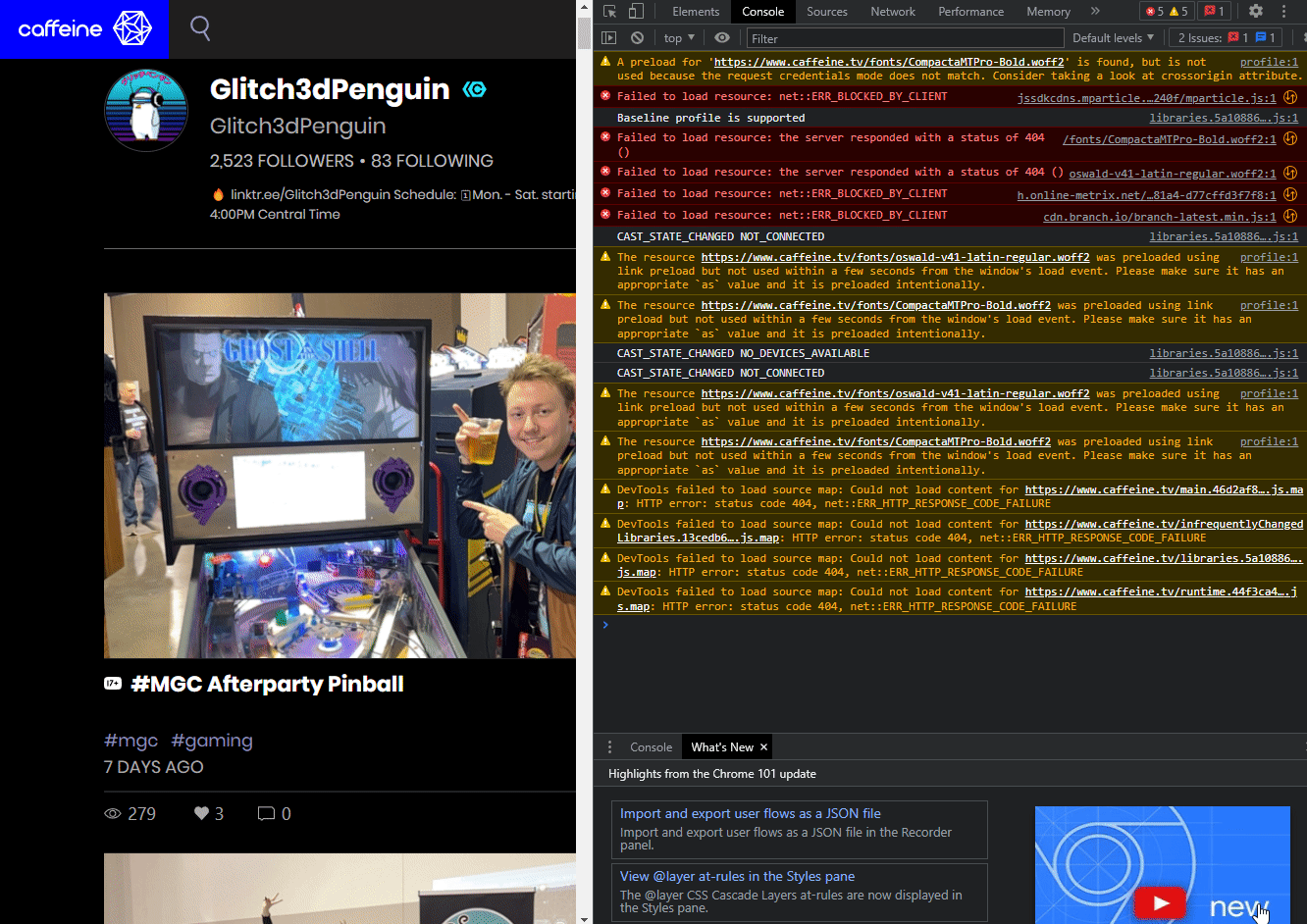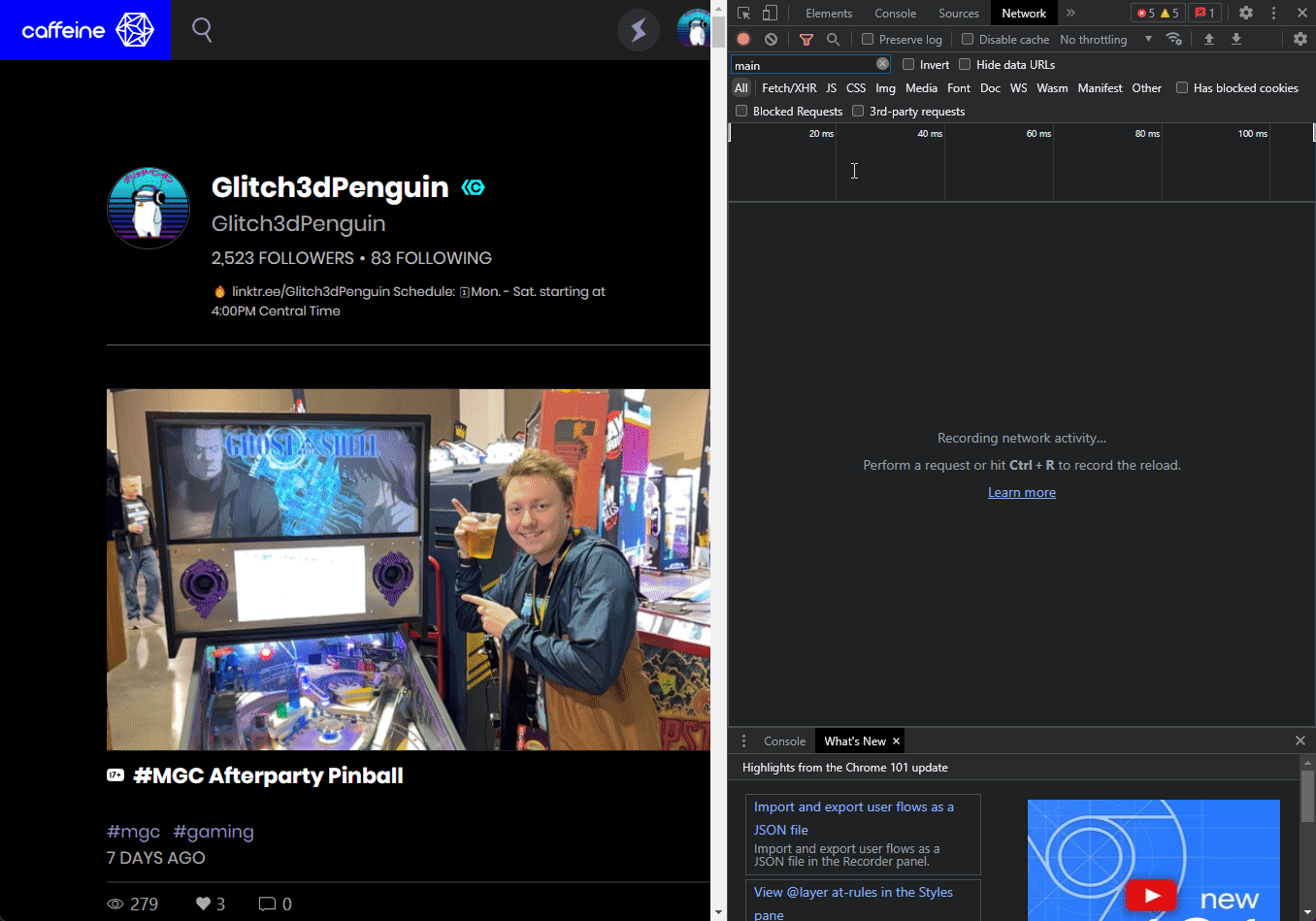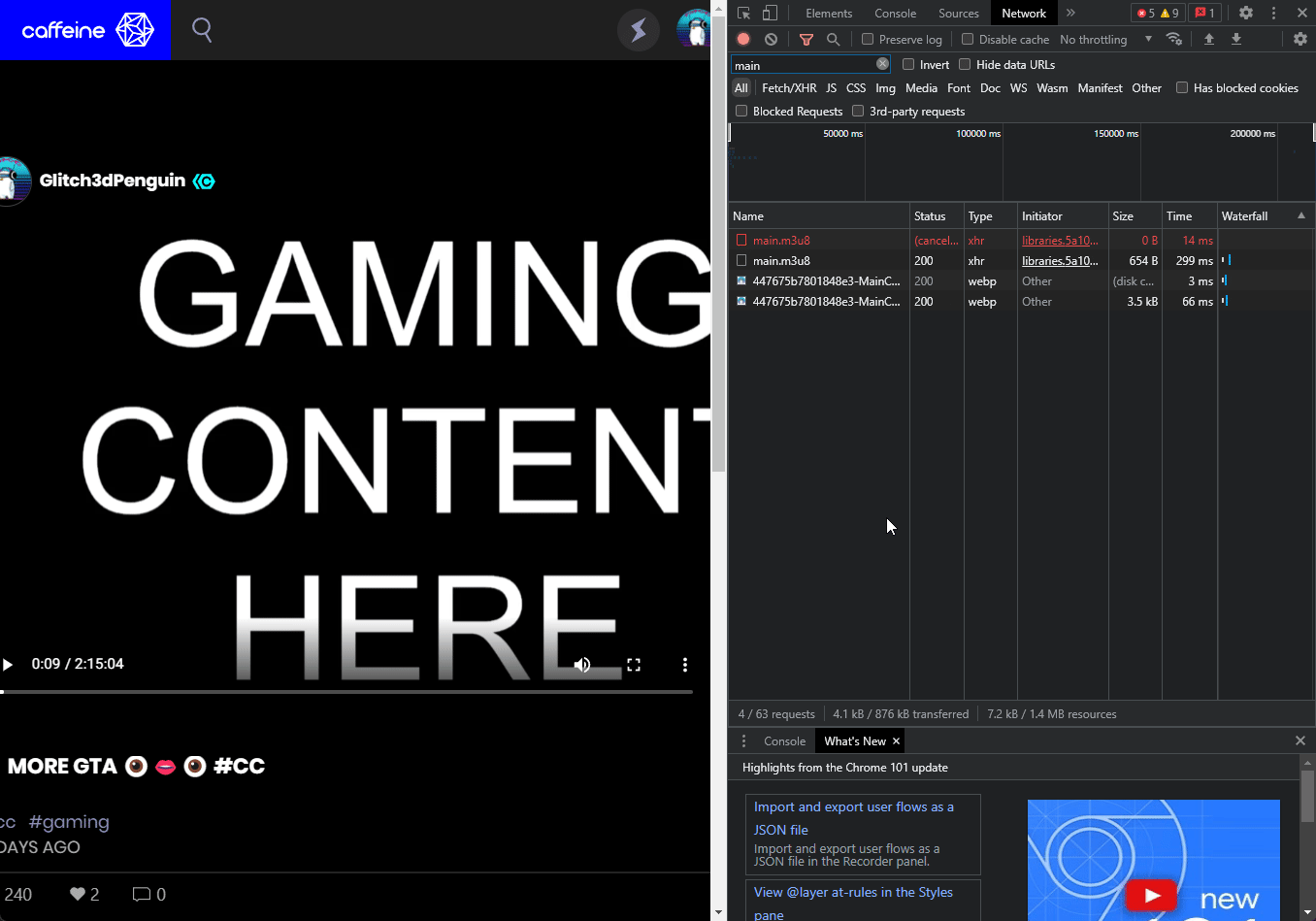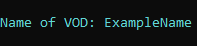- A very short script directly in batch that allows Caffeine.TV streamers to download their VODs to save and edit.
- Uses ffmpeg to read HLS stream data from Caffeine.TV.
- Coverts stream data and saves VOD file as .mp4 for easy editing and compatibility with most editors/devices.
- Step 1: On desktop, open your Caffeine profile. You want to be able to see all your vods. The page should look like this:
- Step 2:
Press
F12to open the browser console.
- Step 3: Open the network tab
- Step 4:
Now it's time to pick the VOD that you want to download. With the Network tab still open, scroll through your VODs and click on the video you want to download.
Then look on the network tab and find the new row that appeared called
main.m3u8.
- Step 5:
Right click on
main.m3u8. Then hover overCopy. You will want to chooseCopy link address.
- Step 6:
Paste the URL into the script once you run it and press
ENTER.
- Step 7:
Now choose a name for your VOD to be saved as and press
ENTER.
- Step 8:
Now choose what format to save the VOD as and press
ENTER.
DONE! Your VOD will now be downloaded and saved the new "CaffeineVODs" folder located in Downloads.