Releases: Ninoh-FOX/RG350-ROGUE-CFW
RG350 "ROGUE" Firmware
Changelog:
1.7.9.5:
- Fixed and updated SDL2 libraries.
- Insert Scriptrunner app, now you can format the external sdcard in fat32, exfat or ext3 in the console.
- Fixed errors in games that not run.
- Fixed Gmenu2x duplicate icons when this is edit.
Instructions in the main page.
RG350 "ROGUE" Firmware
Changelog:
1.7.9.4:
- Fix clock hour reset when poweroff the console.
- Gmenu2x now can show two type of previews (put in /(romsdir)/.previews/).
- RG350test now is in the system, not in opk.
RG350 "Rogue" firmware
Changelog:
1.7.9.3:
- update again file system, repartition and expander scripts.
- Gmenu2x analog stick control is removed
- Battery accurasy.
- Stock clock app update with a new redesign. thanks to Rafa Vico (https://github.com/RafaVico)
- Text editor opk buttons fixers. thanks to Rafa Vico (https://github.com/RafaVico)
Instructions:
En español en la pagina principal.
NOTE: If is your first time installing this CFW, the file to use is sd_image.bin or flasher opk, afterwards you can use always use opks update files for future releases. Using the sd_image.bin or flasher opk erases all data on the sdcard!! If you're updating from another CFW you may want to make a backup of the folders local/home and local/app first to preserve emulators/apps, their settings, and your game saves.
Instruction for updating from an OPK update file (No need to open the console):
- Place the update opk file in /media/data/apps or /media/sdcard/apps.
- Run from your preferred launcher.
- Allow process to complete.
- Reboot.
- If the system fails to boot, press Y to boot to the last working kernel, or X to boot to the last working rootfs. X+Y will load your previous OS version.
Instructions for a clean update / fix internal sdcard:
NOTE: This method erases the microsd, so backup of all your files beforehand as mentioned above.
- Place the flasher opk file in /media/sdcard/apps.
- Run from your preferred launcher.
- Allow process to complete.
- Reboot.
Instructions when changing the internal sdcard, i.e. using a bigger/new sdcard:
NOTE: This method erases the microsd, so backup of all your files beforehand as mentioned above.
- Download the base system "sd_image.bin" from the Releases page.
for Windows:
- Format the new sdcard / internal sdcard with SD FORMATTER 5.0.1 ( https://www.sdcard.org/downloads/formatter/ ) two times.
- Download Win32 disk imager ( https://sourceforge.net/projects/win32diskimager/ ) and flash (write) the FW base image to the sdcard.
4. DO NOT RESIZE THE EXT4 PARTITION IN WINDOWS OR LINUX!!
just put the sdcard inside the console and follow the on-screen instructions.
for Linux:
-
Format the new sdcard / internel sdcard with gnome-disk-utility.
-
Flash the FW base image in the sdcard with gnome-disk-utility.
Or type in a terminal:sudo dd if=sd_image.bin of=/dev/[sdcard mount point]
4. Not resize!! Just put the internal sdcard inside the console and follow the on-screen instructions.
Intructions for recovery or external update:
thanks to https://github.com/gcwnow wiki
This works for GMENUNX.
You can copy the kernel or rootfs to the internal SD card of the RG350 using FTP, SFTP or SCP. I recommend SCP since it is just one line on the command prompt. It does require setting up SSH keypair authentication beforehand though.
for the kernel
scp vmlinuz.bin [email protected]:/media/system/
scp modules.squashfs [email protected]:/media/system/update_m.bin
for the rootfs
scp rootfs.squashfs [email protected]:/media/system/update_r.bin
Reboot the RG350 to activate the new kernel or rootfs. Don't use the reset button as part of the kernel or of the rootfs may not have been flushed from the write cache yet.
You can use:
ssh [email protected]
RG350:media/data/local/home# reboot
RG350 "Rogue" firmware
Adjusted to the 100% battery valor, fix the loooooong time for this valor.
RG350 "Rogue" firmware
1.7.9.2 fix:
Fixed the lost library ncurses 5 from the buildroot code (this is now ncursesw 6.1 in the toolchain github tonyjih/RG350_buildroot@f167487 and now the olds emulator not work). This is necessary for some old old emulators.
RG350 "Rogue" firmware
Changelog:
1.7.9.2:
- Optimized update opk script for that ckeck and repair boot partition.
- Fix flasher script, not more error segmentation fault, but now the flasher for opk time take about 15min, all is automatized, so you not need do nothing.
- Gmenu2x updated, now you can edit the opk icons, name, description and files filtre.
- Gmenu2x now can on/off the screen with the power button, not more "ghost wakeups". thanks to Rafa Vico (https://github.com/RafaVico)
- RG350 test updated, now you can see the sdcards free space. thanks to Rafa Vico (https://github.com/RafaVico)
- Updated Esotoric to the last version. Thanks to Podulator (https://github.com/podulator/esoteric)
Instructions:
NOTE: If is your first time installing this CFW, the file to use is sd_image.bin or flasher opk, afterwards you can use always use opks update files for future releases. Using the sd_image.bin or flasher opk erases all data on the sdcard!! If you're updating from another CFW you may want to make a backup of the folders local/home and local/app first to preserve emulators/apps, their settings, and your game saves.
Instruction for updating from an OPK update file (No need to open the console):
- Place the update opk file in /media/data/apps or /media/sdcard/apps.
- Run from your preferred launcher.
- Allow process to complete.
- Reboot.
- If the system fails to boot, press Y to boot to the last working kernel, or X to boot to the last working rootfs. X+Y will load your previous OS version.
Instructions for a clean update / fix internal sdcard:
NOTE: This method erases the microsd, so backup of all your files beforehand as mentioned above.
- Place the flasher opk file in /media/sdcard/apps.
- Run from your preferred launcher.
- Allow process to complete.
- Reboot.
Instructions when changing the internal sdcard, i.e. using a bigger/new sdcard:
NOTE: This method erases the microsd, so backup of all your files beforehand as mentioned above.
- Download the base system "sd_image.bin" from the Releases page.
for Windows:
- Format the new sdcard / internal sdcard with SD FORMATTER 5.0.1 ( https://www.sdcard.org/downloads/formatter/ ) two times.
- Download Win32 disk imager ( https://sourceforge.net/projects/win32diskimager/ ) and flash (write) the FW base image to the sdcard.
4. DO NOT RESIZE THE EXT4 PARTITION IN WINDOWS OR LINUX!!
just put the sdcard inside the console and follow the on-screen instructions.
for Linux:
-
Format the new sdcard / internel sdcard with gnome-disk-utility.
-
Flash the FW base image in the sdcard with gnome-disk-utility.
Or type in a terminal:sudo dd if=sd_image.bin of=/dev/[sdcard mount point]
4. Not resize!! Just put the internal sdcard inside the console and follow the on-screen instructions.
Intructions for recovery or external update:
thanks to https://github.com/gcwnow wiki
This works for GMENUNX.
You can copy the kernel or rootfs to the internal SD card of the RG350 using FTP, SFTP or SCP. I recommend SCP since it is just one line on the command prompt. It does require setting up SSH keypair authentication beforehand though.
for the kernel
scp vmlinuz.bin [email protected]:/media/system/
scp modules.squashfs [email protected]:/media/system/update_m.bin
for the rootfs
scp rootfs.squashfs [email protected]:/media/system/update_r.bin
Reboot the RG350 to activate the new kernel or rootfs. Don't use the reset button as part of the kernel or of the rootfs may not have been flushed from the write cache yet.
You can use:
ssh [email protected]
RG350:media/data/local/home# reboot
RG350 "Rogue" firmware
Changelog:
1.7.9.1:
- Optimized the first boot set partition and format file system, this no is rewhite anymore, only with flasher install.
- Optimized the check files in the boots.
- Optimized flasher install.
- Gmenu2X now has a Docs reader (txt) thanks to Rafa Vico (https://github.com/RafaVico)
- Gmenu2x now show the porcentage of the battery too.
- Gmenu2x can too now change the cpu of the console betweer MAX and MIN for save battery (for example for GBC emu)
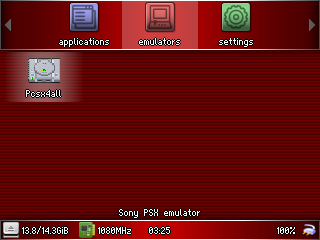
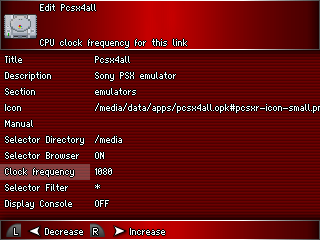
- Optimized kernel control in screen hz (thanks to pcercuei https://boards.dingoonity.org/retro-game-350rg-350/screen-now-going-bad/msg191784/#msg191784)
Instructions:
NOTE: If is your first time installing this CFW, the file to use is sd_image.bin or flasher opk, afterwards you can use always use opks update files for future releases. Using the sd_image.bin or flasher opk erases all data on the sdcard!! If you're updating from another CFW you may want to make a backup of the folders local/home and local/app first to preserve emulators/apps, their settings, and your game saves.
Instruction for updating from an OPK update file (No need to open the console):
- Place the update opk file in /media/data/apps or /media/sdcard/apps.
- Run from your preferred launcher.
- Allow process to complete.
- Reboot.
- If the system fails to boot, press Y to boot to the last working kernel, or X to boot to the last working rootfs. X+Y will load your previous OS version.
Instructions for a clean update / fix internal sdcard:
NOTE: This method erases the microsd, so backup of all your files beforehand as mentioned above.
- Place the flasher opk file in /media/sdcard/apps.
- Run from your preferred launcher.
- Allow process to complete.
- Reboot.
Instructions when changing the internal sdcard, i.e. using a bigger/new sdcard:
NOTE: This method erases the microsd, so backup of all your files beforehand as mentioned above.
- Download the base system "sd_image.bin" from the Releases page.
for Windows:
- Format the new sdcard / internal sdcard with SD FORMATTER 5.0.1 ( https://www.sdcard.org/downloads/formatter/ ) two times.
- Download Win32 disk imager ( https://sourceforge.net/projects/win32diskimager/ ) and flash (write) the FW base image to the sdcard.
4. DO NOT RESIZE THE EXT4 PARTITION IN WINDOWS OR LINUX!!
just put the sdcard inside the console and follow the on-screen instructions.
for Linux:
-
Format the new sdcard / internel sdcard with gnome-disk-utility.
-
Flash the FW base image in the sdcard with gnome-disk-utility.
Or type in a terminal:sudo dd if=sd_image.bin of=/dev/[sdcard mount point]
4. Not resize!! Just put the internal sdcard inside the console and follow the on-screen instructions.
Intructions for recovery or external update:
thanks to https://github.com/gcwnow wiki
This works for GMENUNX.
You can copy the kernel or rootfs to the internal SD card of the RG350 using FTP, SFTP or SCP. I recommend SCP since it is just one line on the command prompt. It does require setting up SSH keypair authentication beforehand though.
for the kernel
scp vmlinuz.bin [email protected]:/media/system/
scp modules.squashfs [email protected]:/media/system/update_m.bin
for the rootfs
scp rootfs.squashfs [email protected]:/media/system/update_r.bin
Reboot the RG350 to activate the new kernel or rootfs. Don't use the reset button as part of the kernel or of the rootfs may not have been flushed from the write cache yet.
You can use:
ssh [email protected]
RG350:media/data/local/home# reboot
RG350 "Rogue" firmware
Changelog:
1.7.9:
- Changed the boot logo (again), OpenDingux logo removed out of respect to the original creator of the system.

- All references to OpenDingux removed, except in the system information as thanks for the original base system.
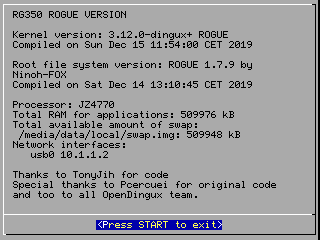
- Gmenu2x now read and write all from home.
- Esoteric added as an optional launcher in the system. (Thanks to Podulator https://github.com/podulator/esoteric).
- Updated the RG350Tests app in sd_image (thanks to https://github.com/RafaVico).
- Now sd_image too in .opk file, you can now reflash the sdcard without open the console (note: this erases everything on the internal sdcard).
- Now works with update and flash .opk files in another launchers as well.
Instructions:
NOTE: If is your first time installing this CFW, the file to use is sd_image.bin or flasher opk, afterwards you can use always use opks update files for future releases. Using the sd_image.bin or flasher opk erases all data on the sdcard!! If you're updating from another CFW you may want to make a backup of the folders local/home and local/app first to preserve emulators/apps, their settings, and your game saves.
Instruction for updating from an OPK update file (No need to open the console):
- Place the update opk file in /media/data/apps or /media/sdcard/apps.
- Run from your preferred launcher.
- Allow process to complete.
- Reboot.
- If the system fails to boot, press Y to boot to the last working kernel, or X to boot to the last working rootfs. X+Y will load your previous OS version.
Instructions for a clean update / fix internal sdcard:
NOTE: This method erases the microsd, so backup of all your files beforehand as mentioned above.
- Place the flasher opk file in /media/sdcard/apps.
- Run from your preferred launcher.
- Allow process to complete.
- Reboot.
Instructions when changing the internal sdcard, i.e. using a bigger/new sdcard:
NOTE: This method erases the microsd, so backup of all your files beforehand as mentioned above.
- Download the base system "sd_image.bin" from the Releases page.
for Windows:
- Format the new sdcard / internal sdcard with SD FORMATTER 5.0.1 ( https://www.sdcard.org/downloads/formatter/ ) two times.
- Download Win32 disk imager ( https://sourceforge.net/projects/win32diskimager/ ) and flash (write) the FW base image to the sdcard.
4. DO NOT RESIZE THE EXT4 PARTITION IN WINDOWS OR LINUX!!
just put the sdcard inside the console and follow the on-screen instructions.
for Linux:
-
Format the new sdcard / internel sdcard with gnome-disk-utility.
-
Flash the FW base image in the sdcard with gnome-disk-utility.
Or type in a terminal:sudo dd if=sd_image.bin of=/dev/[sdcard mount point]
4. Not resize!! Just put the internal sdcard inside the console and follow the on-screen instructions.
Intructions for recovery or external update:
thanks to https://github.com/gcwnow wiki
This works for GMENUNX.
You can copy the kernel or rootfs to the internal SD card of the RG350 using FTP, SFTP or SCP. I recommend SCP since it is just one line on the command prompt. It does require setting up SSH keypair authentication beforehand though.
for the kernel
scp vmlinuz.bin [email protected]:/media/system/
scp modules.squashfs [email protected]:/media/system/update_m.bin
for the rootfs
scp rootfs.squashfs [email protected]:/media/system/update_r.bin
Reboot the RG350 to activate the new kernel or rootfs. Don't use the reset button as part of the kernel or of the rootfs may not have been flushed from the write cache yet.
You can use:
ssh [email protected]
RG350:media/data/local/home# reboot
RG350 "Rogue" firmware
Changelog:
1.7.8.2:
Note: use this Pcsx4all recompiled from TonyJih last code. https://github.com/tonyjih/RG350_pcsx4all/tree/7a7edae89c3b1d3d92d0f913fea359d1f174b308
Instructions:
- Place the update opk file in /media/data/apps or /media/sdcard/apps
- Run from gmenu2x (not currently working in gmenunx)
- allow process to complete
- Reboot
- If system fails to boot, press Y to boot to last working kernel, or X to boot to last working rootfs. X+Y will load your previous OS version.
Instructions for a clear update/ fix internal sdcard or change of internal sdcard:
- Download a base system "sd_image.bin" from releases.
for Windows:
- Format the new sdcard / internel sdcard with SD FORMATTER 5.0.1 ( https://www.sdcard.org/downloads/formatter/ ) two times.
- Download Win32 disk imager ( https://sourceforge.net/projects/win32diskimager/ ) and flash (writer) the FW base imagen in the sdcard.
4. NOT RESIZER THE EXT4 PARTITION IN WINDOWS!!
only put the internal sd in the console and follow the instructions.
for Linux:
-
Format the new sdcard / internel sdcard with gnome-disk-utility.
-
Flash the FW base imagen in the sdcard with gnome-disk-utility.
Or type in a terminal:sudo dd if=sd_image.bin of=/dev/[sdcard mount point]
4. Not resize!! Put the internal sd in the console and follow the instructions.
intructions for recovery or external update:
thanks to https://github.com/gcwnow wiki
This work for GMENUNX.
You can copy the kernel or rootfs to the internal SD card of the RG350 using FTP, SFTP or SCP. I recommend SCP since it is just one line on the command prompt. It does require setting up SSH keypair authentication though.
for kernel
scp vmlinuz.bin [email protected]:/media/system/
scp modules.squashfs [email protected]:/media/system/update_m.bin
for rootfs
scp rootfs.squashfs [email protected]:/media/system/update_r.bin
Reboot the RG350 to activate the new kernel or rootfs. Don't use the reset button: part of the kernel or of the rootfs may not have been flushed from the write cache yet.
You can use:
ssh [email protected]
RG350:media/data/local/home# reboot
1.7.8.1
Changelog:
1.7.8.1:
- boot partition now is mount too in /media/system in rw mode for recovery the system from pc if this is possible.
intructions for recovery or external update:
You can copy the kernel or rootfs to the internal SD card of the RG350 using FTP, SFTP or SCP. I recommend SCP since it is just one line on the command prompt. It does require setting up SSH keypair authentication though.
for kernel
scp vmlinuz.bin [email protected]:/media/system/
scp modules.squashfs [email protected]:/media/system/update_m.bin
for rootfs
scp rootfs.squashfs [email protected]:/media/system/update_r.bin
Reboot the RG350 to activate the new kernel or rootfs. Don't use the reset button: part of the kernel or of the rootfs may not have been flushed from the write cache yet.
You can use too:
ssh [email protected]
RG350:media/data/local/home# reboot
- Gmenu2x now can link .opk and .dge files.
- New boot logo
- New sd_image for make a new sdcard from 0 with full optimization (Thanks to https://github.com/gcwnow)
Instructions for a clear update/ fix internal sdcard or change of internal sdcard:
- Download a base system "sd_image.bin" from releases.
for Windows:
- Format the new sdcard / internel sdcard with SD FORMATTER 5.0.1 ( https://www.sdcard.org/downloads/formatter/ ) two times.
- Download Win32 disk imager ( https://sourceforge.net/projects/win32diskimager/ ) and flash (writer) the FW base imagen in the sdcard.
4. NOT RESIZER THE EXT4 PARTITION IN WINDOWS!!
only put the internal sd in the console and follow the instructions.
for Linux:
-
Format the new sdcard / internel sdcard with gnome-disk-utility.
-
Flash the FW base imagen in the sdcard with gnome-disk-utility.
Or type in a terminal:sudo dd if=sd_image.bin of=/dev/[sdcard mount poin]
