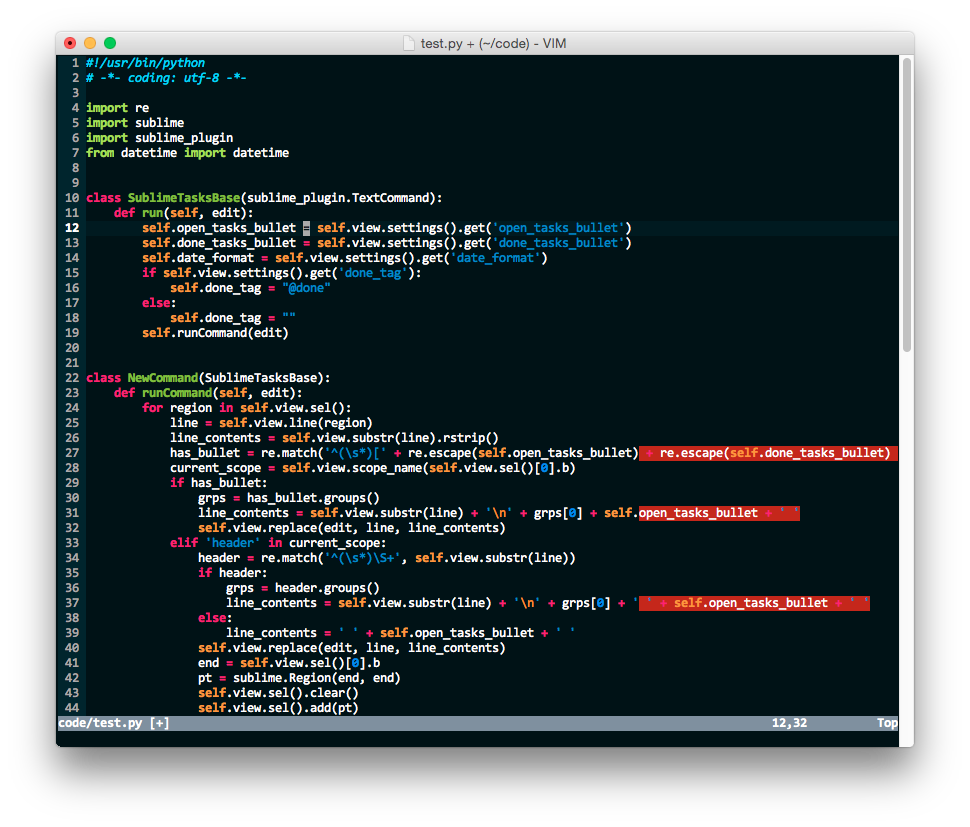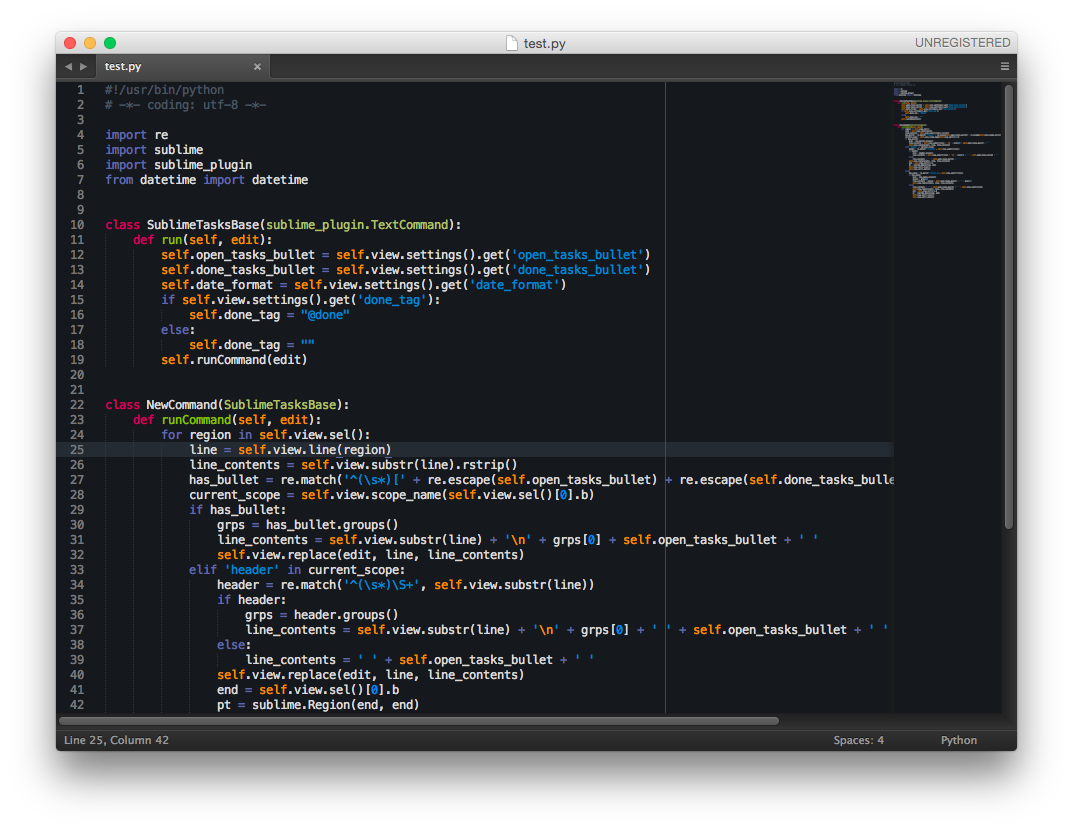Q: What can I find here?
A: You can find here my settings for VIM/conky/etc. programms
Q: Can I use this for my own purposes?
A: Of course, you can use it easily
Q: Why do you use separate configs for VIM and NeoVIM instead of using a single file?
A: There are two main reasons:
- I wrote an article that explains how to setup Vim for Python development. In addition to it a certain group of developers would like to get an identical setup described in the article. So I kinda restricted in experimenting and changing the original
.vimrcfile - With NeoVIM I can freely experimenting in the way that I would like. Also NeoVIM has a lot improvements in comparison to the original VIM, so I can get a better development experience when switching between different programming languages and environments
- Installing VIM lastest version (skip this step, if already installed):
sudo add-apt-repository ppa:fcwu-tw/ppa
sudo apt-get update
sudo apt-get install vim-
Install powerline-fonts for vim-airline
-
Install Vundle plugin
git clone https://github.com/gmarik/Vundle.vim.git ~/.vim/bundle/Vundle.vim- Clone my repository somewhere and copy settings:
git clone https://github.com/Relrin/dotfiles.git ~/Downloads/dotfiles/
cp -r ~/Downloads/dotfiles/vim/* ~/.vim/
mv ~/Downloads/dotfiles/vim/.vimrc ~/- Run VIM and enter:
:PluginInstall- Restart VIM and get fun ;)
Mostly based on the configuration from the LazyVim repository, but with adjusted settings for my own needs.
-
Install NeoVIM itself. Follow the instruction descibed here
-
Install Nerd fonts. Just pick any that you like the most. I personally prefer to use Caskaydia Cove Nerd Font.
-
Install ripgrep
-
Install lazygit
-
Install latest Node.js (for LSP support).
-
Clone my repository and copy all the files to the nvim directory:
git clone https://github.com/Relrin/dotfiles.git ~/Downloads/dotfiles/
cp -r ~/Downloads/dotfiles/nvim/* ~/.config/nvim/-
Run NeoVIM. On the first run it will install the required dependencies automatically for you.
-
Restart NeoVIM and get fun ;)
- Copy my settings for Sublime Text 3 into settings folder (but first of all don't forget to make a backup of old preferences):
git clone https://github.com/Relrin/dotfiles.git ~/Downloads/
# for example, Mac OS X using ~/Library/Application Support/Sublime Text 3/Packages/ folder
cd ~/Downloads/
cp -r ~/Downloads/dotfiles/sublime/Packages/* ~/Library/Application Support/Sublime Text 3/Packages/-
Get list of packages from requirements.txt and install via PackageControl
-
Restart Sublime Text 3 and get fun ;)