-
Notifications
You must be signed in to change notification settings - Fork 80
Choosing which C, Cpp, JavaScript, TypeScript or Secrets detection rules to run in Standalone mode
The content on this page has moved: https://docs.sonarsource.com/sonarlint/visual-studio/using-sonarlint/rules/
The SonarLint documentation has moved! Please visit https://docs.sonarsource.com/sonarlint/visual-studio/ to have a look at the new documentation website. We’ve improved the documentation as a whole, integrated the four SonarLint IDE extension docs together, and moved everything under the sonarsource.com domain to share a home with the SonarQube docs (SonarCloud to come in Q3 of 2023).
These GitHub wikis will no longer be updated after October 1st, 2023 but no worries, we’ll keep them around a while for those running previous versions of SonarLint for Visual Studio.
In standalone mode, it is possible to enable or disable rules, configure rule parameters, and change the reported rule severity. However, not all options are supported for all languages. See the table below for more information:
| Language | From version | Enable/disable | Change severity | Configure rule parameters |
|---|---|---|---|---|
| C | 4.13 | Supported | Supported | Supported |
| C++ | 4.13 | Supported | Supported | Supported |
| JavaScript | 4.35 | Supported | Not supported. See #2399. | Not supported. See #2400. |
| TypeScript | 4.35 | Supported | Not supported. See #2399. | Not supported. See #2400. |
| Secrets detection | 6.4 | Supported | Not Supported | Not applicable |
To disable a rule, select an instance of the rule in the Error List and click the Disable SonarLint rule command on the context menu:
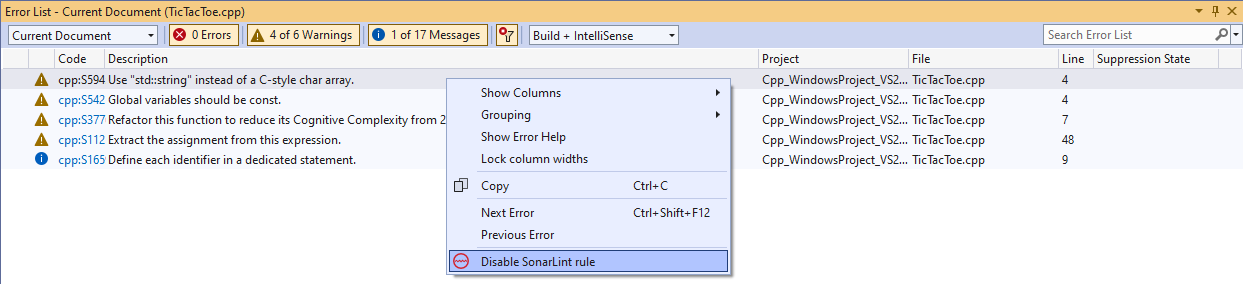
You can view and change the current rule settings by using Extensions → SonarLint → Options menu:
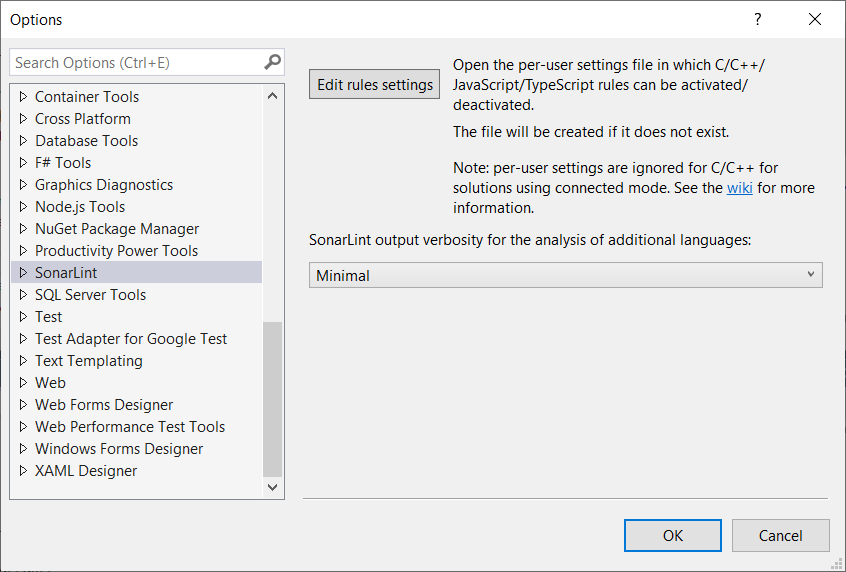
When the rule settings are changed (either by using the Disable SonarLint rule command or by directly editing and saving the settings.json file), SonarLint will automatically re-analyse all open documents.
The SonarLint Output window tab contains text output describing the processing that has taken place e.g.:
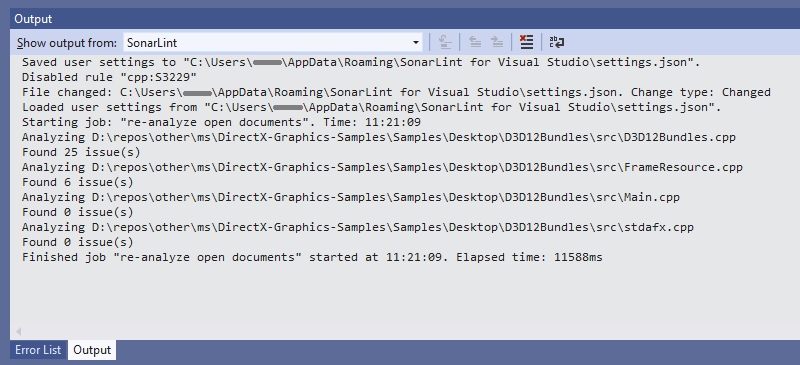
The settings.json file is stored in user's roaming profile %APPDATA%\SonarLint for Visual Studio. It applies to all supported versions of Visual Studio. If the machine is domain-joined, then the settings file will be automatically copied to any other machine in the domain that the user logs on to.
The format of the settings file is as follows:
{
"sonarlint.rules": {
"c:S1135": {
"level": "On",
"severity": "Info"
},
"cpp:S1199": {
"level": "Off",
"severity": "Minor"
},
"cpp:SingleGotoOrBreakPerIteration": {
"level": "On",
"parameters": {
"maxNumberOfTerminationStatements": "1"
},
"severity": "Major"
},
"javascript:S1135": {
"level": "Off"
},
"typescript:S1854": {
"level": "On"
}
}
}
The format of the rule key in the file is [c|cpp|javascript|typescript]:[rule id]. The full list of rules is available at https://rules.sonarsource.com/.
Valid severity values are Blocker, Critical, Major, Minor and Info. Changing the severity of a rule only affects the label in the Category column in the Error List.
If the settings file does not contain an entry for a rule then the default setting for the rule in the SonarWay Quality Profile will be used.
Note: if the solution is in Connected Mode then the settings file is ignored. Connected Mode is not currently for JavaScript or TypeScript - see #770. It is also not available for Secrets detection rules, which are only run in the IDE and so cannot be configured on the server.