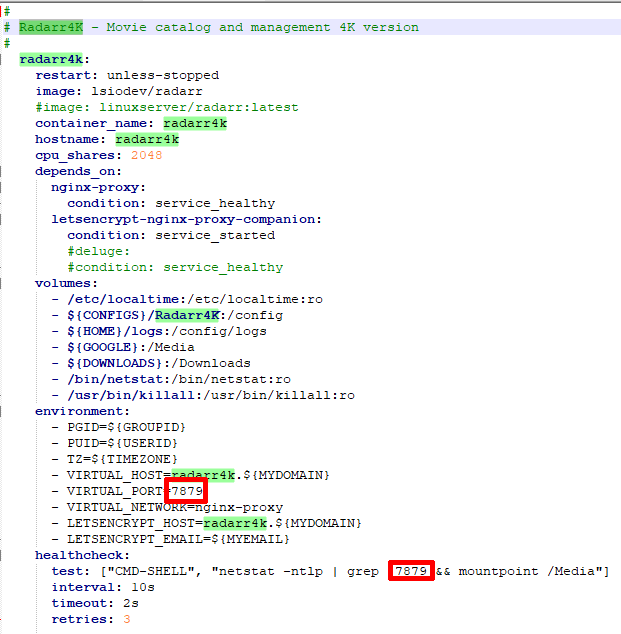-
Notifications
You must be signed in to change notification settings - Fork 40
Custom Containers
Gooby may be useful to your basic needs, but then you might want to add a container that Gooby doesn't offer.
You will be surprised to learn that the heart of your entire installation consists of one file - yes, you read that correctly - one single file. That file is called docker-compose.yaml and can be found in your /var/local/Gooby/Docker folder.
This one single file is made up with several components, each of which represents a container. You can find these components here: https://github.com/TechPerplexed/Gooby/tree/master/scripts/nginx/
Gooby offers a number of containers for self installation (they are not provided in the menu). If you see one that you need, simply copy the file into your components folder, e.g.
Lidarr:
rsync -a /opt/Gooby/scripts/nginx/54-lidarr.yaml /var/local/Gooby/Docker/components
SABnzbd:
rsync -a /opt/Gooby/scripts/nginx/33-sabnzbd.yaml /var/local/Gooby/Docker/components
Radarr4k:
rsync -a /opt/Gooby/scripts/nginx/51-radarr4k.yaml /var/local/Gooby/Docker/components
You can in fact add any container you want, provided the developers offers a Docker solution. Here is a brief tutorial of how you can add your own.
Let's start with an easy one - Radarr. I have had requests for a second version of Radarr to create a separate library for 4K movies. Although the container has been added an you can simply copy it using the method above, here is what thought process is involved in creating a custom container.
Pick an existing component to study and adapt. Fortunately, there already is a component for Radarr available: https://github.com/TechPerplexed/Gooby/blob/master/scripts/nginx/50-radarr.yaml
Here are the changes you need to make:
You want to change basically every instance where it mentions radarr/Radarr to radarr4k/Radarr4K - so that Docker knows this is a separate container.
You also want to change the port #, because otherwise the two containers would fight over the one port. Any unused port is fine, so let's just take the original 7878 and change one digit: 7879.
The only instance of "radarr" you do not want to change is the image itself (this line: image: lsiodev/radarr) because lsiodev/radarr is the official name provided by the creators of Radarr. As far as I know there is no radarr4k image!
Lastly, you will need to forward the newly created port 7879 to the port Radarr requires, which is 7878. This can be done by adding two lines:
ports:
and
- 7879:7878
Thus:
Here is a link to the complete file for you to study (or copy, if you wish): https://github.com/TechPerplexed/Gooby/blob/master/scripts/components/51-radarr4k.yaml
Now, that you have your finished Radarr4K version, you need to drop (or create) this file in the components folder of your Gooby installation:
nano /var/local/Gooby/Docker/components/51-radarr4k.yaml (or any editor you wish to use).
When the file is created, start Gooby and run a System Cleanup from the menu (option E - choice C). Voila... your new container has been created and ready to use!
You can reach your new application through radarr4k.yourdomain (remember to set the A record with your registrar!)
This is really how you can add any container you want... such as rTorrent, Lidarr, or even your Football pool score app if there is one available for Docker, you name it!
You will need to adapt the official docker (or if you are lucky, ready made Compose) image to fit into the existing Gooby setup (the easiest way would be to pick an image closest to the app you want to add, for example if you wish to add rTorrent, Deluge is the one to study) - beyond that, you can probably find all the information you need on the application's website or forum.
Have fun experimenting!
Installation: sudo wget http://bit.ly/GetGooby2 -O /tmp/install.sh && sudo bash /tmp/install.sh
Basic information and instructions can be found on TechPerplexed.