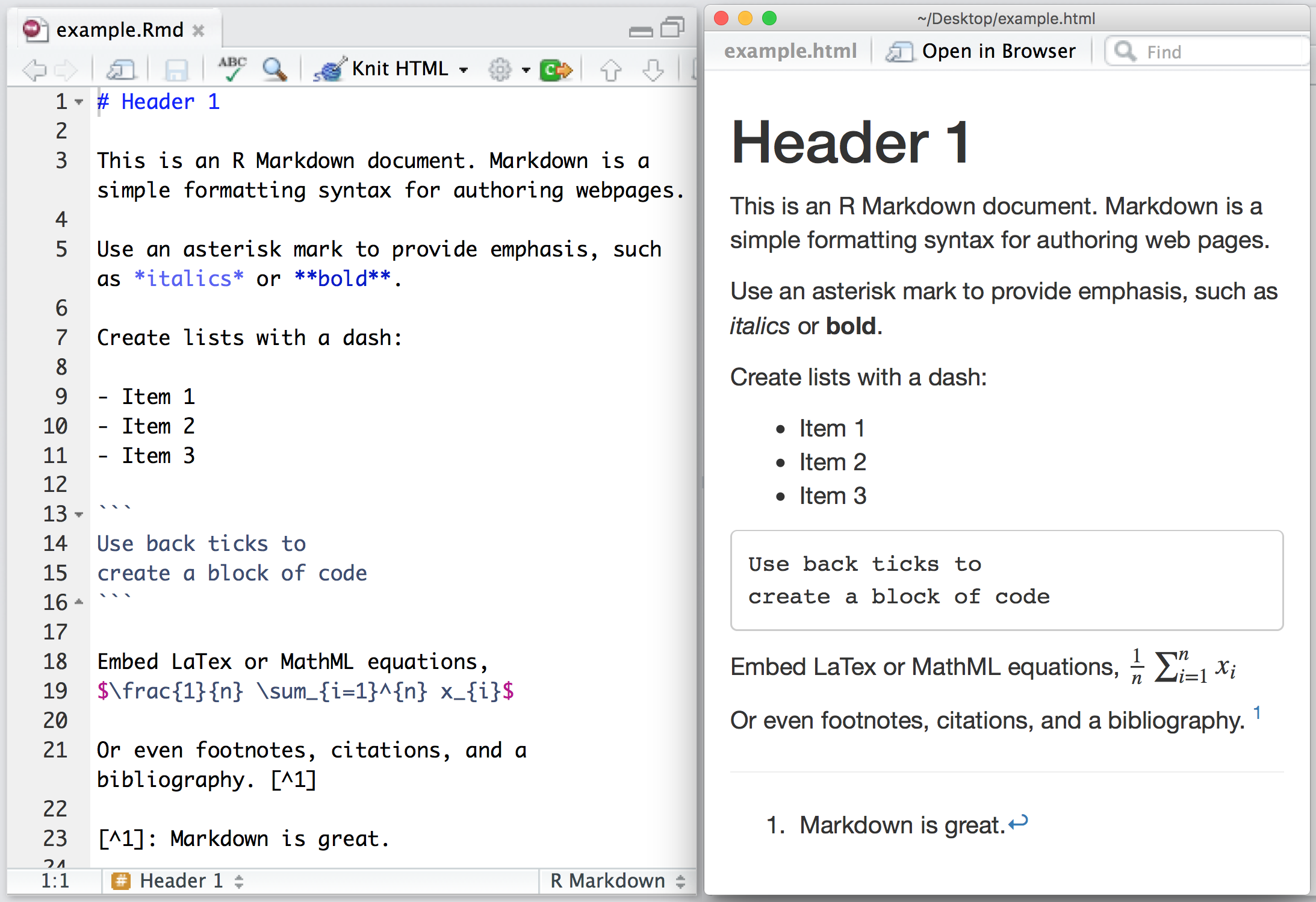- Create a non-MIT github account
- Download VSCode here
- Download git here
- Pick a static html template website from any of these options *must be a STATIC HTML website*
- HTML5 UP
- HTML Rev
- Start Bootstrap
- Any other website you find online
Tags: Skeleton of your website
- <div> block
- <span> inline element
- <p> paragraph
- <img> image
- <h#> heading
- <a> link
The nested and ordered structure of HTML is directly related to how it renders on the website Here is some example HTML code:
And here is what it looks like rendered
You can map elements to classes and ids to style them up. Look for a .css file in your project folder. Here is an example of what css looks like. .blueDiv is a class and #exampleId is an ID
Fun fact: This README is written in Markdown!
In HTML there are lots of tags and text and styling which can lead to really long files and hard to read code. Markdown is a easier way to write content for the web. Think of markdown as if HTML and plain text had a baby. It's a really easy to convert from how humans write pages to how computers render them. You will use markdown to make the write-ups for your project pages.
Here is an example of how tow write a markdown file:
To convert you must first install pandoc. You can do this by running the following command in your terminal:
You can download the installer from the pandoc website
First make sure you have homebrew installed. If you don't you can install it by running the following command in your terminal:
/bin/bash -c "$(curl -fsSL https://raw.githubusercontent.com/Homebrew/install/HEAD/install.sh)"brew install pandocMust have chocolatey installed. If you don't you can install it using the guide on the chocolatey website
choco install pandocNow you can convert your markdown file to HTML by running the following command in your terminal:
pandoc --toc --standalone --mathml -f markdown -t html markdown.md -o writeup.html
Lets get to know your website. Download VS Code if you haven't already to start editing.
Add and enable the extension live server

Now you can right click on the .html file you wish to see and select "Open with Live Server"

You should see your website open in your default browser.
Your website is made up of a few files and folders. Each folder corresponds to a path on your website. The path is the URL that you type into your browser to get to a specific page. The main page of your website is the index.html file. This is the file that will be displayed when you go to the root of your website. Or in other words, when you go to https://your-website.com/. Your path can get more specific with folders. For example, if you have a folder called projects the index.html in that folder will be displayed when you navigate to https://your-website.com/projects.
Place your writeup.html file into the folder for the page you are adding it to. Then open your index.html file and add the following code to the bottom of the <body> section
<script>
// Load included_content.html into #includedContent div
fetch("./writeup.html")
.then((response) => response.text())
.then((html) => {
document.getElementById("writeup").innerHTML = html;
});
</script>This loads the file content onto the page and will display it inside of a div where the id is writeup. The last step is to place this div wherever you want your writeup inside your index.html
<div id="writeup"></div>Create a git repo using the following tutorial and push your code to it. https://pages.github.com/
After creating your repo using the tutorial above you can push your code to github by running the following commands in your terminal:
First you must get the remote url of your repo
 Copy that url then run the following commands in your terminal:
Copy that url then run the following commands in your terminal:
git init
git remote add origin URL
git branch -M main
git add .
git commit -m "first commit"
git push -u origin main