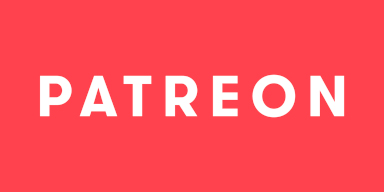-
Notifications
You must be signed in to change notification settings - Fork 3.2k
Installation
Xaymar edited this page Mar 19, 2025
·
83 revisions
Please make sure you have read and understand the About StreamFX and FAQ page.
- Close all open or hidden instances of OBS Studio including third-party forks (Streamlabs, Streamelements, etc.).
- Download and run the Installer with "Windows" in the name.
- We do not sign our binaries which may result in a "malicious binary" warning from Mozilla Firefox. This warning can be safely ignored if you downloaded StreamFX from official sources.
- Microsoft SmartScreen may warn you that the file is unsigned and as such can't be verified. This warning can be bypassed by clicking
More infoand thenRun anyway. - Windows Defender may warn you about a Security Warning, with a similar reason as above. This can be bypassed by clicking
Run.
- The Installer will now ask you if you wish to install for just you (User-only) or all users (System-wide).
- User-only: Allows installation as User-only and Portable, and will not require Administrator rights for installing, uninstalling or updating StreamFX.
System-wide: Allows installation as System-wide and Portable to restricted locations, but will require Administrator rights for installing, uninstalling or updating StreamFX.- This selection will eventually go away and default to User-only unless it is ran as Administrator.
- Read and then agree to the License Terms.
- Select which Installation Mode you wish to use. See 3 for an explanation.
System-wide: StreamFX will be available to any user on this System, as long as they are using a compatible OBS Studio version. Updating and uninstalling will require Administrator rights.- User-only: StreamFX will only be available to you and other users will need to install StreamFX as well. Updating and uninstalling will not require Administrator rights.
- Portable: StreamFX will be extracted for Portable usage of OBS Studio. Updating and uninstalling may require Administrator rights depending on your choice in step 3.
- This page differs depending on the choice in step 5:
- Portable: Select the directory to which StreamFX will be extracted.
- System-wide and User-only: Select if and where the Start Menu entries will be placed.
- Click
Installto continue the installation. - Click
Finishto be done. - Done. You can now launch OBS Studio and StreamFX should be available.
- Windows Defender: Due to the binaries not being signed, Windows Defender warns about running them. You can bypass this warning by clicking "More Info" and then "Run anyway".
- Norton/Avira/Avast AntiVirus: May not like the use of InnoSetup and prevents writing files, resulting in corrupted installations. Please ensure that you temporarily disable your AntiVirus or whitelist the installer file.
- A System-wide install will conflict with a User-only install, while both will conflict with a Portable installation. You can only pick one!
- Close all open or hidden instances of OBS Studio including third-party forks (Streamlabs, Streamelements, etc.).
- Download the archive with "Ubuntu" in the name and select which compiler it should have been built with:
- GCC: Allows for debugging and tracing but sacrifices some performance and space for it. If anything goes wrong, OBS Studio will display the "OBS has crashed" dialog.
- Clang: Higher performance and compatibility by sacrificing debugging and tracing for it. If anything goes wrong, OBS Studio will simply disappear with a SEGFAULT.
- Extract the archive to
~/.config/obs-studio/.- We do not support Flatpak due to its unusual restrictions which disallows or restricts core functionality with no way to adjust it.
- Done. You can now launch OBS Studio and StreamFX should be available.
- Close all open or hidden instances of OBS Studio including third-party forks (Streamlabs, Streamelements, etc.).
- Download the
.pkgInstaller with "Mac" in the name.- We do not sign our binaries which may result in a "malicious binary" warning. This warning can be safely ignored if you downloaded StreamFX from official sources.
- Run the installer by Option-Clicking (Right Click) on the
.pkgfile and selecting Open.- A dialog will open because of this and you are required to press "Open" to continue with installation.
- Follow the Package Installer until it asks for Installation Type.
- On the Installation Type page you need to click Change Install Location... and select Install for me only then click Continue.
- If the Package Installer asks for permission to access your files you can safely decline it as System-wide installs aren't supported.
- Click Install to continue with installation.
- Finish the installation by clicking Close.
- Done. You can now launch OBS Studio and StreamFX should be available.
This work is licensed under a Creative Commons Attribution 4.0 International License.
The wiki has been under repeated automated attacks by bots, with attempts to phish or infect unsuspecting users with malware, trojans and similar software. As a response to these attacks and GitHubs complete ineptitude at handling this situation, we have decided to write-protect the wiki for the time being. If you wish to submit changes to the wiki, please do so over Discord. Thank you for understanding!
- 🟢 3D Transform
- 🔴 Auto-Framing
- 🟠 Blur
- 🟢 Color Grading
- 🔴 Denoising
- ❌ Displacement Mapping
- 🟢 Dynamic Mask
⚠️ SDF Effects- 🔴 Shaders
- 🟢 Spout (from Spout/Sink)
- 🔴 Upscaling
- 🔴 Virtual Greenscreen
- 🔴 Shaders
- 🟢 Sink (from Spout/Sink)
- ❌ Source Mirror
- 🔴 Shaders