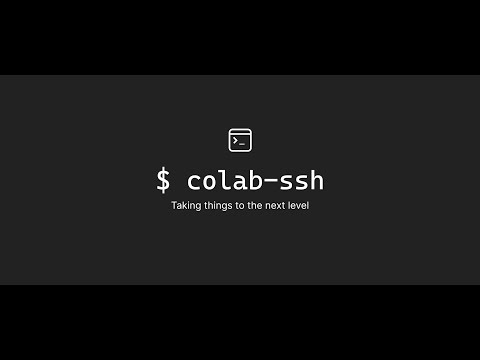A new version of colab-ssh is coming soon, stay tuned.
🎉 Happy to announce that we now have:
- Youtube demo video
- Support for Gitlab repositories
- VSCode integration with which you can open your VSCode right from the notebook.
Connect to remote notebook via ssh easily
Colab-ssh is a light-weight library that allows you to connect to a remote Jupyter Notebook using an SSH Tunnel and optionally via VSCode.
⚠️ Unfortunately, Google Colab recently prohibited the usage of SSH on their platform. Using this library may restrict your ability to use Colab in the future. Learn more in Google Colab FAQ.
We believe that the colab-ssh will always be maintained even without Google Colab support. This project was built to help data scientists benefit from Jupyter notebook platforms and use their local tools that they always loved.
Support will come shortly for other platforms, for now this is the status:
| Platform | Compatibility |
|---|---|
| Deepnote | Coming soon* |
| Paperspace Gradient | Official support coming soon** |
| Kaggle | Coming soon* |
| Google Colab | Recently prohibited by Google Colab |
** Although we didn't officially support Paperspace Gradient, it was tested few months ago and it works, feel free to check if it works and post any issues in this Github repository.
Now you can watch a demo video on how to setup Colab-ssh with cloudflared on Youtube. Click the video below to open it.
- Open Google Colab and run this code in one of the code cells
# Install colab_ssh on google colab
!pip install colab_ssh --upgrade
from colab_ssh import launch_ssh_cloudflared, init_git_cloudflared
launch_ssh_cloudflared(password="<PUT_YOUR_PASSWORD_HERE>")
# Optional: if you want to clone a Github or Gitlab repository
repository_url="<PUT_YOUR_REPOSITORY_URL_HERE>"
init_git_cloudflared(repository_url)
Make sure you replace
<PUT_YOUR_PASSWORD_HERE>with a password of your choice and<PUT_YOUR_REPOSITORY_URL_HERE>with the link to your Github/Gitlab repository (if you use the git integration).
The output of this snippet will look similar to the following screenshot:

⚠️ If it's the first time you launch colab-ssh on your machine, it's important to follow the instructions in the "Client machine configuration" section. To show the steps that you need to do, just click "Client machine configuration". Don't worry, you don't have to repeat these steps again for each notebook.
❔ Things doesn't work ? or looking for a way to connect using Ngrok ? Check the colab-ssh ngrok documentation
If you are a Github/Gitlab fan, you probably want to clone a repository (private or public) repeatedly to the Google Colab Notebook.
This is why init_git is created.
What `init_git` does
- Clones the repository
- Uses your personal token (if you provided it) to setup the repository remote URL (this is useful so you don't have to worry about authentication during
git cloneorgit push). If you clone a private repository without a personal token, you will be asked to put your password (This is only valid for Gitlab, as opposed to Github that recently disabled password authentication). - Checkout the branch of your preference
- Sets up the
user.emailanduser.namefor you, in case you need to commit. - Also, it inserts the cloned folder to the
sys.path. This is helpful when your cloned repository is a python project and you want to import some python modules directly (without specifying the name of the root folder) to your Google Colab Notebook. Example: If you cloned a repository calledexample-repo. A folder should be created containing your cloned repository. Ifexample-repohas a python module calledmy_module, instead of writing in your notebookimport example-repo.my_module, you can simply doimport my_module.
init_git_cloudflared("https://github.com/<OWNER>/<REPO_NAME>.git",
personal_token="<YOUR_GITHUB_PERSONAL_TOKEN>",
branch="<YOUR_BRANCH>",
email="<YOUR_EMAIL>",
username="<YOUR_USERNAME>")The output of this command will look like this:

This will display a button inside the cell output (or a url in case of a terminal). This is a direct link to open VSCode installed on your machine.
Link doesn't appear or doesn't work?
- Make sure you have VSCode installed locally for the link to work
- Make sure that you run
launch_ssh_cloudflaredbeforeinit_git_cloudflared. The reason for that is becauseinit_git_cloudflaredshows the link based on the tunnel information provided by the functionlaunch_ssh_cloudflared.
⚠️ Please note that your Gitlab personal access token requires the following scopes:read_api, read_repository, write_repository.
Instead of setting a password, you can access the SSH tunnel using your own pair of keys.
IMPORTANT: This feature is only available when you clone your git repository by using the function
init_git_cloudflared()
You need to follow these steps:
- Create a pair of SSH key
- Copy your public key (usually it's in the file
~/.ssh/id_rsa.pub) and make sure you keep your private key in a safe place - In the root of your github repository, create a folder called
.colab_sshand a file within it calledauthorized_keys - Paste your public key inside the file
.colab_ssh/authorized_keys - Push your changes to the repository and launch the clone again from your Google Colab Notebook
How it works behind the scenes ?
We get your public key from the repository passed into the init_git() function and then we add it to the authorized_keys file (found in ~/.ssh folder).
Check the API reference on this page.
Can I open the Colab notebook automatically without user interaction ?
No, you still need to open the Google Colab Notebook interface manually in order to setup this tool. Google Colab doesn't have an API yet to automatically run a notebook for you.
Some environment variables are available on Google Colab but not available when executing from the terminal ?
Check out the documentation for how you can Expose a Google Colab environment variable.
If you want to buy me a cup of coffee, feel free to reach me or use the following IBAN (International Bank Account Number):
TN5904018104003696876646
Start by opening an issue so can start working together to enhance the experience of Google Colab users. We would love to hear your ideas!