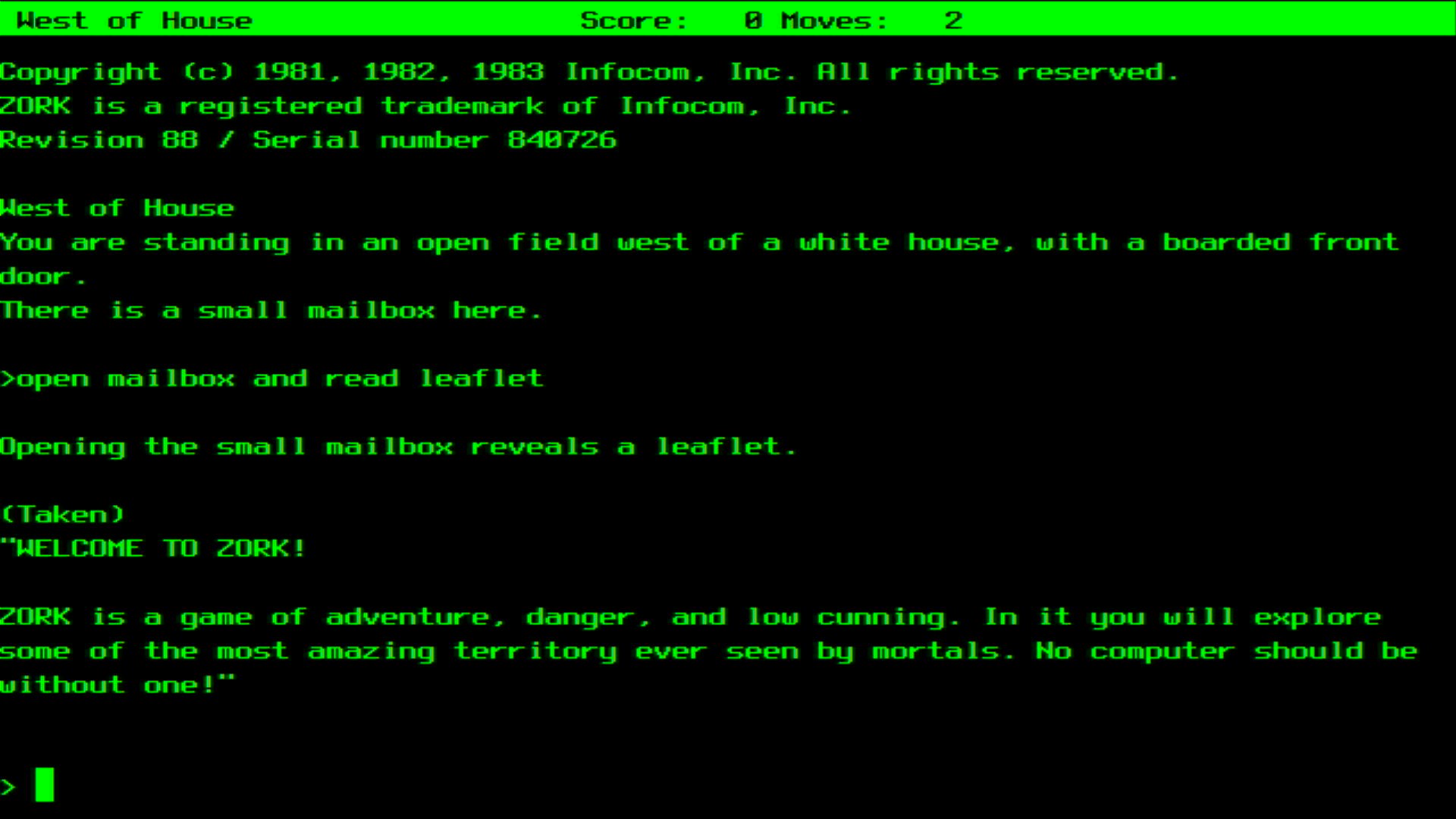A port of the A2Z Machine Z-machine interpreter to CircuitPython with HSTX DVI video output.
CPZ Machine for the Adafruit Fruit Jam:
A native Z Machine for the Adafruit Fruit Jam running CircuitPython for playing Zork and similar games
Latest version of CPZ Machine can be found here.
More info on the Adafruit Fruit Jam can be found here.
Written by Dan Cogliano Web: https://DanTheGeek.com BlueSky: @cogliano.bsky.social
This work is based on A2Z Machine by Dan Cogliano and JZip by John Holder
A Z-machine emulator is used for running text adventure games across different hardware platforms. Zork is probably the best known game for the Z-machine but there are other games that can also run that were written for the Z-machine. CPZ Machine currently supports version 3 games, which includes the Zork series of games.
- Support for different monospace font sizes to allow different row and column character dimensions
- Supports version 3 (.z3) games
- Game selection at startup, or starting the game automatically if just one game installed
- Select a retro color theme to change the font and background color
- A screen saver is enabled after an amount of time of no keyboard entry
- Save and restore games to CPSAVES partition (recommended in case you are eaten by a grue :-) )
- Multiple save/restore names allowed to save different locations during game
- Works as a stand-alone game or within the Fruit Jam OS environment
- Blinking cursor!
- Adafruit Fruit Jam (RP2350B with 16MB Flash + 8MB PSRAM)
- HDMI cable for video output and compatible monitor
- USB keyboard for input
- USB-C cable for programming and power
- CircuitPython 10.0.0 or later (for HSTX DVI support on RP2350, Fruit Jam OS and CPSAVES support)
Copy these libraries to the lib folder on your CIRCUITPY drive:
adafruit_display_text/
adafruit_display_shapes/
You can download these from the CircuitPython Library Bundle.
- Download the latest CircuitPython UF2 file for Fruit Jam from circuitpython.org
- Hold the BOOT button while plugging in the Fruit Jam
- Drag the UF2 file to the RPI-RP2 drive
- The board will restart and show up as CIRCUITPY
- Download the CircuitPython Library Bundle
- Extract and copy the required libraries to
CIRCUITPY/lib/:adafruit_display_text/adafruit_display_shapes/
- Copy the main files to the CIRCUITPY drive:
code.py(main Z-machine implementation)zmachine_opcodes.py(opcode processor)
Create this folder on the CIRCUITPY drive:
CIRCUITPY/
└── stories/ # Z-machine game files go here
Copy Z-machine story files (.z3, .z5, .z8, or .dat) to the stories/ folder.
Popular games you can find online:
zork1.z3- Zork I: The Great Underground Empirezork2.z3- Zork II: The Wizard of Frobozzzork3.z3- Zork III: The Dungeon Masterhhgg.z3- The Hitchhiker's Guide to the Galaxy
- Look at the Fruit Jam Learn Guide for instructions
- Create folder "cpz_machine" in the apps folder on the CIRCUITPY drive
- Copy all files (including all folders) to the newly created folder on the CIRCUITPY drive
- Modify "settings.py" file to select default font and color theme
- Reboot and "CPZ Machine" icon should appear in the list of apps
- Connect HDMI cable from Fruit Jam's built-in DVI port to your monitor/TV
- Set monitor to appropriate resolution (640x480 recommended)
- Connect USB keyboard to Fruit Jam's USB-C port using a USB-C hub or adapter
- The keyboard will be automatically detected when the program starts
- Power via USB-C cable connected to computer or USB power adapter
- The Fruit Jam draws approximately 200-300mA during operation
Edit the display configuration in settings.py:
# Display configuration
DISPLAY_WIDTH = 640 # Can be 320 or 640
DISPLAY_HEIGHT = 480 # Can be 240 or 480
COLOR_DEPTH = 8 # 8-bit for better memory usageAvailable themes can be selected by typing theme <name> in the game:
trs80- Black background, white textamiga- Blue background, white textcompaq- Black background, green textlisa- White background, black textamber- Black background, amber text
The implementation takes advantage of the Fruit Jam's 8MB PSRAM:
MAX_STORY_SIZE = 1024 * 1024 # 1MB max story size- Connect hardware as described above
- Power on the Fruit Jam
- The Z-machine will start automatically and display available games
- Use keyboard to navigate and play
- The game will automatically start if there is only one story file, otherwise it will prompt for it
- The screen will blank after a period of inactivity (currently 5 minutes), press a key to restore the screen
- Type game commands normally (e.g., "look", "north", "take lamp")
- Special interpreter commands:
save- Save current gamerestore- Restore saved gamerestart- Restart gamequit- Exit interpreterthemes- List available color themestheme <name>- Change color themehelp- Show help information
Game movement shortcuts:
n,s,e,w- North, South, East, Westu,d- Up, Downi- Inventoryl- Lookx- Examine
-
No video output:
- Check HDMI cable connection
- Ensure monitor supports 640x480 resolution
- Try different HDMI cable
- Check that CircuitPython 9.2.0+ is installed
-
Garbled display:
- Reduce
COLOR_DEPTHto 4 or 8 - Try lower resolution (320x240)
- Check HDMI cable quality
- Reduce
-
Keyboard not responding:
- Check USB connection
- Try different keyboard
- Restart the Fruit Jam
-
Wrong characters:
- Check keyboard layout (US keyboard recommended)
- Some special characters may not be supported
-
Game won't load:
- Check file is in
stories/folder - Verify file is valid Z-machine format
- Check file size (must be under 1MB)
- Ensure sufficient memory available
- Check file is in
-
Corrupted saves:
- Saves are stored in
saves/folder - Delete corrupted save files if needed
- Save files are not compatible between different games
- Saves are stored in
- Out of memory errors:
- Try smaller story files
- Reduce
COLOR_DEPTH - Clear old save files
- Restart interpreter to free memory
- The Fruit Jam's RP2350B provides good performance for Z-machine games
- 8MB PSRAM allows loading of large story files entirely into memory
- HSTX DVI output provides crisp, flicker-free video
- Text rendering is optimized for fast scrolling
CIRCUITPY/
├── code.py # Main Z-machine interpreter
├── settings.py # Customizable settings
├── zmachine_opcodes.py # Opcode processor
├── lib/ # CircuitPython libraries
│ ├── adafruit_display_text/
│ └── adafruit_display_shapes/
├── stories/ # Game files (.z3)
│ ├── zork1.z3
│ ├── zork2.z3
│ └── zork3.z3
└── saves/ # Saved games
- Not all Z-machine opcodes are fully implemented (sufficient for most games)
- Sound effects not supported (DVI video only, no audio)
- Some advanced Z-machine features may not work
- Limited to Z-machine version 3
- No networking features
- Based on the A2Z Machine by Dan Cogliano
- Z-machine specification by Graham Nelson
- Original JZip interpreter by John Holder
- CircuitPython DVI support by Adafruit Industries
This project is open source. Game files may have their own copyright restrictions.
For issues specific to this CircuitPython port:
- Check the troubleshooting section above
- Verify all hardware connections
- Ensure you're using compatible CircuitPython version
- Test with known-good game files
For general Z-machine and interactive fiction help:
For CircuitPython and Fruit Jam help: