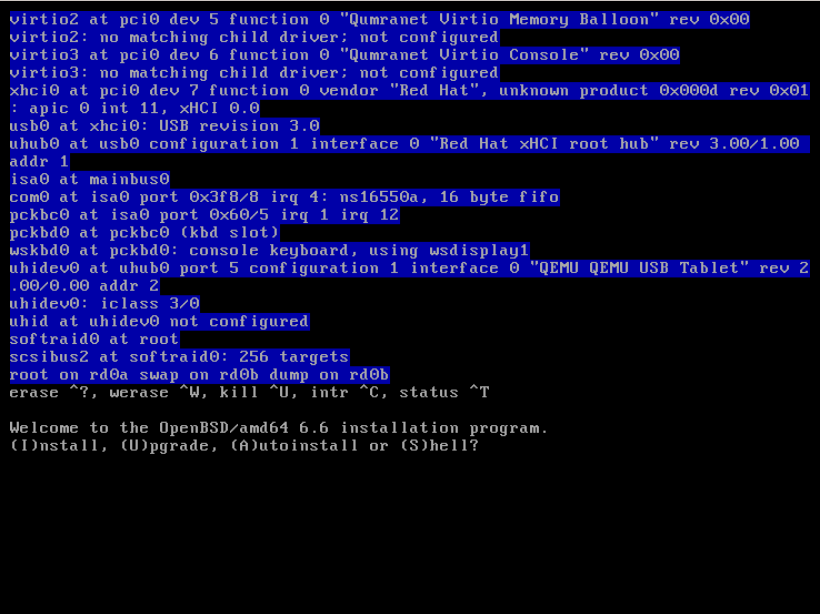This project enable the use of a custom distribution or operating system over a cloud provider like Hetzner.
In the tested environment the operating system was OpenBSD 6.6.
The same thing can be achieved by using the rescue mode in certain cloud provider, but you'll need to use the cloud provider Web ui to enable it.
The script assume that the target machine is an ubuntu-18.04 operating system and will install some prequisites automatically and re-format the disks of the machine.
Note: EVERY DATA YOU HAVE ON THE TARGET MACHINE WILL BE LOST.
To run the script you need the IP of the target machine and a ssh access to it.
Then you can run the script as:
$ vm_injector.sh -p 2222 -k ~/.ssh/id_rsa -I 192.168.0.123with ~/.ssh/id_rsa as your ssh key and 192.168.0.123 as the target
machine ip address. You can provide a non-standard port with the -p
switch.
After that you can install the system from your vnc console (if you
have any). Otherwise you can place an autoinstalling or pre-installed
raw image as target.img and the script will install it for you.
A simple example of usage is the following one:
- Download the target image you want and rename it as "target.img", please note that the image must be the target root filesystem, not the iso.
This command will retrieve the openbsd 66 install filesystem.
bera@walrus ~/injector $ wget -O target.img https://openbsd.mirror.garr.it/pub/OpenBSD/6.6/amd64/install66.fs- Create a ssh-key or use one you already have.
bera@walrus ~/injector $ ssh-keygen -t ed25519 -f ssh/id_cloud
Generating public/private ed25519 key pair.
Enter passphrase (empty for no passphrase):
Enter same passphrase again:
Your identification has been saved in id_cloud
Your public key has been saved in id_cloud.pub
...-
Copy and paste the key contained in
id_cloud.pubto your cloud provider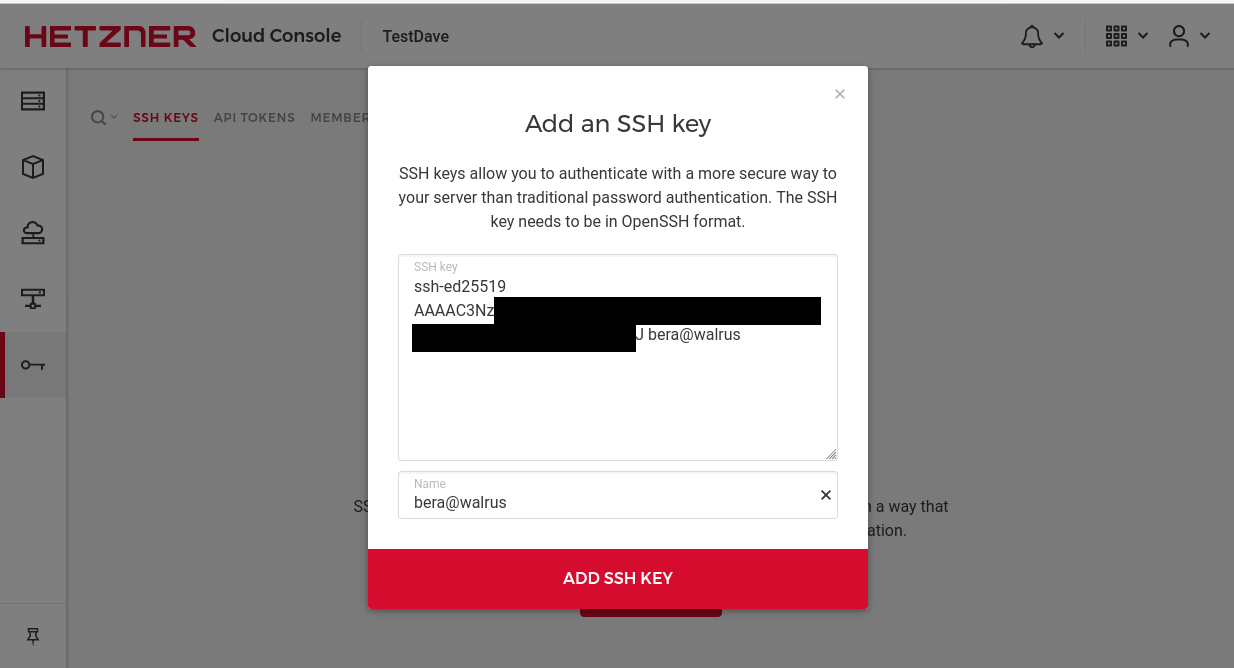
-
Create a server selecting ubuntu-18.04 as the os image and adding the loaded ssh-key: Wait for it to boot and get its IP address. For example on hetzner you will see the following screen:
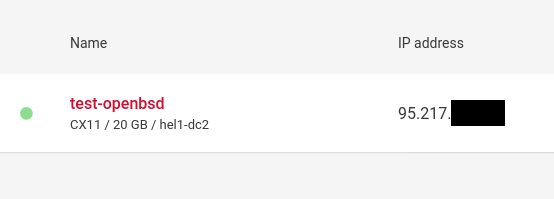
-
Run the script with the IP of the server and your ssh-key.
bera@walrus ~/injector $ ./vm_injector.sh 95.217.xx.xx id_cloud
The authenticity of host '95.217.xx.xx (95.217.xx.xx)' can't be established.
Are you sure you want to continue connecting (yes/no/[fingerprint])? yes
Warning: Permanently added '95.217.xx.xx' (ECDSA) to the list of known hosts.
[email protected]: Permission denied (publickey,password).
Seems that this is the first run, nuking the system.
inject.sh 100% 1416 22.2KB/s 00:00
target.img 100% 450MB 10.4MB/s 00:43
...
Get:92 http://archive.ubuntu.com/ubuntu bionic-backports/universe Translation-en [1,900 B]
Fetched 65.5 MB in 13s (4,956 kB/s)
...
Processing triggers for systemd (237-3ubuntu10.39) ...
In 5 minute connect to the machine- Give some time to the disk writer and then install the system (if it is not autoinstallable) using the console of your cloud provider.
- Reset the ssh key for your server and enjoy it!
bera@walrus ~/injector $ ssh-keygen -R 95.xx.xx.xx