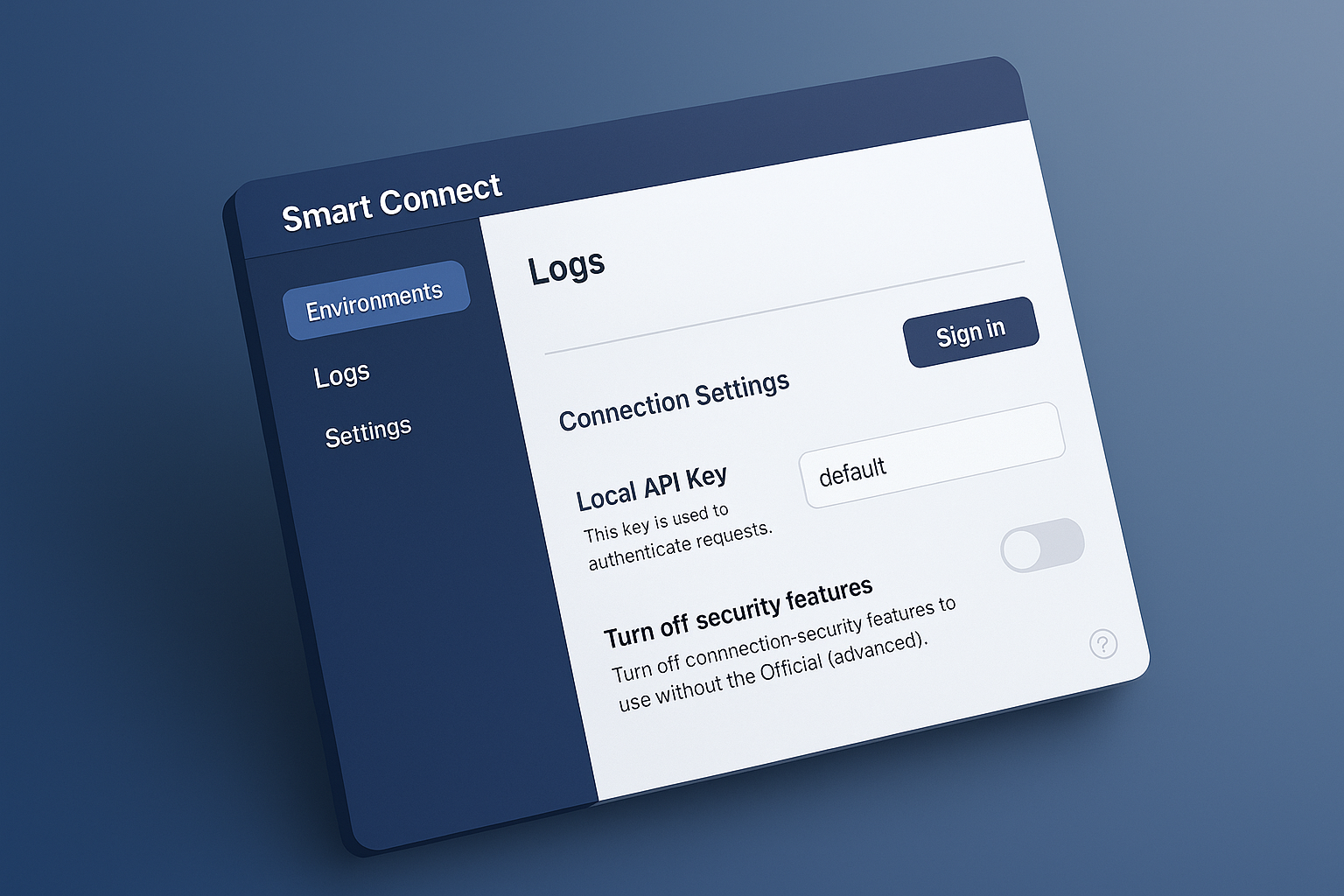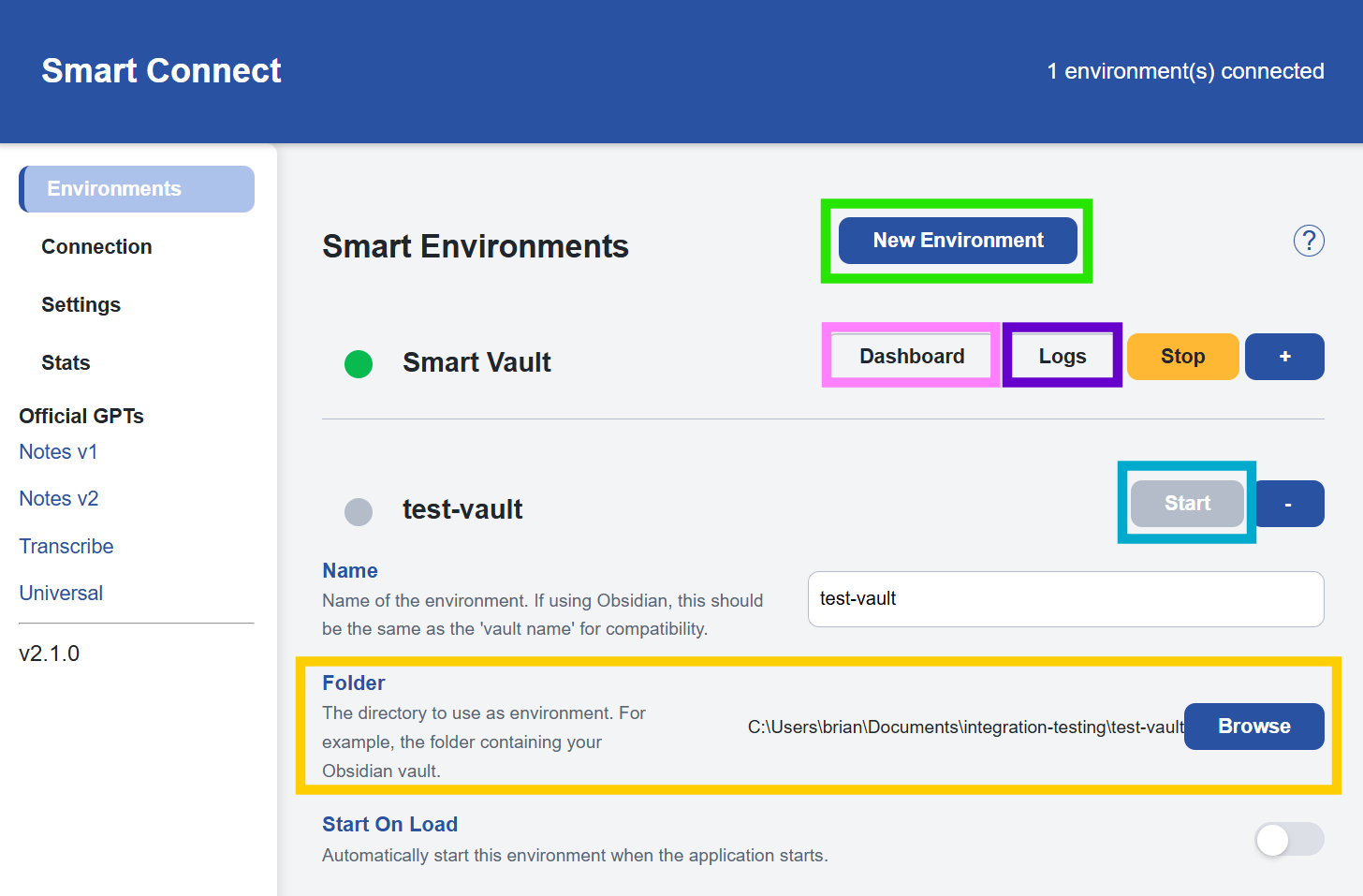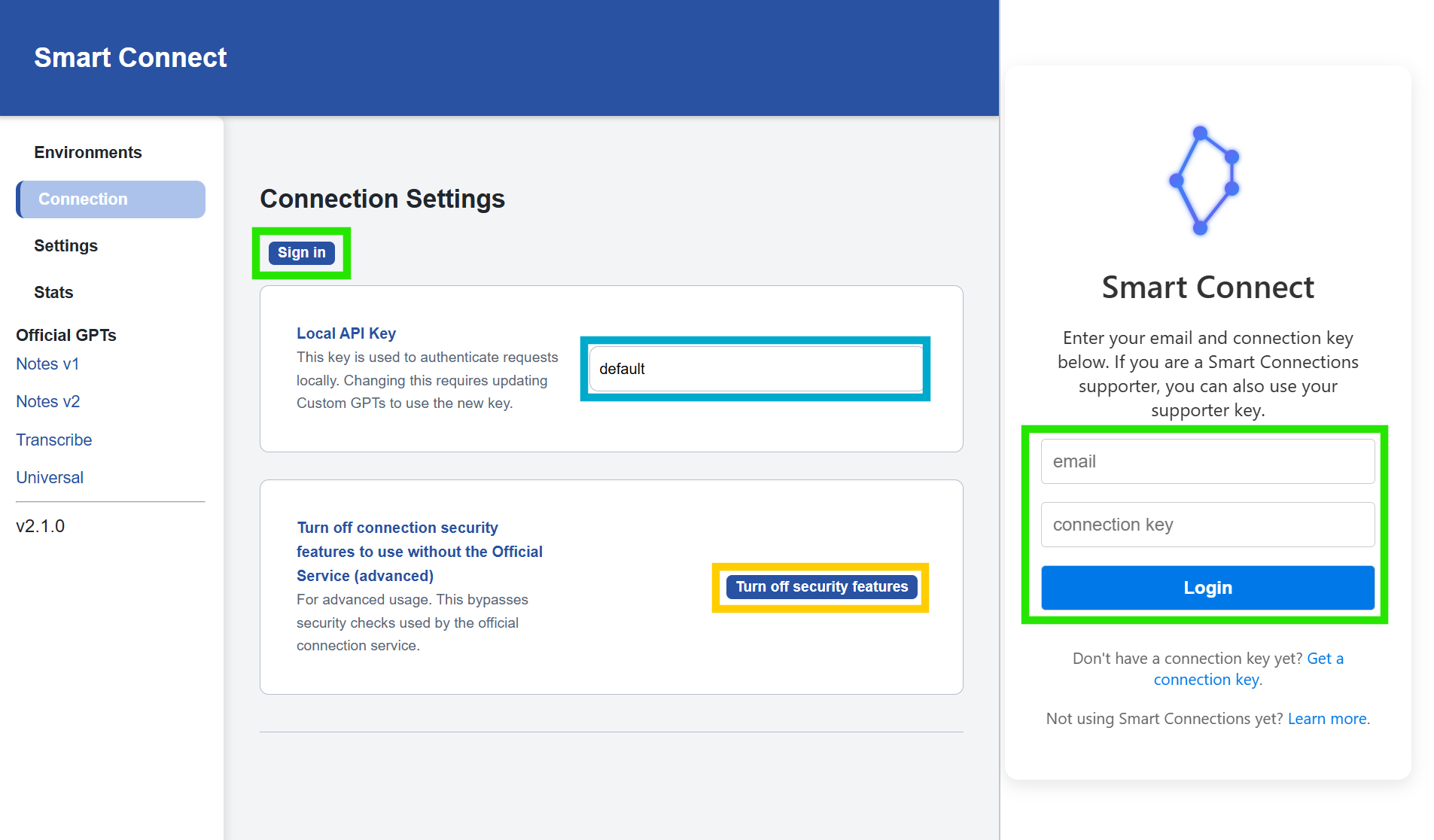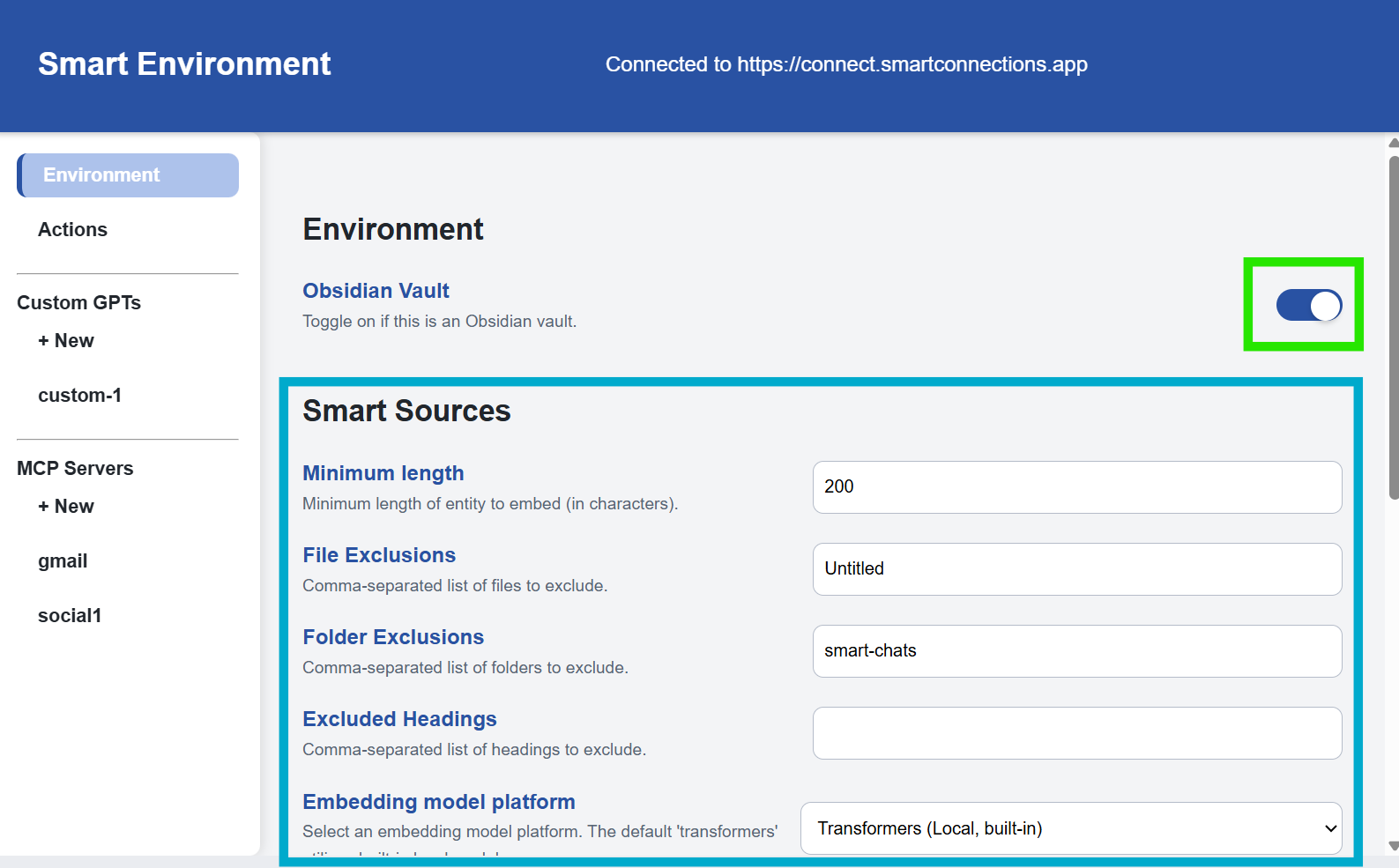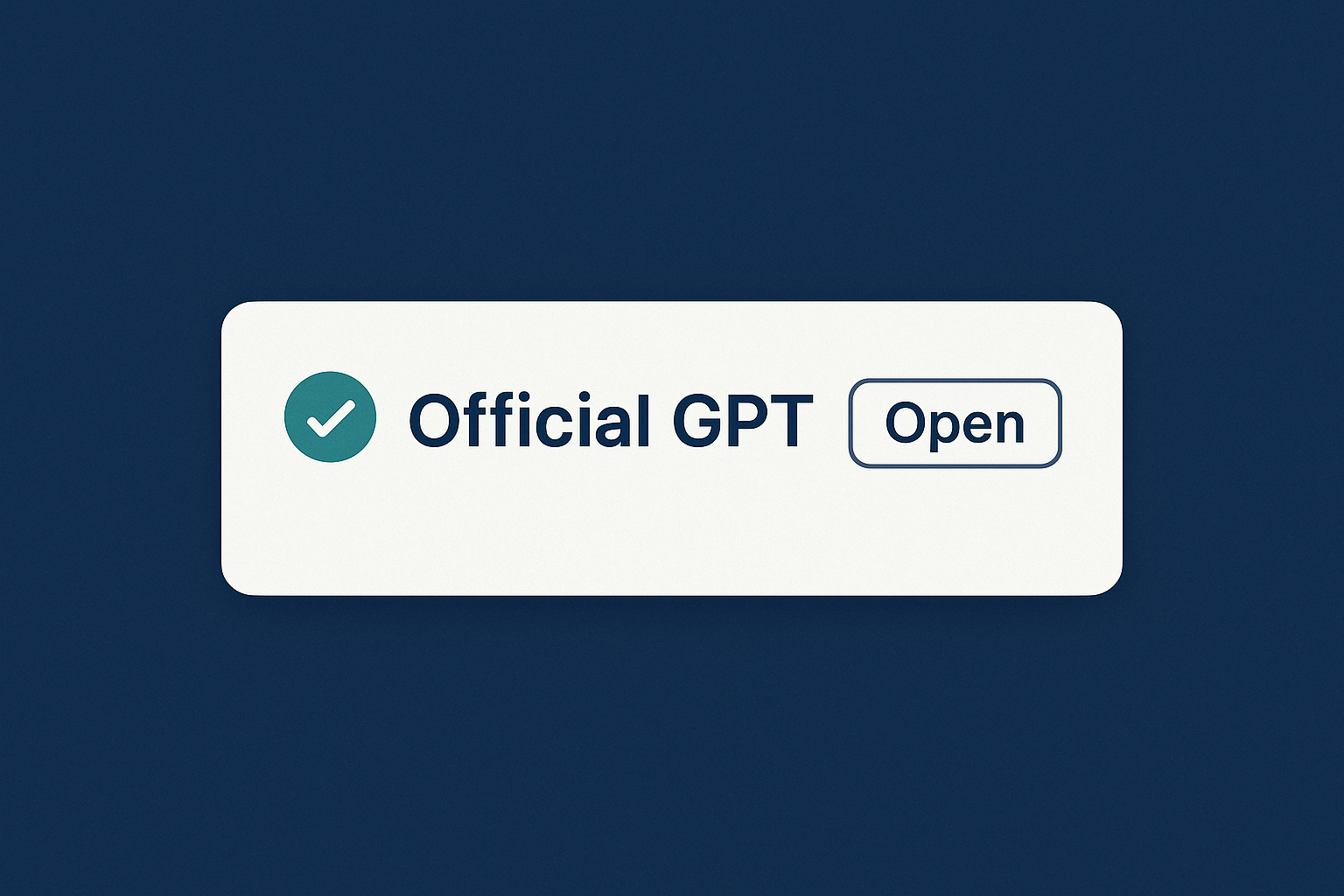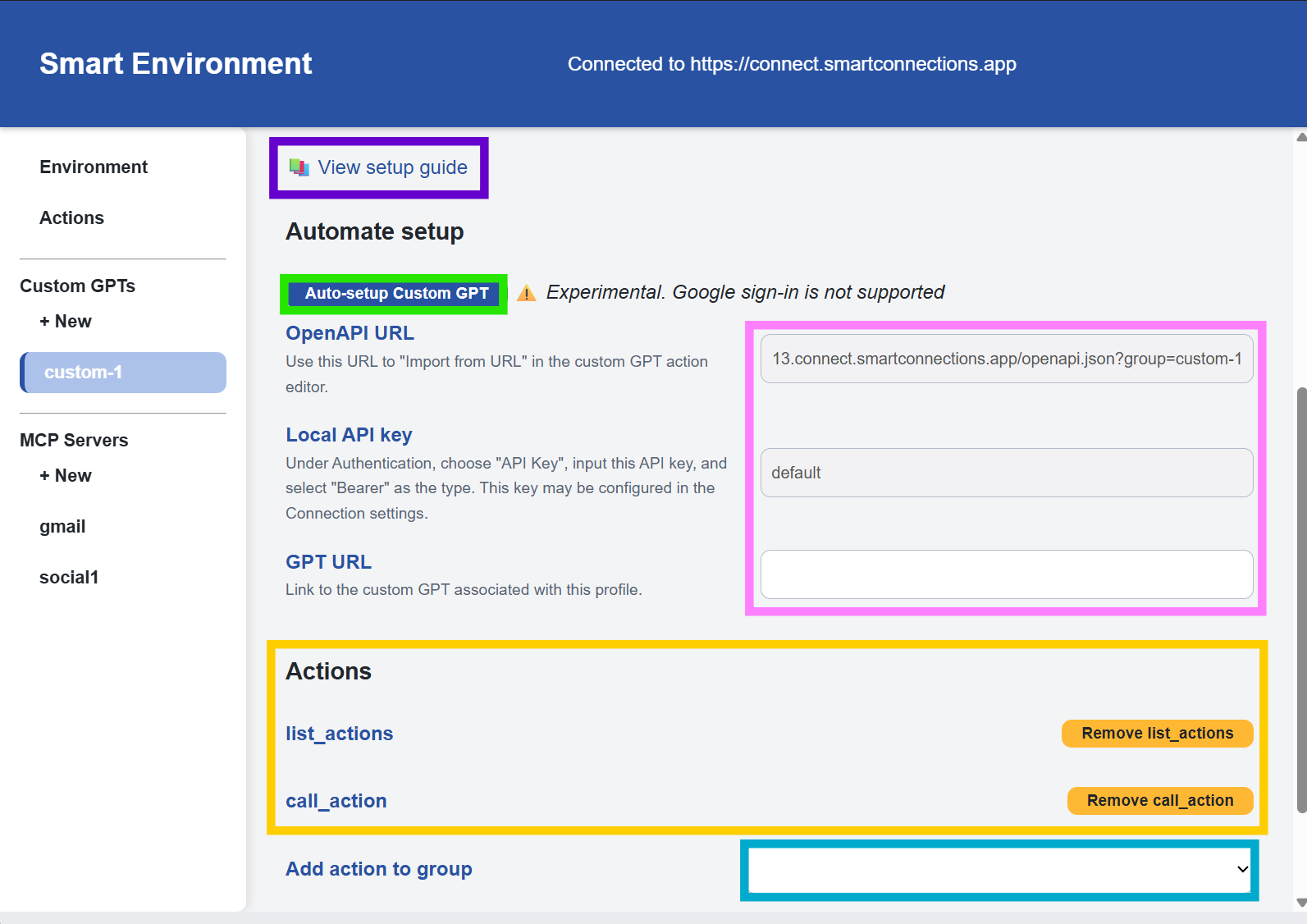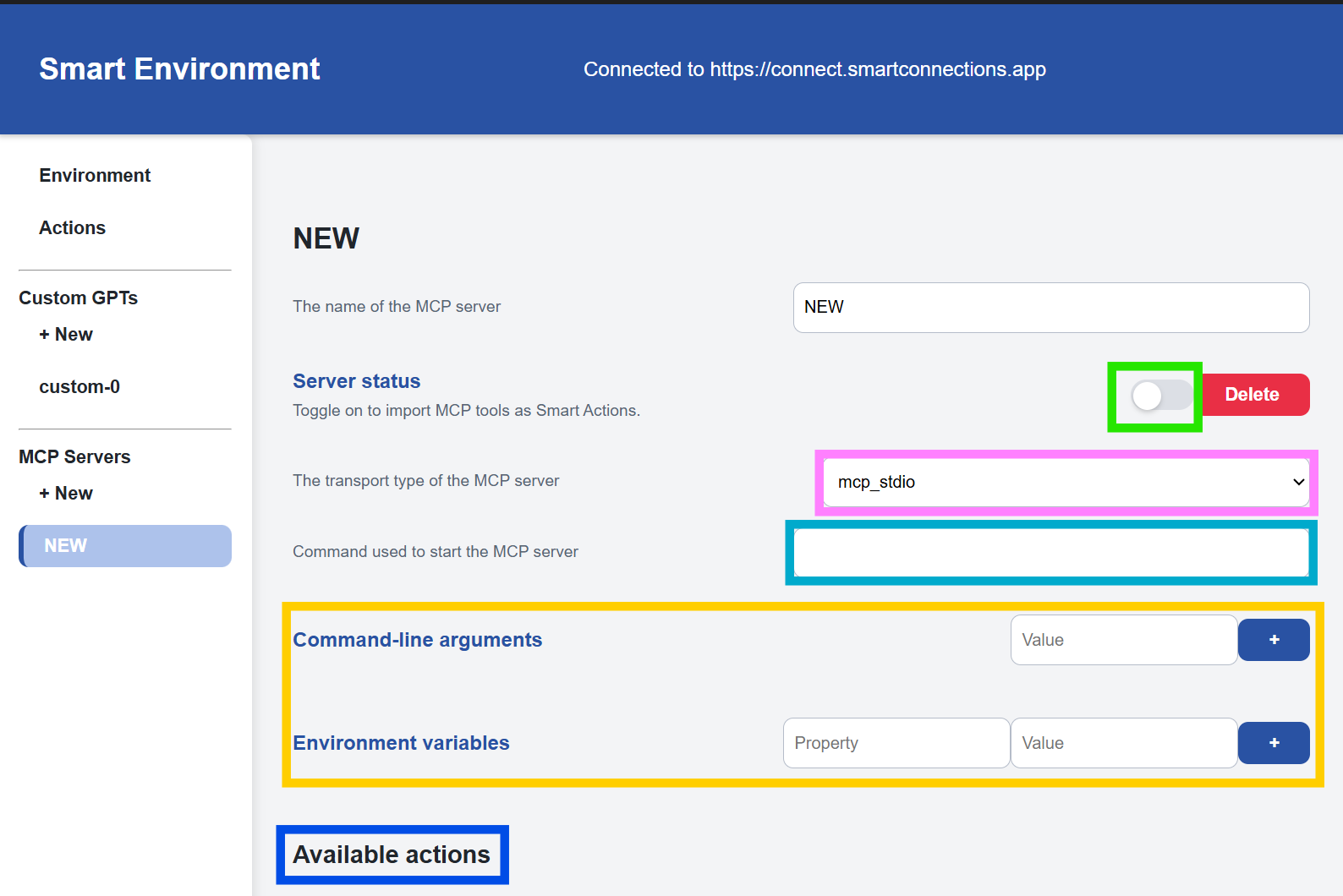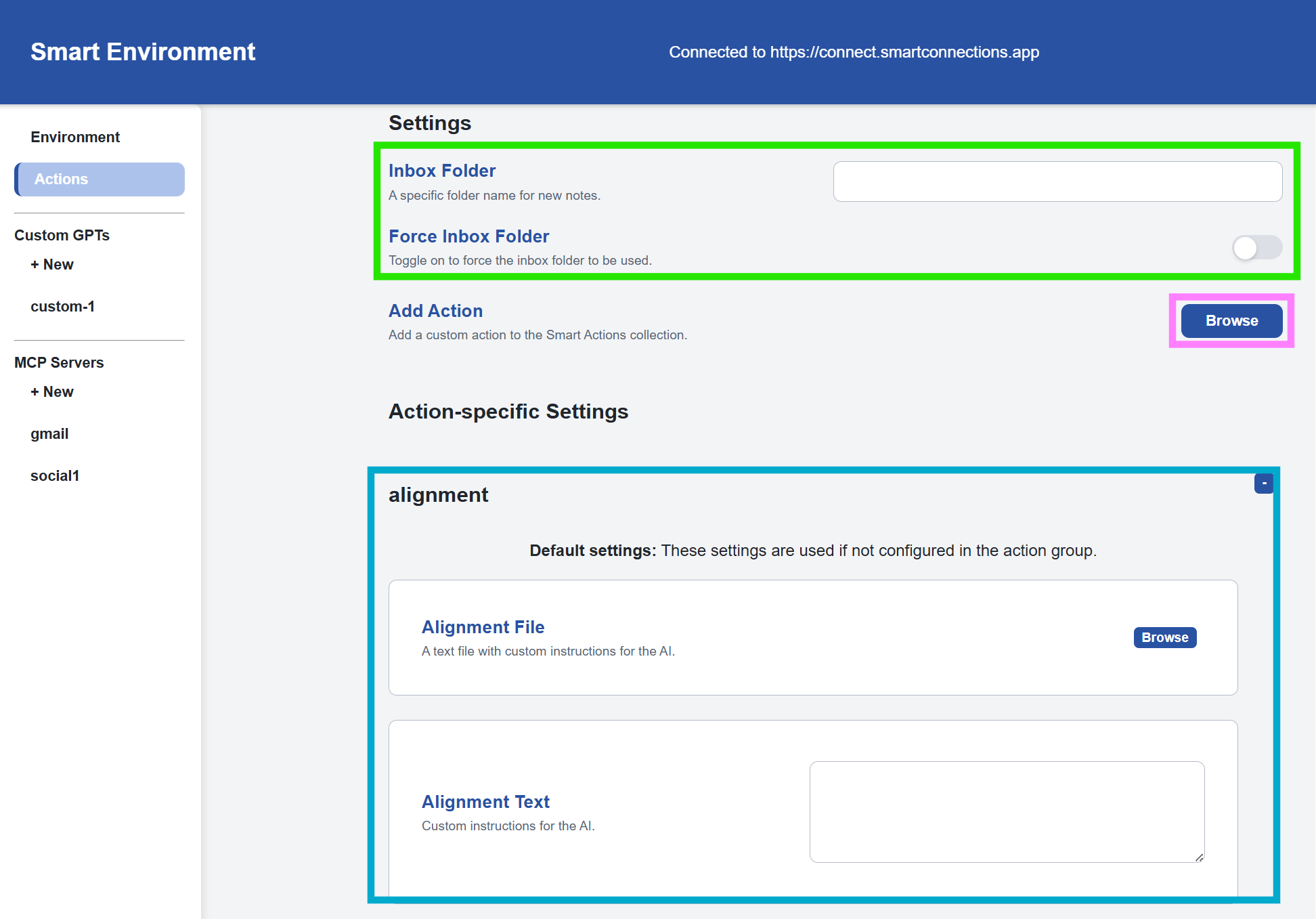Give context to ChatGPT without giving your files to the cloud
Smart Connect creates a connection that you control between your local computer and ChatGPT
Make ChatGPT use your computer. Connect Gmail, Calendar, Notion, and files over MCP in minutes.
Designed for Obsidian users, developers, and anyone who wants ChatGPT to work with local notes, files, and tools without uploading everything to a cloud.
Who this is for
You want ChatGPT to actually use your files and tools. You value privacy and control. You prefer a simple setup that shows what is happening.
| Windows | Mac | Linux (.deb) | Linux (.AppImage) |
|---|
TLDR simple 3 step plan
- Install Smart Connect using the links above.
- Start a Smart Environment and sign in when prompted to enable Official GPTs.
- Chat in your Official or Custom GPT and call Smart Actions on your machine.
Create and start an environment, sign in to enable Official service, auto setup a Custom GPT or copy the local API key for manual setup, and import MCP servers to bring external tools into GPTs.
Open the full slideshow ->
Smart Connect runs on your computer. It opens a private, inspectable path that GPTs can use to call Smart Actions. You approve the actions and you can read the logs. Learn how MCP servers connect.
- First action in under 3 minutes with a log you can read
- Local first by default
- No bulk upload of your vault or files
- Approve once then chat normally
- Works with any MCP server through the Official service import
- Readable logs for every call
graph TD
GPT[ChatGPT] -->|Smart Actions| SC[Smart Connect]
SC -->|Local APIs| Env[Smart Environment]
Env --> Files[Notes & Tools]
Smart Connect bridges GPTs to your local environment. A GPT calls a Smart Action, Smart Connect relays it through local APIs to your files and tools, and the result flows back to chat.
- Use an Official GPT to work with notes and files without building a Custom GPT
- Build a Custom GPT from selected actions when you want extra control
- Import MCP servers so tools they expose become Smart Actions callable in ChatGPT
- Keep Obsidian integration first class with a single toggle in settings
Define where AI can operate and keep it local. Pick a folder, optionally toggle Obsidian vault, start the environment. Local embeddings are on by default so ChatGPT can use semantic search without sending all of your files to the cloud.
Use the Official service for a no code path that works with your vault and Smart Actions.
- Sign in with your email and connection key in Manager -> Connection
- Official GPT calls route through the secure service
- No need to copy a local API key for Official GPTs
Do I have to pay?
No. You can use Smart Connect without the Official service by hosting your own connection server and creating your own Custom GPTs. The Official service exists to make setup easier and to support the project.
When you want a custom system prompt or your own action set.
- Start a Smart Environment, open the Custom GPT tab, then use Auto setup or copy the URL and Local API key for manual setup
- In the GPT builder, Add Actions and Import from URL, then set Bearer API Key to your Local API key
- Paste the GPT URL back into Smart Connect so calls map to the correct action group
Read the Custom GPT setup guide ->
Bring your MCP tools into GPTs in minutes. Any tool an MCP server exposes can be called as a Smart Action in normal chats.
Why import MCP servers
- Run Gmail, Calendar, Notion or 1000s of other MCP servers directly from ChatGPT.
- Add once, then call tools with fast responses in ChatGPT without having to use Deep Research or other complicated MCP clients in coding environments.
- Local logs show exactly what executed.
How to import an MCP server
- Open the MCP servers tab in your environment
- Pick a transport
- Enter the start command or URL
- Toggle the server on to import tools
Watch the pre-release preview from a recent Community Lean Coffee meeting.
Get useful actions even before you import any MCP servers. The app ships with core actions so a GPT can create, read, and update notes and use embedding retrieval right away. Imported MCP tools appear as additional Smart Actions you can toggle.
Examples:
- Notes: create note at path, lookup notes about concept, list notes in folder
Keep ChatGPT aligned with your live notes. Toggle the Obsidian vault switch in Smart Environment settings, then use the Notes GPTs to retrieve notes. Deep integration includes rendering dataviews.
- Note: bases rendering coming soon.
Do I have to pay for the Official service to use Smart Connect?
No. You can self-host a connection server that links your local Smart Connect with ChatGPT. Only the Official GPTs require the Official service.
Is Smart Connect MCP integration limited to search and fetch tools?
No. Unlike the native connector, Smart Connect runs tools through GPT actions. Any tool an imported MCP server exposes can be used this way.
Does this require a ChatGPT Plus subscription?
Custom GPT creation requires Plus. Official GPTs can be used with a free plan but usage and results may be limited.
Can I create my own Smart Actions?
Yes. You can add modules written or compiled to JavaScript.
Where to look first
- Click Logs in the Manager window for request and response details.
- Use the console tab to capture errors and share the screenshots in a new issue.