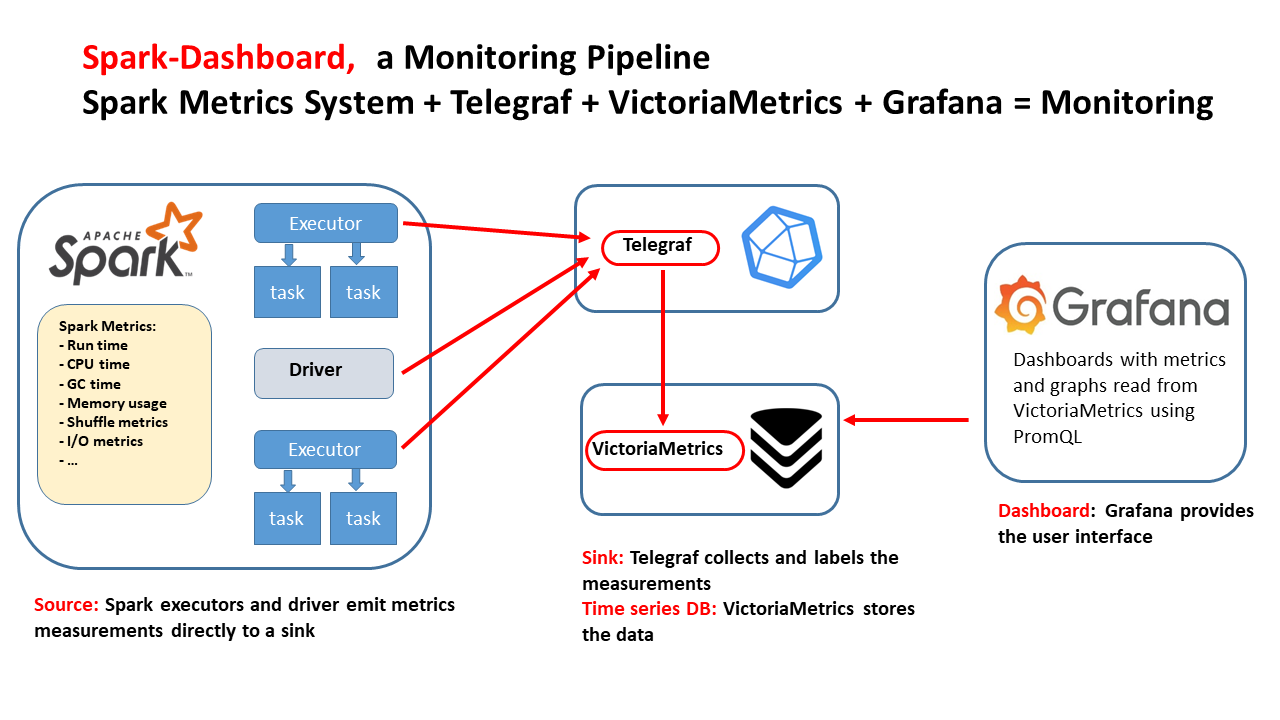Real-Time Spark Monitoring & Performance Troubleshooting
Spark-Dashboard offers a simple, intuitive interface for real-time monitoring of Apache Spark clusters. It visualizes key metrics, CPU, memory, task throughput, I/O, and more, as time series, making it easy to track trends, spot issues, and analyze workload evolution. Ideal for engineers and data teams, Spark-Dashboard streamlines Spark troubleshooting and root cause analysis.
-
Real-time Performance Monitoring:
Visualize the evolution of Spark and system metrics, including CPU, memory, active tasks, and I/O, over time. Instantly spot trends and anomalies. -
Real-Time Visualization:
Integrated with Grafana for dynamic, interactive visualizations, enabling fast and effective performance analysis. -
Broad Compatibility:
Works with all major Apache Spark versions (4.x, 3.x) and across diverse cluster environments: Hadoop, Kubernetes, and Spark Standalone.
- Architecture
- How To Deploy the Spark Dashboard V2
- Notes on Running Spark Dashboard on Spark Connect
- Examples and getting started with Spark Performance dashboards
- Old implementation (V1)
- Advanced configurations and notes
Watch Spark-Dashboard demo and tutorial
- Notes on Spark Dashboard
- Blog on building an Apache Spark Performance Lab
- Blog on Spark Dashboard
- Talk on Spark performance at Data+AI Summit 2021, slides
- sparkMeasure a tool for performance troubleshooting of Apache Spark workloads
- TPCDS_PySpark a TPC-DS workload generator written in Python and designed to run at scale using Apache Spark
Main author and contact: [email protected]
This diagram illustrates an end-to-end monitoring pipeline for Apache Spark built entirely on open-source components. The architecture is designed to deliver real-time insights into the performance and health of your Spark clusters through a seamless flow of data from metric generation to visualization.
-
Apache Spark Metrics:
Apache Spark generates detailed performance metrics via its metrics system. Both the driver and executors emit a wide range of metrics—such as runtime, CPU usage, garbage collection (GC) time, memory utilization, shuffle statistics, and I/O metrics—in Graphite format. -
Telegraf:
Acting as the collection agent, Telegraf ingests the metrics emitted by Spark. It enriches these measurements with additional labels and tags to facilitate effective organization and analysis before forwarding them to the storage backend. -
VictoriaMetrics:
This robust time-series database efficiently stores the labeled metrics data. Its design is optimized for handling large volumes of timestamped, sequential data, making it ideal for monitoring and historical trend analysis. -
Grafana:
Grafana provides a dynamic visualization layer, querying VictoriaMetrics using PromQL/MetricsQL. The result is a set of interactive dashboards that display real-time metrics and trends, empowering users to monitor system performance and swiftly identify any bottlenecks.
Together, these components form a cohesive and scalable monitoring solution tailored for Apache Spark environments.
This quickstart guide presents multiple methods for deploying Spark Dashboard. The recommended approach is to deploy Spark-Dashboard v2 using a container.
Follow these steps to get started with the container image:
The provided container image is pre-configured to run VictoriaMetrics (for metrics storage) and Grafana (for visualization). You can start the container using either Docker or Podman:
-
Using Docker:
docker run -p 3000:3000 -p 2003:2003 -d lucacanali/spark-dashboard -
Using Podman:
podman run -p 3000:3000 -p 2003:2003 -d lucacanali/spark-dashboard
To send metrics from Spark to the dashboard, configure Spark to export its metrics to the Graphite endpoint provided by the container.
Method A: Using metrics.properties
Edit the metrics.properties file located in $SPARK_CONF_DIR and add the following configuration:
# Configure Graphite sink for Spark metrics
*.sink.graphite.host=localhost
*.sink.graphite.port=2003
*.sink.graphite.period=10
*.sink.graphite.unit=seconds
*.sink.graphite.prefix=lucatest
# Enable JVM metrics collection
*.source.jvm.class=org.apache.spark.metrics.source.JvmSource
Optionally, add these settings to your Spark launch configuration (or spark-defaults.conf):
--conf spark.metrics.staticSources.enabled=true
--conf spark.metrics.appStatusSource.enabled=true
Method B: Passing Configuration via Command-Line
Alternatively, you can specify Spark metrics settings directly when launching your Spark application. For example:
# Define the VictoriaMetrics Graphite endpoint (replace `hostname` with your actual host if needed)
VICTORIAMETRICS_ENDPOINT=$(hostname)
bin/spark-shell \
--conf "spark.metrics.conf.*.sink.graphite.class=org.apache.spark.metrics.sink.GraphiteSink" \
--conf "spark.metrics.conf.*.sink.graphite.host=${VICTORIAMETRICS_ENDPOINT}" \
--conf "spark.metrics.conf.*.sink.graphite.port=2003" \
--conf "spark.metrics.conf.*.sink.graphite.period=10" \
--conf "spark.metrics.conf.*.sink.graphite.unit=seconds" \
--conf "spark.metrics.conf.*.sink.graphite.prefix=lucatest" \
--conf "spark.metrics.conf.*.source.jvm.class=org.apache.spark.metrics.source.JvmSource" \
--conf "spark.metrics.staticSources.enabled=true" \
--conf "spark.metrics.appStatusSource.enabled=true"
Optional: To also collect and display "Tree Process Memory Details", add:
--conf spark.executor.processTreeMetrics.enabled=true
Once the container is running and Spark is configured to export metrics, you can view the performance data through Grafana:
-
Access Grafana:
Open your web browser and navigate to http://localhost:3000 (replacelocalhostwith your server's address if necessary). -
Login Credentials:
Use the default credentials:
User:admin
Password:admin -
Dashboard Overview:
The bundled dashboard (Spark_Perf_Dashboard_v04_promQL) displays a summary of key metrics (such as runtime, CPU usage, I/O, shuffle, task counts, etc.) along with detailed timeseries graphs. Select the appropriate username, application ID, and time range (default is the last 5 minutes) to customize your view.
Important:
Ensure that you have a running Spark application configured as detailed above so that metrics are available for selection and display.
For testing purposes, you can generate load on Spark using TPCDS_PySpark, a TPC-DS workload generator written in Python and designed to run at scale with Apache Spark.
By default, VictoriaMetrics does not retain data between container restarts—each time the container starts, it begins with an empty dataset. To preserve historical metrics, you need to mount a persistent volume for data storage.
Below is an example of how to do this using a local directory:
# Create a directory to store VictoriaMetrics data
mkdir metrics_data
# Run the container with the local directory mounted as the data volume.
# This ensures your metrics history survives container restarts.
docker run --network=host \
-v ./metrics_data:/victoria-metrics-data \
-d lucacanali/spark-dashboard:v02
Enhance your monitoring capabilities with the Extended Spark Dashboard, which collects and visualizes OS and storage metrics alongside standard Spark performance data. This enhanced pipeline leverages Spark Plugins to gather additional metrics, all stored within the same VictoriaMetrics database as the standard Spark metrics.
The extended dashboard introduces three extra groups of graphs beyond those available in the standard Spark Dashboard:
-
CGroup Metrics
Collects data via CGroup instrumentation—ideal for Spark running on Kubernetes. -
Cloud Storage
Displays metrics from block storage systems such as S3A, GZ, WASB, and other cloud storage services. -
HDFS Advanced Statistics
Provides deeper insights into HDFS usage, offering additional performance metrics when Spark leverages HDFS.
To enable extended metrics, add the following configurations to your Spark setup:
--conf ch.cern.sparkmeasure:spark-plugins_2.12:0.4
--conf spark.plugins=ch.cern.HDFSMetrics,ch.cern.CgroupMetrics,ch.cern.CloudFSMetrics
After configuring Spark, select the extended dashboard in Grafana to view the additional metrics:
- Dashboard Name:
Spark_Perf_Dashboard_v04_PromQL_with_SparkPlugins - The dashboard includes extra graphs for OS and storage metrics, offering a comprehensive view of your system's performance.
Spark Connect allows you to run a lightweight Spark client that connects remotely to your Spark cluster.
When using Spark Connect, Spark-Dashboard must be started on the Spark Connect server, not on the client. Follow these steps:
- Start the Spark-Dashboard container
(see instructions above). - Edit the
metrics.propertiesfile
in the Spark Connectconfdirectory as described above. - Start Spark Connect
sbin/start-connect-server.sh
Metrics from Spark Connect will now be sent to the Spark-Dashboard container and visualized in Grafana.
- You can use the TPCDS_PySpark package to generate a TPC-DS workload and test the dashboard.
- Run the following on local resources or cloud, for example use GitHub Codespaces from this repo
# Install the tool and dependencies
pip install pyspark
pip install sparkmeasure
pip install tpcds_pyspark
# Download the test data
wget https://sparkdltrigger.web.cern.ch/sparkdltrigger/TPCDS/tpcds_10.zip
unzip -q tpcds_10.zip
# 1. Run the tool for a minimal test
tpcds_pyspark_run.py -d tpcds_10 -n 1 -r 1 --queries q1,q2
# 2. Start the dashboard and visualize the metrics (use docker or podman)
docker run -p 2003:2003 -p 3000:3000 -d lucacanali/spark-dashboard
# 3. run the tpcds workload sending metrics to the dashboard
TPCDS_PYSPARK=`which tpcds_pyspark_run.py`
spark-submit --master local[*] \
--conf "spark.metrics.conf.*.sink.graphite.class"="org.apache.spark.metrics.sink.GraphiteSink" \
--conf "spark.metrics.conf.*.sink.graphite.host"="localhost" \
--conf "spark.metrics.conf.*.sink.graphite.port"=2003 \
--conf "spark.metrics.conf.*.sink.graphite.period"=10 \
--conf "spark.metrics.conf.*.sink.graphite.unit"=seconds \
--conf "spark.metrics.conf.*.sink.graphite.prefix"="lucatest" \
--conf "spark.metrics.conf.*.source.jvm.class"="org.apache.spark.metrics.source.JvmSource" \
--conf "spark.metrics.staticSources.enabled"=true \
--conf "spark.metrics.appStatusSource.enabled"=true \
--conf spark.driver.memory=4g \
--conf spark.log.level=error \
--packages ch.cern.sparkmeasure:spark-measure_2.12:0.25 \
$TPCDS_PYSPARK -d tpcds_10
# 4. Accessing the Grafana Dashboard:
# - Navigate to https://localhost:3000 to access the Grafana dashboard.
# - If using GitHub Codespaces, use the "Ports" tab to open a browser window for this address.
# - Default credentials for Grafana are username: admin and password: admin.
# - Optionally, open the Spark WebUI at http://localhost:4040 to monitor the Spark job.
# Wait a few minutes for metrics to populate the dashboard.
# Note: This dashboard is more effective when Spark runs on cluster resources
# rather than in the local mode demonstrated here. For more details, refer to the next paragraph.
- Example of running TPCDS on a YARN Spark cluster, monitor with the Spark dashboard:
TPCDS_PYSPARK=`which tpcds_pyspark_run.py`
spark-submit --master yarn --conf spark.log.level=error --conf spark.executor.cores=8 --conf spark.executor.memory=64g \
--conf spark.driver.memory=16g --conf spark.driver.extraClassPath=tpcds_pyspark/spark-measure_2.12-0.25.jar \
--conf spark.dynamicAllocation.enabled=false --conf spark.executor.instances=32 --conf spark.sql.shuffle.partitions=512 \
$TPCDS_PYSPARK -d hdfs://<PATH>/tpcds_10000_parquet_1.13.1
- Example of running TPCDS on a Kubernetes cluster with S3 storage, monitor this with the extended dashboard using Spark plugins:
TPCDS_PYSPARK=`which tpcds_pyspark_run.py`
spark-submit --master k8s://https://xxx.xxx.xxx.xxx:6443 --conf spark.kubernetes.container.image=<URL>/spark:v3.5.1 --conf spark.kubernetes.namespace=xxx \
--conf spark.eventLog.enabled=false --conf spark.task.maxDirectResultSize=2000000000 --conf spark.shuffle.service.enabled=false --conf spark.executor.cores=8 --conf spark.executor.memory=32g --conf spark.driver.memory=4g \
--packages org.apache.hadoop:hadoop-aws:3.3.4,ch.cern.sparkmeasure:spark-measure_2.12:0.25,ch.cern.sparkmeasure:spark-plugins_2.12:0.4 --conf spark.plugins=ch.cern.HDFSMetrics,ch.cern.CgroupMetrics,ch.cern.CloudFSMetrics \
--conf spark.cernSparkPlugin.cloudFsName=s3a \
--conf spark.dynamicAllocation.enabled=false --conf spark.executor.instances=4 \
--conf spark.hadoop.fs.s3a.secret.key=$SECRET_KEY \
--conf spark.hadoop.fs.s3a.access.key=$ACCESS_KEY \
--conf spark.hadoop.fs.s3a.endpoint="https://s3.cern.ch" \
--conf spark.hadoop.fs.s3a.impl="org.apache.hadoop.fs.s3a.S3AFileSystem" \
--conf spark.executor.metrics.fileSystemSchemes="file,hdfs,s3a" \
--conf spark.hadoop.fs.s3a.fast.upload=true \
--conf spark.hadoop.fs.s3a.path.style.access=true \
--conf spark.hadoop.fs.s3a.list.version=1 \
$TPCDS_PYSPARK -d s3a://luca/tpcds_100
Note: spark-dashboard v1 (the original implementation) uses InfluxDB as the time-series database, see also spark-dashabord v1 architecture
This is the original implementation of the tool using InfluxDB and Grafana
1. Start the container
The provided container image has been built configured to run InfluxDB and Grafana
-docker run -p 3000:3000 -p 2003:2003 -d lucacanali/spark-dashboard:v01
- Note: port 2003 is for Graphite ingestion, port 3000 is for Grafana
- More options, including on how to persist InfluxDB data across restarts at: Spark dashboard in a container
2. Spark configuration See above
3. Visualize the metrics using a Grafana dashboard
- Point your browser to
http://hostname:3000(edithostnameas relevant) - See details above
If you chose to run on Kubernetes, these are steps:
-
The Helm chart takes care of configuring and running InfluxDB and Grafana:
- Quickstart:
helm install spark-dashboard https://github.com/cerndb/spark-dashboard/raw/master/charts/spark-dashboard-0.3.0.tgz - Details: charts
- Quickstart:
-
Spark configuration:
- Configure
metrics.propertiesas detailed above. - Use
INFLUXDB_ENDPOINT=spark-dashboard-influx.default.svc.cluster.localas the InfluxDB endpoint in the Spark configuration.
- Configure
-
Grafana's visualization with Helm:
- The Grafana dashboard is reachable at port 3000 of the spark-dashboard-service.
- See service details:
kubectl get service spark-dashboard-grafana - When using NodePort and an internal cluster IP address, this is how you can port forward to the service from
the local machine:
kubectl port-forward service/spark-dashboard-grafana 3000:3000
More info at Spark dashboard on Kubernetes
Optionally, you can add annotation instrumentation to the performance dashboard v1. Annotations provide additional info on start and end times for queries, jobs and stages. To activate annotations, add the following additional configuration to spark-submit/spark-shell/pyspark, needed for collecting and writing extra performance data:
INFLUXDB_HTTP_ENDPOINT="http://`hostname`:8086"
<spark-submit config>
--packages ch.cern.sparkmeasure:spark-measure_2.12:0.25 \
--conf spark.sparkmeasure.influxdbURL=$INFLUXDB_HTTP_ENDPOINT \
--conf spark.extraListeners=ch.cern.sparkmeasure.InfluxDBSink \
- More details on how this works and alternative configurations at Spark Dashboard
- The dashboard can be used when running Spark on a cluster (Kubernetes, YARN, Standalone) or in local mode.
- When using Spark in local mode, use Spark version 3.1 or higher, see SPARK-31711
- Telegraf will use port 2003 (graphite endpoint) and port 8428 (VictoriaMetrics source) of your machine/VM.
- For dashboard v1: InfluxDB will use port 2003 (graphite endpoint), and port 8086 (http endpoint) of
your machine/VM (when running using
--network=host). - Note: the endpoints need to be available on the node where you started the container and reachable by Spark executors and driver (mind the firewall).
- Find the InfluxDB endpoint IP with
kubectl get service spark-dashboard-influx. - Optionally, resolve the DNS name with
nslookupof such IP. For example, the InfluxDB service host name of a test installation is:spark-dashboard-influx.default.svc.cluster.local
- This implementation comes with some example dashboards. Note that only a subset of the metrics values logged into VictoriaMetrics are visualized in the provided dashboard.
- For a full list of the available metrics see the documentation of Spark metrics system.
- New dashboards can be added by putting them in the relevant
grafana_dashboardsfolder and re-building the container image (or re-packaging the helm chart). - On Helm: running helm-update is enough to upload it as ConfigMap and make it available to Grafana.
- Automatically persisting manual edits is not supported at this time.