-
Notifications
You must be signed in to change notification settings - Fork 9.3k
Troubleshooting
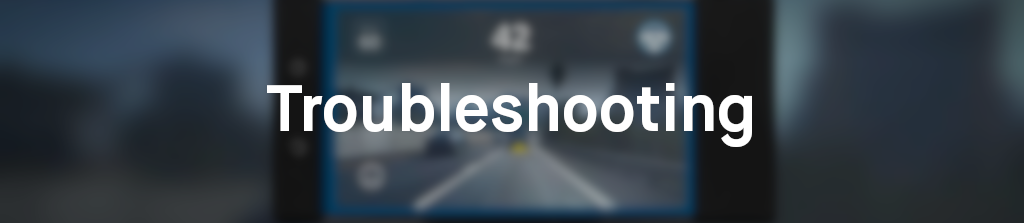
- "Harness Malfunction", "Please Check Hardware"
This error can mean a number of things. Essentially, it means not all the right processes are broadcasting to the comma two.
Rarely, the driver facing camera connector will become loose. When this happens, frontFrame will stop broadcasting - causing the Communication Issue between Processes error. Check if your driver facing camera still works by going to Settings -> Device -> Driver Camera View.
If you are running anything but release2 on your device, it is likely the fork maintainer missed something - or has an error in their DBC file. A good way to check is to SSH into your device and type tmux a
There are some message that the device is not receiving properly. Usually this is resolved by fixing a loose connection.
This means the CAN bus that the radar sits on is not being received properly, which often means there is a loose cable somewhere.
Similar to a radar error, this means that a CAN bus is not being received by the device.
Disconnect and reconnect every connector from every plug. Ensure each plug is firmly seated in its respective connector. Do this for everything! The comma power v2, the harness box, and the ODB-C cable to the comma two.
If the error still persists, try flipping the ODB-C connection on the comma two. Sometimes the device will only accept all data lines from a certain direction of ODB-C.
If this doesn't fix the issue, it is possible to purchase replacement cables and A-B compare them to the included ones.
Get a better USB cable: thicker gauge and shorter length. The Panda outputs 5V, but due to resistance in the cable, there is voltage drop to the point where the EON cannot charge effectively.
- Anker USB-C Cable - similar length to included cable
- Angled USB-C Cable - slightly shorter than included cable
If none of this resolves the issue, it is most likely a bad harness box. Email [email protected] for further assistance, listing the things you tried.
SSH into your device, and attempt to manually control the fan using this command.
cd /data/openpilot && PYTHONPATH=/data/openpilot python -c 'from selfdrive.thermald import setup_eon_fan, set_eon_fan; setup_eon_fan(); set_eon_fan(1);'
The value in the set_eon_fan function is the fan speed, anywhere between 0 and 3 (zero being off and 3 being the highest). Start with setting 1 and then set 0. (You will get a message about permission denied but the command still runs)
If your fan turns off when setting it to 0, then it is working properly. If it remains on, then you need a replacement fan module.
First SSH into your device. Once you are ssh'd into the device, you can monitor openpilot outputs with tmux
tmux a to attach to tmux window
` + d to exit tmux window (this is changed from the default ctrl-b + d)
Make driving chill. Buy a comma 3X with a car harness today! Our new price is $999