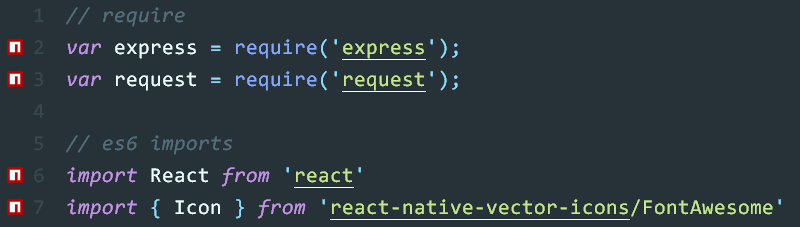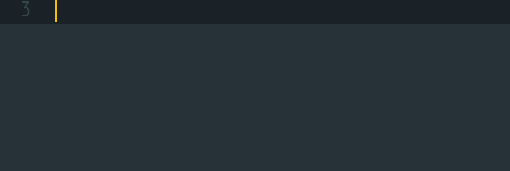auto install npm modules, show npm icons, autocomplete require, open npmjs documentation.
You can install this package through the Package Control.
Press ⌘/Ctrl + ⇧ + P to open the command palette.
Type Install Package and press Enter. Then search for npm-install.
| Command | Default shortcut key (Windows, Linux) |
Default shortcut key (OS X) |
Extra |
|---|---|---|---|
| Install Modules | CTRL+ALT+I | ⌘+option+I | Command Palette |
| Uninstall Module | CTRL+ALT+U CTRL+ALT+RIGHT CLICK |
⌘+option+U ⌘+option+RIGHT CLICK |
Command Palette Context Menu |
| Open Documentation on npmjs | CTRL+ALT+D CTRL+ALT+CLICK |
⌘+option+D ⌘+option+CLICK |
Command Palette Context Menu |
| Icon | Description |
|---|---|
| installed module | |
| missing module | |
| installing module |
| key | default | action |
|---|---|---|
icons |
true | enable/disable status icons |
autocomplete |
false | autocomplete node modules's require. |
autocomplete_prefix |
"var" | javascript prefix: var, const, let |
install_on_save |
true | auto-install node modules on save. |
prune_on_uninstall |
false | auto-remove unused packages after uninstall. |
install_manager |
"npm" | javascript package manager: npm, yarn, pnpm |