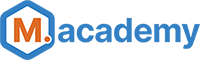- Free Course
- Docker Hub
- Usage
- Prerequisites
- Setup
- Updates
- Custom CLI Commands
- Misc Info
- Credits
- License
This course is sponsored by M.academy, the simplest way to learn Magento.
A free screencast course is available, which details the basic usage of this project:
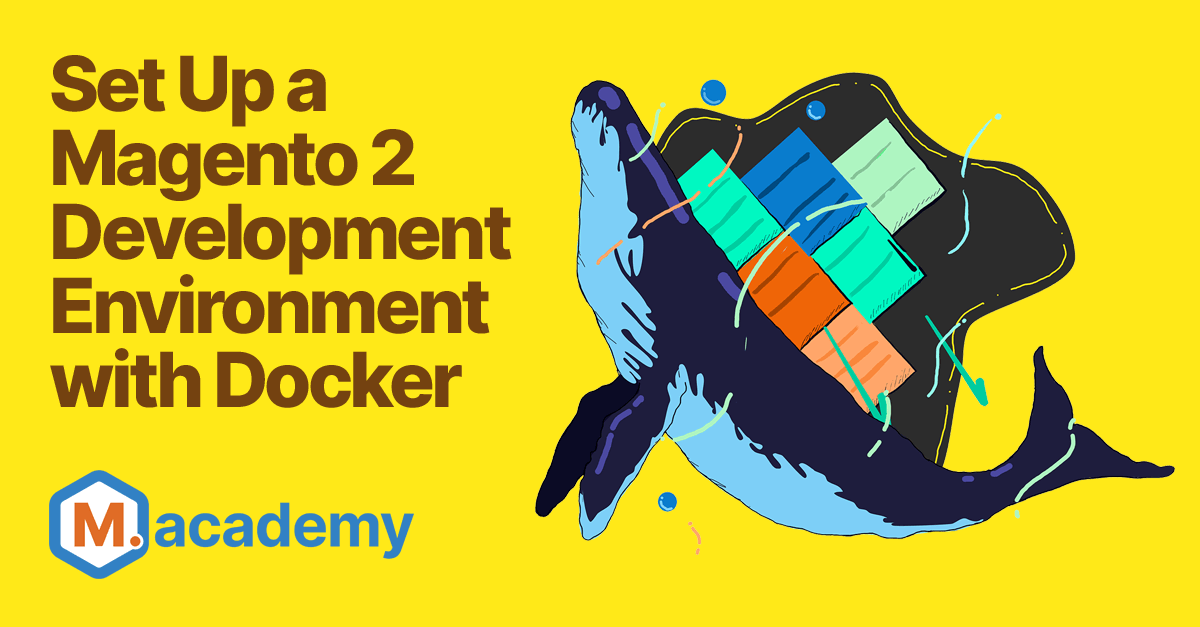
Set Up a Magento 2 Development Environment with Docker
- Setup Docker for Mac & configure preferences
- Setup global Composer auth credentials
- Automated setup for new installs
- Customize the Nginx configuration
- Quickly switch PHP versions
- Install extensions & packages
- Run additional services as containers
- Configure multi-store instances
- Setup PHPStorm for a Magento Docker project
- Generate XML URNs for a Magento Docker project
- Install Xdebug browser plugin
- Enable, disable, & check Xdebug
- Configure PHPStorm for Xdebug
- Trigger Xdebug breakpoints with PHPStorm
View Dockerfiles:
- markoshust/magento-nginx (Docker Hub)
- 1.18
- markoshust/magento-php (Docker Hub)
- 8.0 (available for alpha testing)
- 7.4
- 7.3
- markoshust/magento-elasticsearch (Docker Hub)
This configuration is intended to be used as a Docker-based development environment for Magento 2.
Folders:
images: Docker images for nginx and phpcompose: sample setups with Docker Compose
The Magento 1 version of this development environment has been deprecated and is no longer supported. PHP 5 was used as it's base, and that version has reached end-of-life. If you still wish to use this setup, please reference compose/magento-1 on tag 20.1.1, but please be aware these images are no longer maintained.
This setup assumes you are running Docker on a computer with at least 6GB of RAM allocated to Docker, a dual-core, and an SSD hard drive. Download & Install Docker Desktop.
This configuration has been tested on Mac & Linux. Windows is supported through the use of Docker on WSL.
Run this automated one-liner from the directory you want to install your project.
curl -s https://raw.githubusercontent.com/markshust/docker-magento/master/lib/onelinesetup | bash -s -- magento.test 2.4.2The magento.test above defines the hostname to use, and the 2.4.2 defines the Magento version to install. Note that since we need a write to /etc/hosts for DNS resolution, you will be prompted for your system password during setup.
After the one-liner above completes running, you should be able to access your site at https://magento.test.
After the above installation is complete, run the following lines to install sample data:
bin/magento sampledata:deploy
bin/magento setup:upgradeSame result as the one-liner above. Just replace magento.test references with the hostname that you wish to use.
# Download the Docker Compose template:
curl -s https://raw.githubusercontent.com/markshust/docker-magento/master/lib/template | bash
# Download the version of Magento you want to use with:
bin/download 2.4.2
# or for Magento core development:
# docker-compose -f docker-compose.yml up -d
# bin/setup-composer-auth
# bin/cli git clone [email protected]:magento/magento2.git .
# bin/cli git checkout 2.4-develop
# Create a DNS host entry for the site:
echo "127.0.0.1 ::1 magento.test" | sudo tee -a /etc/hosts
# Run the setup installer for Magento:
bin/setup magento.test
open https://magento.test# Download the Docker Compose template:
curl -s https://raw.githubusercontent.com/markshust/docker-magento/master/lib/template | bash
# Replace with existing source code of your existing Magento instance:
cp -R ~/Sites/existing src
# or: git clone [email protected]:myrepo.git src
# Create a DNS host entry for the site:
echo "127.0.0.1 ::1 yoursite.test" | sudo tee -a /etc/hosts
# Start some containers, copy files to them and then restart the containers:
docker-compose -f docker-compose.yml up -d
bin/copytocontainer --all ## Initial copy will take a few minutes...
# Import existing database:
bin/mysql < backups/magento.sql
# Update database connection details to use the above Docker MySQL credentials:
# Also note: creds for the MySQL server are defined at startup from env/db.env
# vi src/app/etc/env.php
# Import app-specific environment settings:
bin/magento app:config:import
# Set base URLs to local environment URL (if not defined in env.php file):
bin/magento config:set web/secure/base_url https://yoursite.test/
bin/magento config:set web/unsecure/base_url https://yoursite.test/
bin/restart
open https://magento.testFor more details on how everything works, see the extended setup readme.
To update your project to the latest version of docker-magento, run:
bin/update
We recommend keeping your docker config files in version control, so you can monitor the changes to files after updates. After reviewing the code updates and ensuring they updated as intended, run bin/restart to restart your containers to have the new configuration take effect.
It is recommended to keep your root docker config files in one repository, and your Magento code setup in another. This ensures the Magento base path lives at the top of one specific repository, which makes automated build pipelines and deployments easy to manage, and maintains compatibility with projects such as Magento Cloud.
bin/bash: Drop into the bash prompt of your Docker container. Thephpfpmcontainer should be mainly used to access the filesystem within Docker.bin/cache-clean: Access the cache-clean CLI. Note the watcher is automatically started at startup inbin/start. Ex.bin/cache-clean config full_pagebin/cli: Run any CLI command without going into the bash prompt. Ex.bin/cli lsbin/clinotty: Run any CLI command with no TTY. Ex.bin/clinotty chmod u+x bin/magentobin/cliq: The same asbin/cli, but pipes all output to/dev/null. Useful for a quiet CLI, or implementing long-running processes.bin/composer: Run the composer binary. Ex.bin/composer installbin/copyfromcontainer: Copy folders or files from container to host. Ex.bin/copyfromcontainer vendorbin/copytocontainer: Copy folders or files from host to container. Ex.bin/copytocontainer --allbin/dev-urn-catalog-generate: Generate URN's for PHPStorm and remap paths to local host. Restart PHPStorm after running this command.bin/devconsole: Alias forbin/n98-magerun2 dev:consolebin/devtools-cli-check: Check & install the CLI devtools if missing from system.bin/download: Download specific Magento version from Composer to/var/www/htmldirectory within the container. Ex.bin/download 2.4.2 communitybin/fixowns: This will fix filesystem ownerships within the container.bin/fixperms: This will fix filesystem permissions within the container.bin/grunt: Run the grunt binary. Ex.bin/grunt execbin/magento: Run the Magento CLI. Ex:bin/magento cache:flushbin/mysql: Run the MySQL CLI with database config fromenv/db.env. Ex.bin/mysql -e "EXPLAIN core_config_data"orbin/mysql < backups/magento.sqlbin/mysqldump: Backup the Magento database. Ex.bin/mysqldump > backups/magento.sqlbin/n98-magerun2: Access the n98-magerun2 CLI. Ex:bin/n98-magerun2 dev:consolebin/node: Run the node binary. Ex.bin/node --versionbin/npm: Run the npm binary. Ex.bin/npm installbin/pwa-studio: (BETA) Start the PWA Studio server. Note that Chrome will throw SSL cert errors and not allow you to view the site, but Firefox will.bin/redis: Run a command from the redis container. Ex.bin/redis redis-cli monitorbin/remove: Remove all containers.bin/removeall: Remove all containers, networks, volumes, and images.bin/removevolumes: Remove all volumes.bin/restart: Stop and then start all containers.bin/root: Run any CLI command as root without going into the bash prompt. Exbin/root apt-get install nanobin/rootnotty: Run any CLI command as root with no TTY. Exbin/rootnotty chown -R app:app /var/www/htmlbin/setup: Run the Magento setup process to install Magento from the source code, with optional domain name. Defaults tomagento.test. Ex.bin/setup magento.testbin/setup-composer-auth: Setup authentication credentials for Composer.bin/setup-grunt: Install and configure Grunt JavaScript task runner to compile .less filesbin/setup-pwa-studio: (BETA) Install PWA Studio (requires NodeJS and Yarn to be installed on the host machine). Pass in your base site domain, otherwise the defaultmaster-7rqtwti-mfwmkrjfqvbjk.us-4.magentosite.cloudwill be used. Ex:bin/setup-pwa-studio magento.testbin/setup-ssl: Generate an SSL certificate for one or more domains. Ex.bin/setup-ssl magento.test foo.testbin/setup-ssl-ca: Generate a certificate authority and copy it to the host.bin/start: Start all containers, good practice to use this instead ofdocker-compose up -d, as it may contain additional helpers.bin/status: Check the container status.bin/stop: Stop all containers.bin/update: Update your project to the most recent version ofdocker-magento.bin/xdebug: Disable or enable Xdebug. Accepts paramsdisable(default) orenable. Ex.bin/xdebug enable
For an improved developer experience, caches are automatically refreshed when related files are updated, courtesy of cache-clean. This means you can keep all of the standard Magento caches enabled, and this script will only clear the specific caches needed, and only when necessary.
To disable this functionality, uncomment the last line in the bin/start file to disable the watcher.
The hostname of each service is the name of the service within the docker-compose.yml file. So for example, MySQL's hostname is db (not localhost) when accessing it from within a Docker container. Elasticsearch's hostname is elasticsearch.
To connect to the MySQL CLI tool of the Docker instance, run:
bin/mysql
You can use the bin/mysql script to import a database, for example a file stored in your local host directory at backups/magento.sql:
bin/mysql < backups/magento.sql
You also can use bin/mysqldump to export the database. The file will appear in your local host directory at backups/magento.sql:
bin/mysqldump > backups/magento.sql
First setup Magento Marketplace authentication (details in the DevDocs).
Copy src/auth.json.sample to src/auth.json. Then, update the username and password values with your Magento public and private keys, respectively. Finally, copy the file to the container by running bin/copytocontainer auth.json.
View emails sent locally through Mailhog by visiting http://{yourdomain}:8025
Redis is now the default cache and session storage engine, and is automatically configured & enabled when running bin/setup on new installs.
Use the following lines to enable Redis on existing installs:
Enable for Cache:
bin/magento config:set --cache-backend=redis --cache-backend-redis-server=redis --cache-backend-redis-db=0
Enable for Full Page Cache:
bin/magento config:set --page-cache=redis --page-cache-redis-server=redis --page-cache-redis-db=1
Enable for Session:
bin/magento config:set --session-save=redis --session-save-redis-host=redis --session-save-redis-log-level=4 --session-save-redis-db=2
You may also monitor Redis by running: bin/redis redis-cli monitor
For more information about Redis usage with Magento, see the DevDocs.
Install and enable the PHP Debug extension from the Visual Studio Marketplace.
Otherwise, this project now automatically sets up Xdebug support with VS Code. If you wish to set this up manually, please see the .vscode/launch.json file.
-
First, install the Chrome Xdebug helper. After installed, right click on the Chrome icon for it and go to Options. Under IDE Key, select PHPStorm from the list and click Save.
-
Next, enable Xdebug in the PHP-FPM container by running:
bin/xdebug enable, the restart the docker containers (CTRL+C thenbin/start). -
Then, open
PHPStorm > Preferences > Languages & Frameworks > PHPand configure:-
CLI Interpreter- Create a new interpreter and specify
From Docker, and name itmarkoshust/magento-php:7-2-fpm. - Choose
Docker, then select themarkoshust/magento-php:7-2-fpmimage name, and set thePHP Executabletophp.
- Create a new interpreter and specify
-
Path mappings- Don't do anything here as the next
Docker containerstep will automatically setup a path mapping from/var/www/htmlto./src.
- Don't do anything here as the next
-
Docker container- Remove any pre-existing volume bindings.
- Ensure a volume binding has been setup for Container path of
/var/www/htmlmapped to the Host path of./src.
-
-
Open
PHPStorm > Preferences > Languages & Frameworks > PHP > Debugand set Debug Port to9001,9003. -
Open
PHPStorm > Preferences > Languages & Frameworks > PHP > DBGp Proxyand set Port to9001. -
Open
PHPStorm > Preferences > Languages & Frameworks > PHP > Serversand create a new server:- Set Name and Host to your domain name (ex.
magento.test) - Keep port set to
80 - Check the Path Mappings box and map
srcto the absolute path of/var/www/html
- Set Name and Host to your domain name (ex.
-
Go to
Run > Edit Configurationsand create a newPHP Remote Debugconfiguration by clicking the plus sign and selecting it. Set the Name to your domain (ex.magento.test). Check theFilter debug connection by IDE keycheckbox, select the server you just setup, and under IDE Key enterPHPSTORM. This IDE Key should match the IDE Key set by the Chrome Xdebug Helper. Then click OK to finish setting up the remote debugger in PHPStorm. -
Open up
src/pub/index.php, and set a breakpoint near the end of the file. Go toRun > Debug 'magento.test', and open up a web browser. Ensure the Chrome Xdebug helper is enabled by clicking on it > Debug. Navigate to your Magento store URL, and Xdebug within PHPStorm should now trigger the debugger and pause at the toggled breakpoint.
Running Docker on Linux should be pretty straight-forward. Note that you need to run some post install commands as well as installing Docker Compose. These steps are taken care of automatically with Docker Desktop, but not on Linux.
Be sure to see the "Linux only" documentation in the docker-compose.dev.yml file. The extra_hosts param is required to be defined on Linux for proper DNS resolution.
You may also have to increase a virtual memory map count on the host system. It is required by Elasticsearch.
Add following line to /etc/sysctl.conf:
vm.max_map_count=262144
To enable Xdebug on linux, you'll also need to open port 9001 on the firewall with:
sudo iptables -A INPUT -p tcp --dport 9001 -j ACCEPT
These docker images have built-in support for Blackfire.io. To use it, first register your server ID and token with the Blackfire agent:
bin/root blackfire-agent --register --server-id={YOUR_SERVER_ID} --server-token={YOUR_SERVER_TOKEN}
Next, open up the bin/start helper script and uncomment the line:
#bin/root /etc/init.d/blackfire-agent start
Finally, restart the containers with bin/restart. After doing so, everything is now configured and you can use a browser extension to profile your Magento store with Blackfire.
This course is sponsored by M.academy, the simplest way to learn Magento.
My name is Mark Shust and I'm the creator of this repo. I'm a Zend Certified Engineer and Adobe Certified Magento Developer, and have been involved since the early days of Magento (0.8!). I'm no longer available for consulting, but am creating course content full-time at M.academy.
You can follow me on Twitter @MarkShust, connect with me on LinkedIn @MarkShust, read my blog at markshust.com, or contact me directly at [email protected].