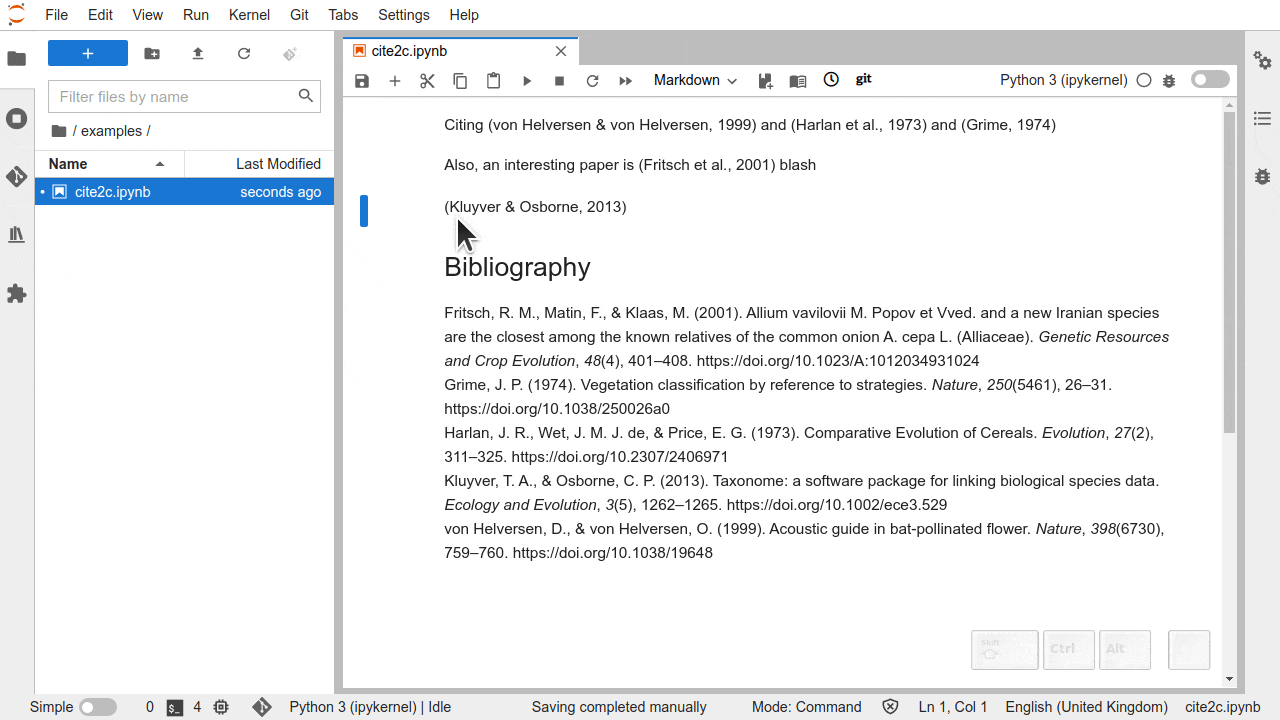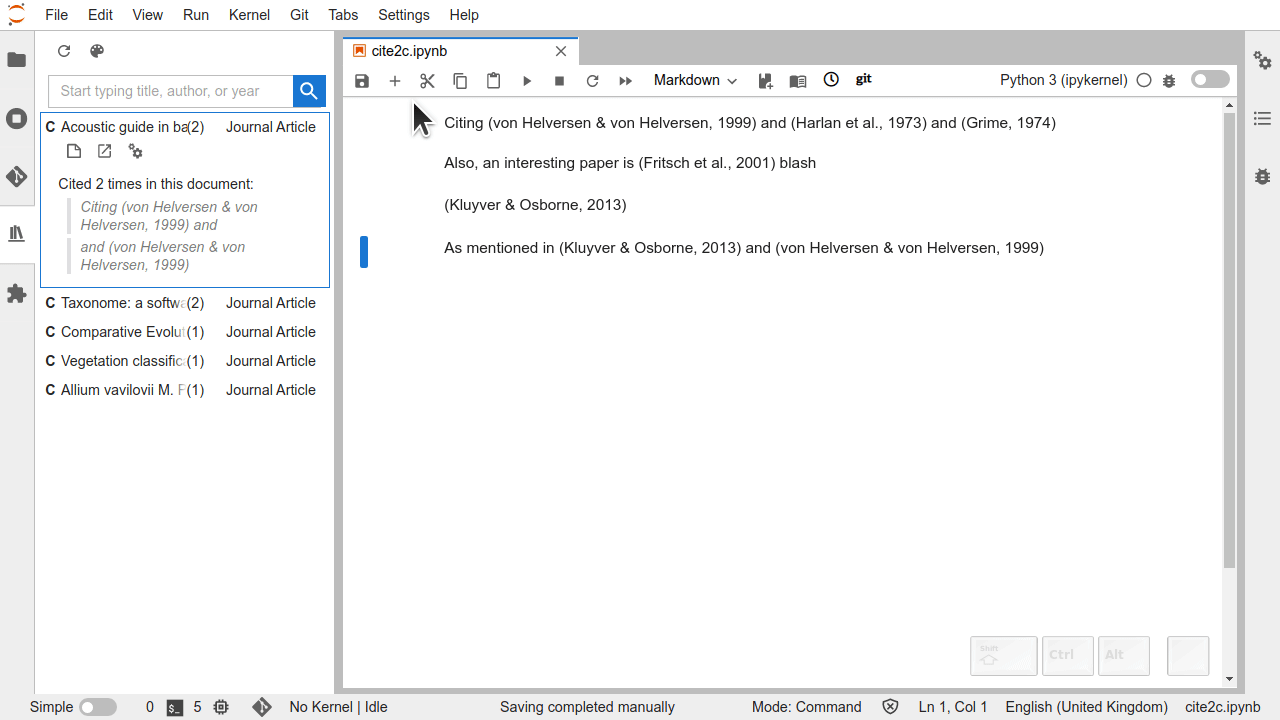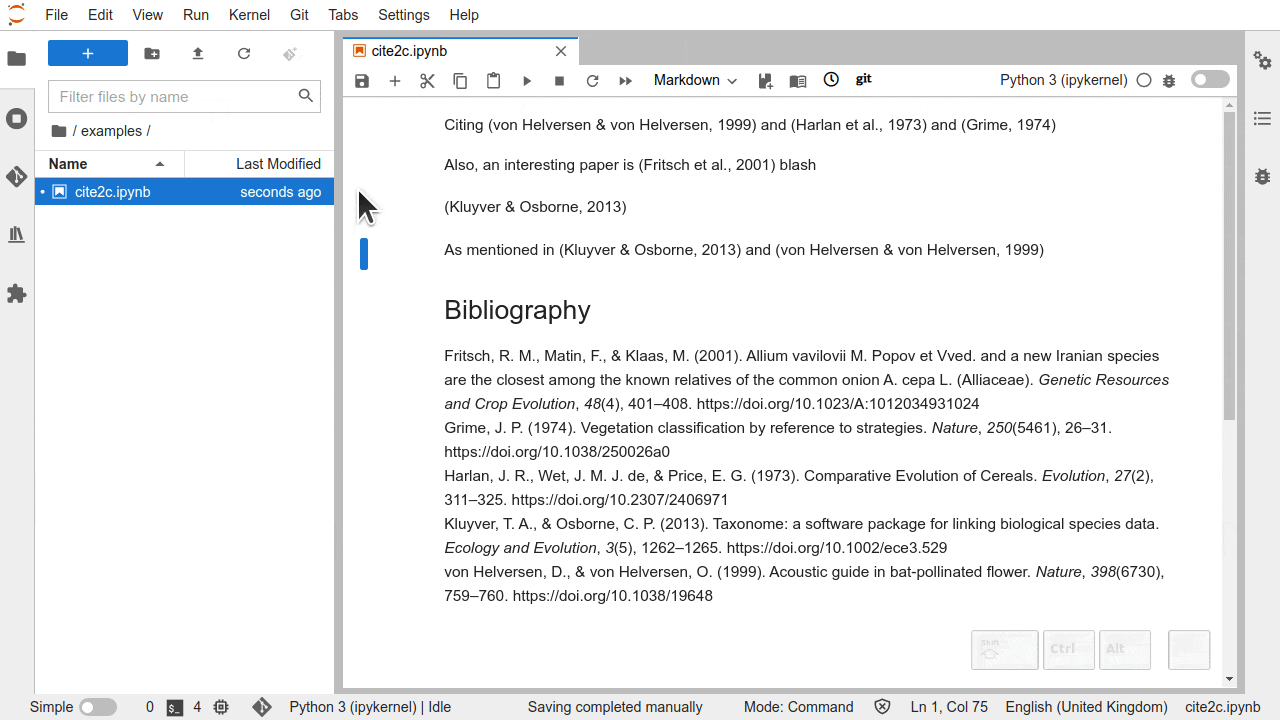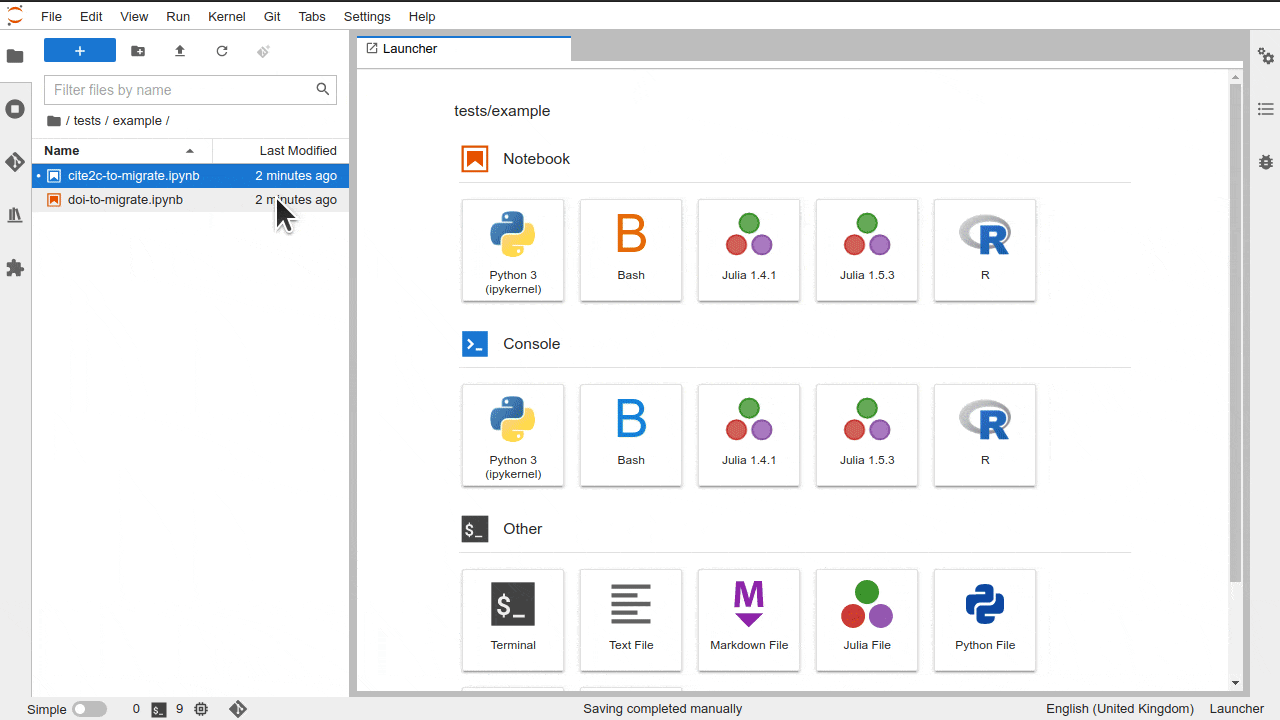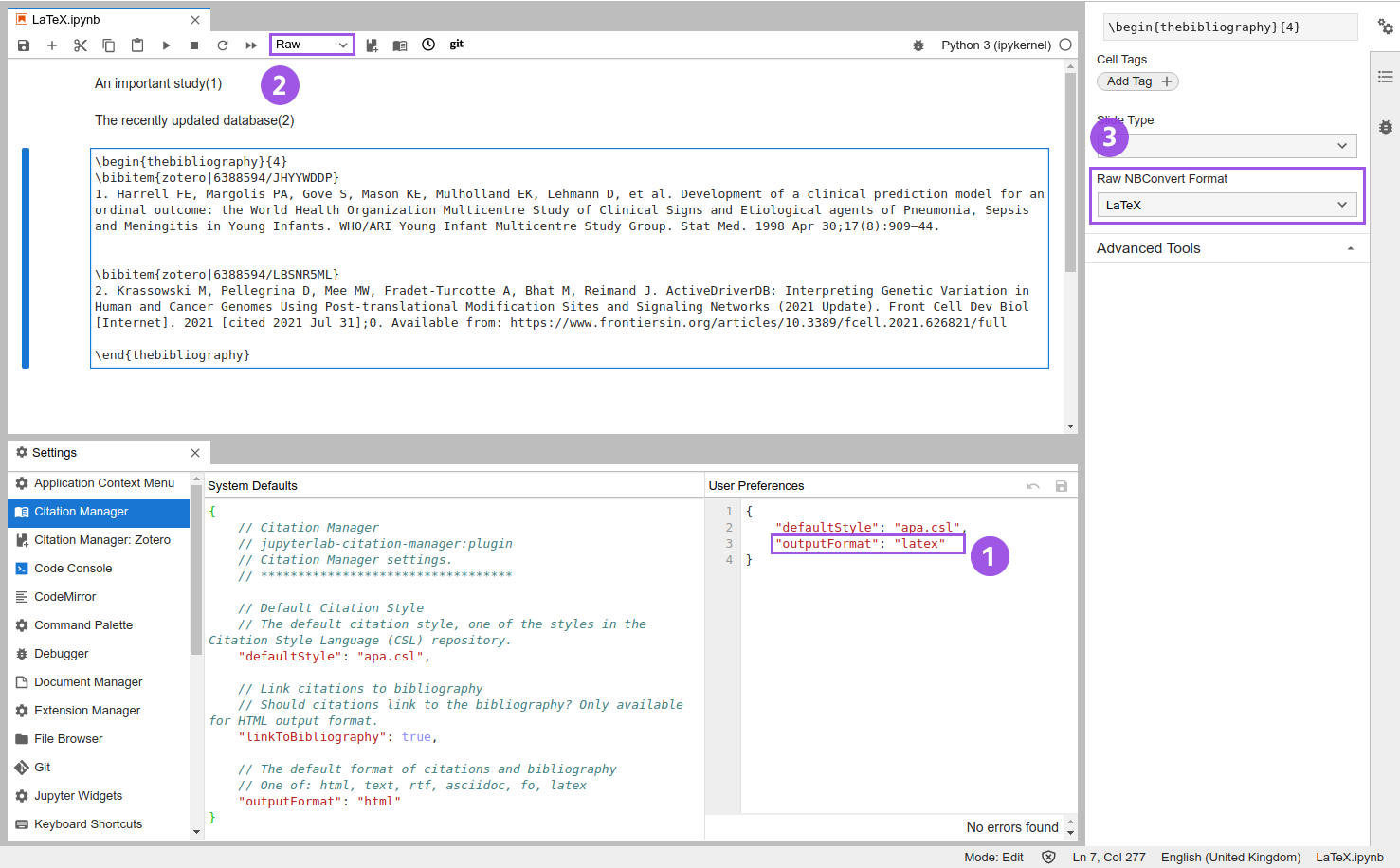Status: Work In Progress. Not ready for production environments, may contains bugs. Feedback on any aspect of this extension is welcome.
Citation Manager for JupyterLab:
- enables adding citations to Jupyter notebooks in Markdown cells,
- keeps the bibliography in sync with the citations in the document,
- supports thousands of citation styles,
- offers a way to efficiently search through your collection of references,
- integrates with the Zotero® service (Connector for Zotero) by default,
- is modular in design, allowing for integration of other reference managers in the future.
The data of each reference (a.k.a. citable item) is stored in the notebook metadata, while a mapping between citation ID and the citable items is stored in the cell metadata.
- storing full data of each citable item in the notebook enables:
- collaboration between multiple users with separate Zotero collections,
- retaining the data for citation which got removed from private collection.
- storing mapping between citation and citable items in the cell metadata allows to copy cells between notebooks.
To enable you to access your reference list you will need to obtain an access API key from your Zotero account. The most basic, read-only key is sufficient (and recommended). The key will be stored in your settings, so you will only need to enter it once.
Insert citation by clicking on the insert citation button in the toolbar of your notebook () or pressing Alt + C (hint: shortcut are customizable in Advanced Settings Editor).
Start typing to filter references by title, authors or year.
Insert bibliography by clicking on the () or pressing Alt + B.
To change the citation style go to the sidebar () and click on (
) or press Alt + S.
Only a subset of generic styles will be shown initially; start typing a name to find more specialised styles.
To synchronise your collection of references go to the sidebar () and click on (
) or press Alt + U.
Updating can take a few seconds; a progress bar will appear on the status bar to keep you updated (if you have it enabled).
To get the details on references in your collections without leaving JupyterLab open the sidebar (),
and start typing to find item of interest. You will be able to preview the abstract, check metadata and even
open the article inside JupyterLab (or in a new browser tab - depending on your preference).
References with citations in the current document will be show on top when opening the explorer and enable a quick preview of citation context and navigation to the relevant place in the document (by clicking on the citation context).
When opening a notebook, the extension will automatically detect citations in the following formats:
- cite2c, e.g.
<cite data-cite="itemID"></cite>with associated notebook-level metadata, - DOI-links, e.g.
[(Krassowski et al, 2021)](https://doi.org/10.3389/fcell.2021.626821)(the parentheses in the link label are used as an indicator distinguishing citations from non-citation DOI links)
and ask for your permission to migrate them to Citation Manager format. Only citations inside of markdown cells will be detected.
The migrated citations are stored separately from the citations from other providers (such as Zotero), unless an exact match for given ID, DOI, URL or title and list of authors is found among items available from reference providers (like Zotero), in which case the item from the provider is used.
Citation Manager supports LaTeX as one of the output formats. For now the citations are embedded as plain-text,
while the bibliography uses semantic thebibliography LaTeX environment.
To configure notebook to export citations to LaTeX:
- Go to
Advanced Settings Editor->Citation Managerand change the defaultoutputFormattolatex. - Insert bibliography in a cell, but instead of using
Markdowncell, useRawcell - Open
Property Inspectorsidebar and changeRaw NBConvert FormattoLaTeX(you need to have theRawcell selected for the dropdown to appear) - From
Filemenu selectSave and Export Notebook As…and chooseLaTeX - Compile the resulting
.texto desired output such as PDF with preferred tool (e.g.pdflatexon Linux)
- JupyterLab >= 3.3
- Modern browser (with ES 2019 support, e.g. Firefox 64+, or Chrome 73+)
- Zotero account
To install the extension, execute:
pip install jupyterlab-citation-managerTo remove the extension, execute:
pip uninstall jupyterlab-citation-managerThis extension enables creation of citation clusters, this is a group of citations that are rendered together, following the chosen citation style. You can create a citation cluster manually by editing cell metadata.
Support for creation and edition of citation cluster from the graphical interface is planned.
This extension includes thousands citation styles form the official repository of Citation Language Styles (CSL) project.
If you want to add a custom citation style, you can do so by placing a .csl file in csl-styles folder in one of the data locations as returned by:
jupyter --pathsThe .csl file should follow CSL v1.0.1 specification (see official CSL specification).
If jupyter --paths looks like:
config:
/home/your_name/.jupyter
/usr/local/etc/jupyter
/etc/jupyter
data:
/home/your_name/.local/share/jupyter
/usr/local/share/jupyter
/usr/share/jupyter
runtime:
/home/your_name/.local/share/jupyter/runtime
and you want to add your modified version of APA style, you would put my-custom-apa.csl in /home/your_name/.local/share/jupyter/csl-styles (you will need to create this folder), so that the final structure looks similar to:
/home/your_name/.local/share/jupyter
├── csl-styles
│ └── my-custom-apa.csl
├── nbsignatures.db
├── notebook_secret
└── runtime
Note: You will need NodeJS to build the extension package.
The jlpm command is JupyterLab's pinned version of
yarn that is installed with JupyterLab. You may use
yarn or npm in lieu of jlpm below.
# Clone the repo to your local environment
# Change directory to the jupyterlab-citation-manager directory
# Fetch build requirements
jlpm run bootstrap
# Install package in development mode
pip install -e .
# Link your development version of the extension with JupyterLab
jupyter labextension develop . --overwrite
# Rebuild extension Typescript source after making changes
jlpm run buildYou can watch the source directory and run JupyterLab at the same time in different terminals to watch for changes in the extension's source and automatically rebuild the extension.
# Watch the source directory in one terminal, automatically rebuilding when needed
jlpm run watch
# Run JupyterLab in another terminal
jupyter labWith the watch command running, every saved change will immediately be built locally and available in your running JupyterLab. Refresh JupyterLab to load the change in your browser (you may need to wait several seconds for the extension to be rebuilt).
By default, the jlpm run build command generates the source maps for this extension to make it easier to debug using the browser dev tools. To also generate source maps for the JupyterLab core extensions, you can run the following command:
jupyter lab build --minimize=Falsepip uninstall jupyterlab-citation-managerIn development mode, you will also need to remove the symlink created by jupyter labextension develop
command. To find its location, you can run jupyter labextension list to figure out where the labextensions
folder is located. Then you can remove the symlink named jupyterlab-citation-manager within that folder.
The citation styles are retrieved from the CSL repository using git submodules and reside in the jupyterlab-citation-data repository.
You can update the submodule to fetch the most recent citation styles:
# fetch the latest styles from the currently tracked CSL version branch
git submodule update csl-styles
# store the information about the most recent commit in version control
git commit csl-stylesTo update the version branch:
# replace v1.0.1 with the version to track
git submodule set-branch --branch v1.0.1 csl-styles
git commit csl-stylesZotero is a registered trademark of the Corporation for Digital Scholarship; our extension (Connector for Zotero) is not affiliated with the Corporation in any way.
The CSL styles are contributed by individual authors to the CSL project; all the styles distributed with this extension come from the Citation Language Styles and are released under the Creative Commons Attribution-ShareAlike 3.0 Unported license.
Please see the style/icons/README.md
for information on the creators and licences of icons included in the distribution.
jupyterlab-citation-manager uses citeproc-js to format citations and bibliography text; citeproc-js is
dual-licenced under CPAL 1.0 (or newer) or AGPLv3 (or newer); in order to allow for the distribution of this extension
with other works the CPAL 1.0 licence was adopted for re-distribution of cireproc-js together with this extension.
The Exhibit A of citeproc-js CPAL 1.0 licence is presented below for informational purposes:
EXHIBIT A. Common Public Attribution License Version 1.0. “The contents of this file are subject to the Common Public Attribution License Version 1.0 (the “License”); you may not use this file except in compliance with the License. You may obtain a copy of the License at https://opensource.org/license/cpal_1-0/ The License is based on the Mozilla Public License Version 1.1 but Sections 14 and 15 have been added to cover use of software over a computer network and provide for limited attribution for the Original Developer. In addition, Exhibit A has been modified to be consistent with Exhibit B. Software distributed under the License is distributed on an “AS IS” basis, WITHOUT WARRANTY OF ANY KIND, either express or implied. See the License for the specific language governing rights and limitations under the License. The Original Code is citeproc-js. The Original Developer is not the Initial Developer and is
________. If left blank, the Original Developer is the Initial Developer. The Initial Developer of the Original Code is Frank Bennett. All portions of the code written by Frank Bennett are Copyright (c) 2009-2015. All Rights Reserved. Contributor___________. Alternatively, the contents of this file may be used under the terms of the GNU AFFERO GENERAL PUBLIC LICENSE (the AGPLv3 License), in which case the provisions of AGPLv3 License are applicable instead of those above. If you wish to allow use of your version of this file only under the terms of the AGPLv3 License and not to allow others to use your version of this file under the CPAL, indicate your decision by deleting the provisions above and replace them with the notice and other provisions required by the AGPLv3 License. If you do not delete the provisions above, a recipient may use your version of this file under either the CPAL or the AGPLv3 License.”