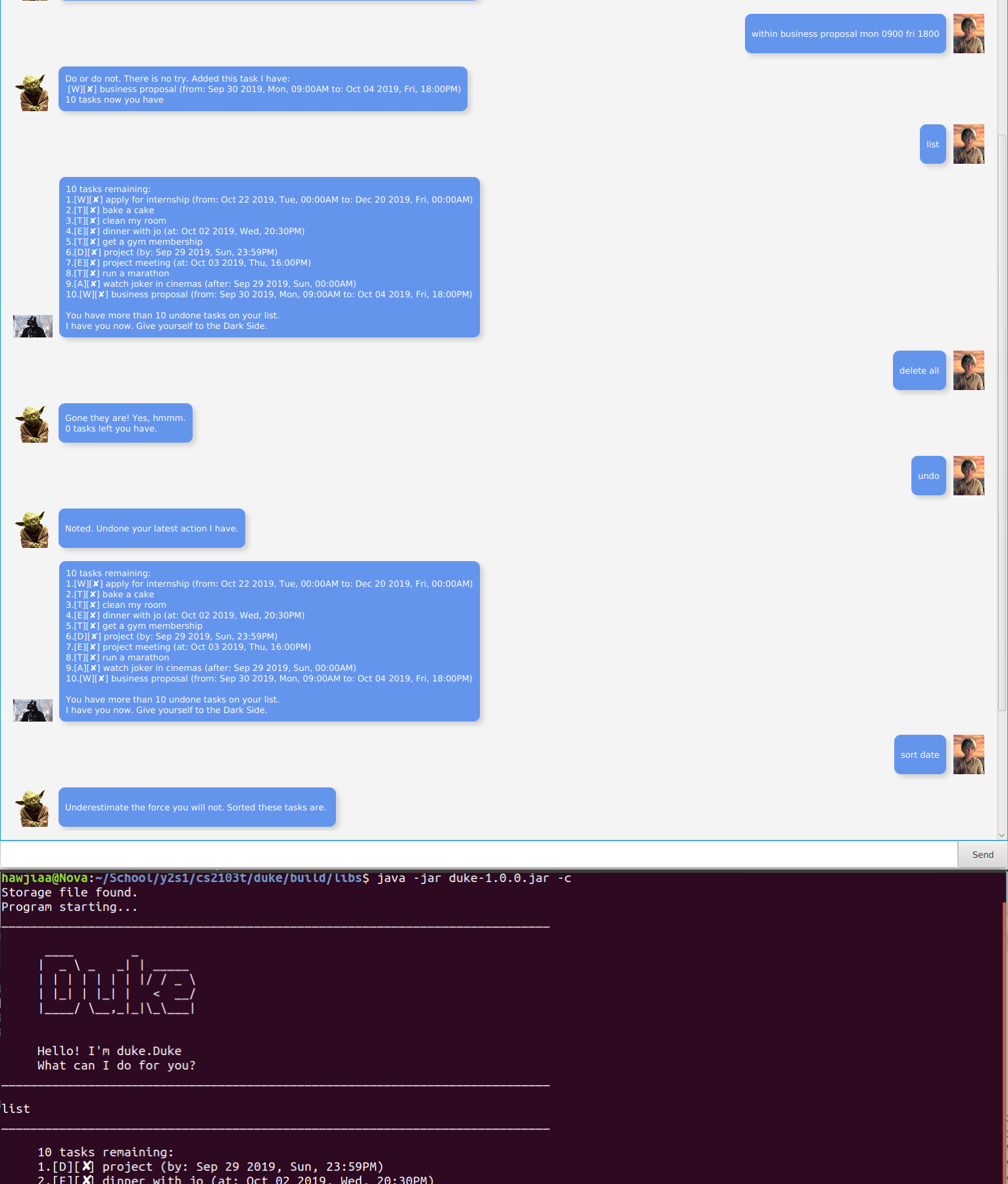Welcome to Duke, a star wars themed task manager to help you keep on top of your tasks. Duke utilizes a chatbot interface to make your experience more immersive. Take on the role as young Anakin Skywalker and get help from the Jedi Master Yoda in completing your tasks. Be careful though, Darth Vader might appear if you have more than 10 uncompleted tasks.
- Ensure that you have Java 11 or above installed on your computer.
- Download the latest release of Duke.
- Copy it into the folder of your choice and rename it to your liking.
- Double click the file to start the app.
- If step 4 does not work, navigate to the containing folder on your command line and type
java -jar [file name] - The GUI should appear in a few seconds.
- If you prefer to use a command line interface, follow step 5 but type
java -jar [file name] -cinstead.
This application supports a command line interface for those users who prefer not to use a GUI. To switch to using a
command line interface instead, simply navigate to Duke's containing folder in your command line and type
java -jar [file name] -c to start the application.
The application hosts a wide range of tasks to suit your needs.
- To-dos - non-urgent tasks with no deadlines
- Events - tasks that occur at a specfic time
- Deadlines - urgent tasks that need to be completed by a specific time
- Do-afters - tasks that can only be done after a specific time, like catching a soon to be released movie
- Do-within - not-as-urgent tasks that can be done within a time frame.
This application allows you to key in your date and time arguments without having to follow a fixed format or with flags. Type the task as how you would say it in your head. For example, "event meet John for dinner mon 1930" is a valid command. Just remember to put your date time arguments at the back of your command. Experiment with what the application can understand!
Some recognized date and time patterns:
- monday/mon
- tuesday/tues/tue
- wednesday/wed
- thursday/thurs/thur/thu
- friday/fri
- saturday/sat
- sunday/sun
- today/tomorrow
- [datetime] to [datetime]
- [datetime] [datetime]
- [date] [time]
For more specific date and times, use the format [dd/mm/yyyy] [hhmm] e.g. 12/02/2020 0900
The application lets you undo commands that you may have accidentally entered. Simply type undo and all the
changes made by the previous command will instantly be reverted.
The application lets you sort your tasks according to two criterion date and time. Sort by date to see
which of your tasks are more urgent and sort by name to find specific tasks more easily.
Fully immerse yourself in the star wars theme of our application by chatting to the likes of Master Yoda and Darth Vader. Endure Master Yoda's nagging as your uncompleted tasks start to pile up but be careful not to stray to far to the dark side.
You can delete all your tasks at once by entering the command delete all instead of deleting them one by one. You
can also search for specific tasks using the find [parameter] command.
Opens an in-app guide describing all the available commands.
Example of usage:
help
Adds a to-do your current list of tasks
Example of usage:
todo [description]
todo bake a cake
Adds a deadline to your current list of tasks
Example of usage:
deadline [description] [date] [time] (optional)
deadline final project 02/11/2019 2359
Adds an event to your current list of tasks
Example of usage:
event [description] [date] [time] (optional)
event movie fri
Adds a do-after task to your current list of tasks
Example of usage:
after [description] [date] [time] (optional)
after visit pc fair thursday 0900
Adds a do-within task to your current list of tasks
Example of usage:
within [description] [date] [time] (optional) to (optional) [date] [time] (optional)
within do laundry tues 1500 tues 1800
Lists all your tasks
Example of usage:
list
Marks a task as done based on the index at which it was displayed
Example of usage:
done [index]
done 1
Delete a task baed on the index at which it was displayed or delete all tasks
Example of usage:
delete [index] delete all
Sort your tasks based on certain criteria
Example of usage:
sort name sort date
Reverts changes made by your previous command
Example of usage:
undo
Exits the application
Example of usage:
bye