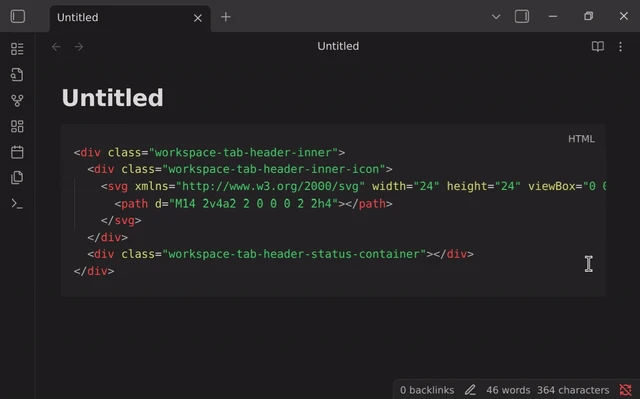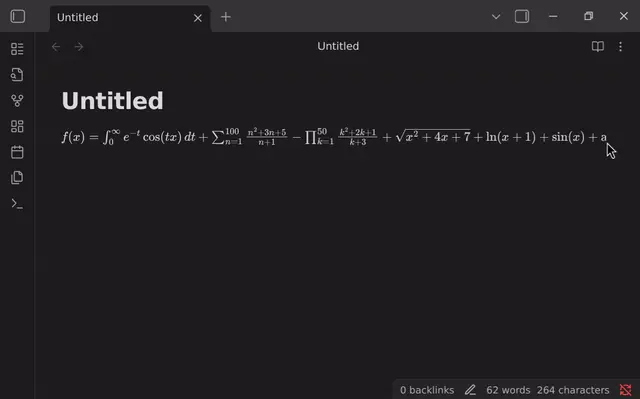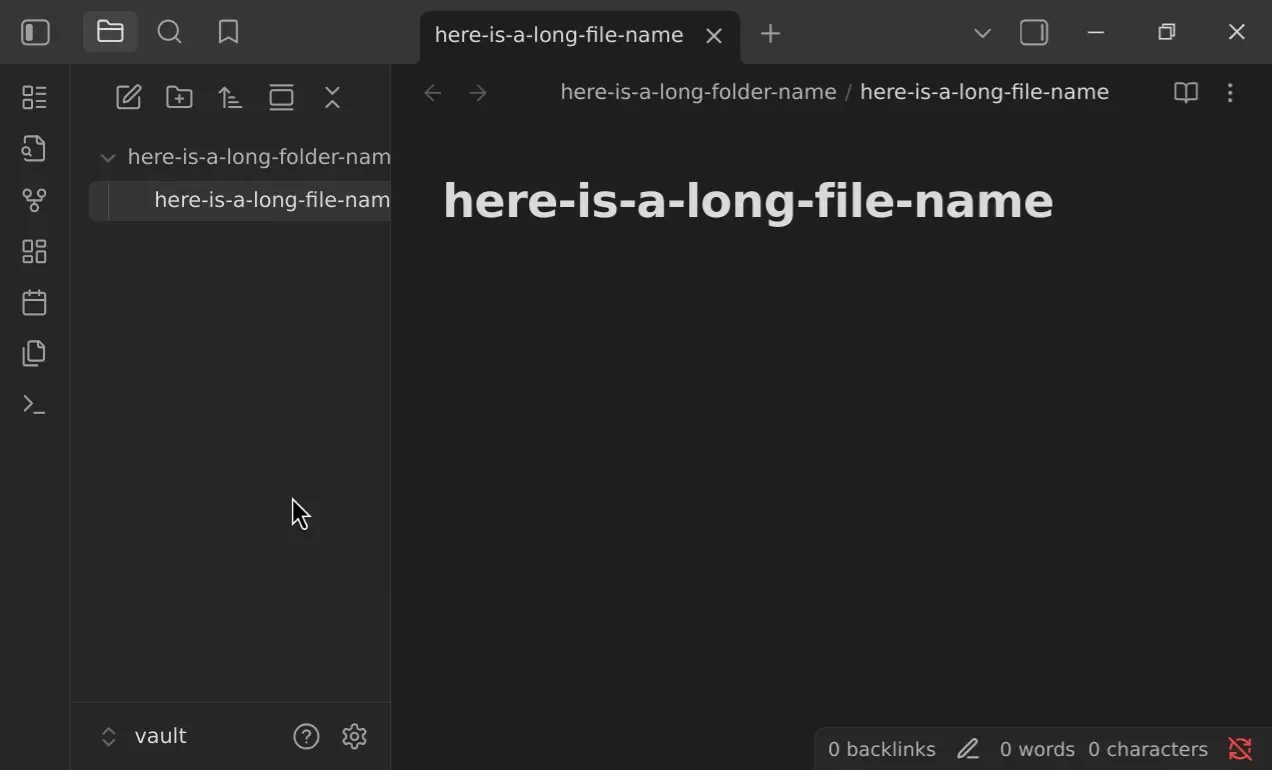A plugin for Obsidian to keep the cursor centered, disable code wrapping, enable image zooming & much more.
Each feature is fully optional and can be toggled or configured in the plugin settings.
-
By default, Obsidian only scrolls when the cursor reaches the edge of the viewport.
-
This feature automatically scrolls the view to keep the text cursor near the center while editing or navigating.
(Also known as 'typewriter mode' or similar to 'scrolloff' in Vim)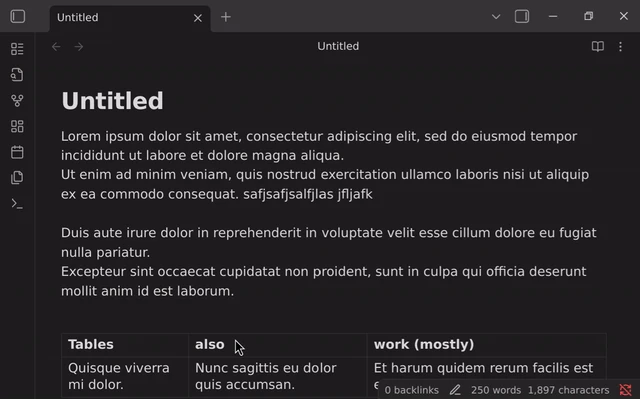
-
By default, Obsidian will always open files and place you at the top.
-
This feature saves your scroll position when closing a file and restores it when reopening the file later.
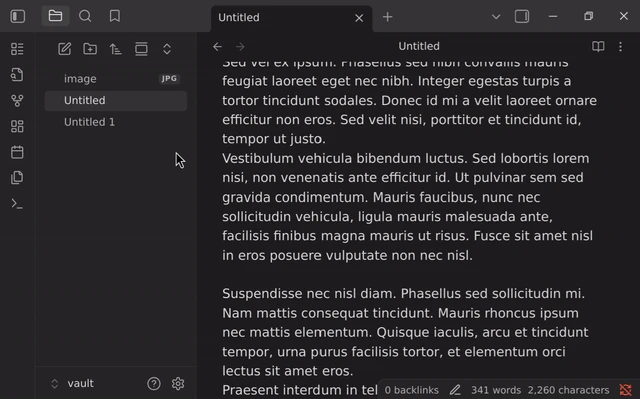
-
Zoom into an image based on your mouse pointer position.
-
Hover over an image and scroll while holding the ctrl key.
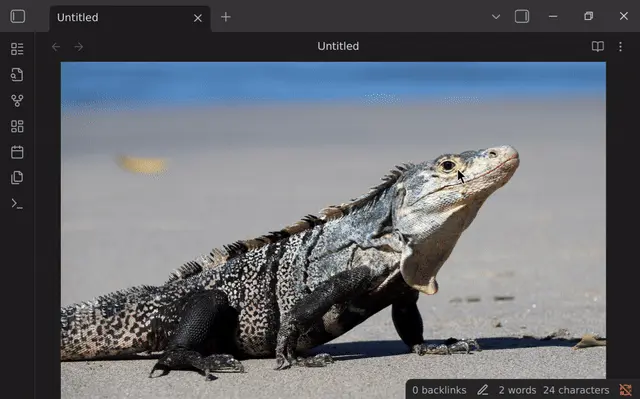
- Customize when the scrollbar is shown or hidden.
-
Set the maximum line length as pixels, characters or percentage.
-
Toggle readable line length with a command or keybind.
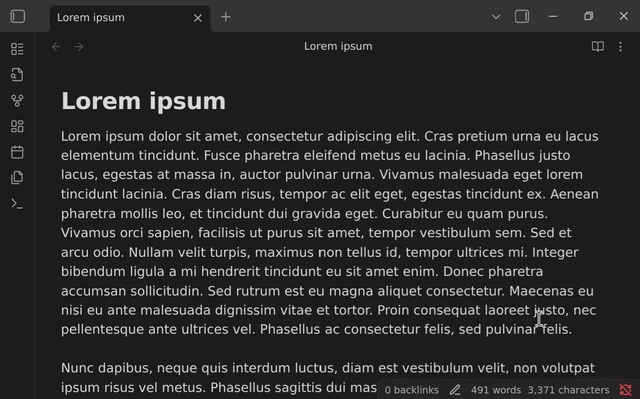
- Use Vim-like keybinds to scroll in reading mode:
down (j), up (k), half-page down (d), half-page up (u), bottom (G), top (g)
- Change the speed and smoothness of scrolling with mouse and touchpad.
- In Obsidian, open Settings → Community Plugins.
- Make sure Safe Mode is turned off to enable plugin installation.
- Click Browse, then search for "Scrolling" or open directly:
obsidian://show-plugin?id=scrolling - Click Install, then Enable the plugin.
- You can configure this plugin under Settings → Community Plugins → Scrolling.
- Open your vault in your terminal and navigate into .obsidian/plugins.
- Clone the repo:
git clone https://github.com/omeyenburg/obsidian-scrolling.git
- Build the plugin:
cd obsidian-scrolling npm install npm run build - Enable the plugin under Community Plugins.
- Obsidian: Version 1.2.7 or higher
- Platform: Desktop only
See Releases for version history.
Contributions are welcome! Feel free to open an issue or submit a pull request.
To start developing:
- Follow the Manual installation steps.
- Run the plugin in development mode, which will automatically rebuild the plugin on file changes:
npm run dev
- Obsidian Scroll Speed
- Obsidian Scroll Offset
- Obsidian Scroll Control
- Typewriter Mode for Obsidian
- Typewriter Scroll Obsidian Plugin
MIT License. See LICENSE for details.