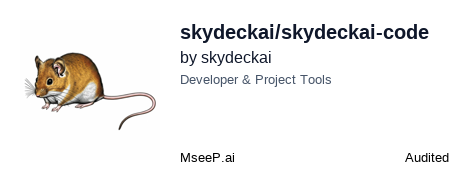An MCP server that provides a comprehensive set of tools for AI-driven development workflows. Features include file system operations, code analysis using tree-sitter for multiple programming languages, code execution, web content fetching with HTML-to-markdown conversion, multi-engine web search, code content searching, and system information retrieval. Designed to enhance AI's capability to assist in software development tasks by providing direct access to both local and remote resources.
This mcp server was formerly known as mcp-server-aidd. It was renamed to skydeckai-code to credit the team at SkyDeck.ai with creating this application along with East Agile. But more importantly we realized that the term AI Driven Development (AIDD) was just not catching on. People did not understand at a glance what it was about. And nor did LLMs. "Code" was far more intuitive. And linguistically intuitive is important in the world of agentic AI.
# Using uvx
uvx skydeckai-codeAdd to your claude_desktop_config.json:
{
"mcpServers": {
"skydeckai-code": {
"command": "uvx",
"args": ["skydeckai-code"]
}
}
}If you're using MseeP AI Helper app, you can search for "SkyDeckAI Code" and install it.
- File system operations (read, write, edit, move, copy, delete)
- Directory management and traversal
- Multi-language code analysis using tree-sitter
- Code content searching with regex pattern matching
- Multi-language code execution with safety measures
- Web content fetching from APIs and websites with HTML-to-markdown conversion
- Multi-engine web search with reliable fallback mechanisms
- Batch operations for parallel and serial tool execution
- Security controls with configurable workspace boundaries
- Screenshot and screen context tools
- Image handling tools
| Category | Tool Name | Description |
|---|---|---|
| File System | get_allowed_directory |
Get the current working directory path |
update_allowed_directory |
Change the working directory | |
create_directory |
Create a new directory or nested directories | |
write_file |
Create or overwrite a file with new content | |
edit_file |
Make line-based edits to a text file | |
read_file |
Read the contents of one or more files | |
list_directory |
Get listing of files and directories | |
move_file |
Move or rename a file or directory | |
copy_file |
Copy a file or directory to a new location | |
search_files |
Search for files matching a name pattern | |
delete_file |
Delete a file or empty directory | |
get_file_info |
Get detailed file metadata | |
directory_tree |
Get a recursive tree view of directories | |
read_image_file |
Read an image file as base64 data | |
| Code Tools | codebase_mapper |
Analyze code structure across files |
search_code |
Find text patterns in code files | |
execute_code |
Run code in various languages | |
execute_shell_script |
Run shell/bash scripts | |
| Web Tools | web_fetch |
Get content from a URL |
web_search |
Perform a web search | |
| Screen Tools | capture_screenshot |
Take a screenshot of screen or window |
get_active_apps |
List running applications | |
get_available_windows |
List all open windows | |
| System | get_system_info |
Get detailed system information |
| Utility | batch_tools |
Run multiple tool operations together |
think |
Document reasoning without making changes | |
| Todo | todo_read |
Read current workspace todo list |
todo_write |
Replace entire todo list with validation | |
todo_update |
Update specific todo item by ID |
| Tool | Parameters | Returns |
|---|---|---|
| read_file | files: [{path: string, offset?: integer, limit?: integer}] | File content (single or multiple files) |
| write_file | path: string, content: string | Success confirmation |
| move_file | source: string, destination: string | Success confirmation |
| copy_file | source: string, destination: string, recursive?: boolean | Success confirmation |
| delete_file | path: string | Success confirmation |
| get_file_info | path: string | File metadata (size, timestamps, permissions) |
Pattern-based file editing with preview support:
{
"path": "src/main.py",
"edits": [
{
"oldText": "def old_function():",
"newText": "def new_function():"
}
],
"dryRun": false,
"options": {
"partialMatch": true
}
}Returns: Diff of changes or preview in dry run mode.
| Tool | Parameters | Returns |
|---|---|---|
| get_allowed_directory | none | Current allowed directory path |
| update_allowed_directory | directory: string (absolute path) | Success confirmation |
| list_directory | path: string | Directory contents list |
| create_directory | path: string | Success confirmation |
| search_files | pattern: string, path?: string, include_hidden?: boolean | Matching files list |
The search_files tool searches for files by name pattern, while the search_code tool searches within file contents using regex. Use search_files when looking for files with specific names or extensions, and search_code when searching for specific text patterns inside files.
Generates complete directory structure:
{
"path": "src",
"include_hidden": false
}Returns: JSON tree structure of directory contents.
Analyzes source code structure:
{
"path": "src"
}Returns:
- Classes and their methods
- Functions and parameters
- Module structure
- Code organization statistics
- Inheritance relationships
Supported Languages:
- Python (.py)
- JavaScript (.js/.jsx, .mjs, .cjs)
- TypeScript (.ts/.tsx)
- Java (.java)
- C++ (.cpp, .hpp, .cc)
- Ruby (.rb, .rake)
- Go (.go)
- Rust (.rs)
- PHP (.php)
- C# (.cs)
- Kotlin (.kt, .kts)
Fast content search tool using regular expressions:
{
"patterns": ["function\\s+\\w+", "class\\s+\\w+"],
"include": "*.js",
"exclude": "node_modules/**",
"max_results": 50,
"case_sensitive": false,
"path": "src"
}Parameters:
| Parameter | Type | Required | Description |
|---|---|---|---|
| patterns | array of strings | Yes | List of regular expression patterns to search for in file contents |
| include | string | No | File pattern to include (glob syntax, default: "*") |
| exclude | string | No | File pattern to exclude (glob syntax, default: "") |
| max_results | integer | No | Maximum results to return per pattern (default: 100) |
| case_sensitive | boolean | No | Whether search is case-sensitive (default: false) |
| path | string | No | Base directory to search from (default: ".") |
Returns: Matching lines grouped by file with line numbers, sorted by file modification time with newest files first.
This tool uses ripgrep when available for optimal performance, with a Python fallback implementation. It's ideal for finding specific code patterns like function declarations, imports, variable usages, or error handling.
| Tool | Parameters | Returns |
|---|---|---|
| get_system_info | none | Comprehensive system details |
Returns:
{
"working_directory": "/path/to/project",
"system": {
"os", "os_version", "architecture", "python_version"
},
"wifi_network": "MyWiFi",
"cpu": {
"physical_cores", "logical_cores", "total_cpu_usage"
},
"memory": { "total", "available", "used_percentage" },
"disk": { "total", "free", "used_percentage" },
"mac_details": { // Only present on macOS
"model": "Mac mini",
"chip": "Apple M2",
"serial_number": "XXX"
}
}Provides essential system information in a clean, readable format.
Returns a list of currently active applications on the user's system.
{
"with_details": true
}Parameters:
| Parameter | Type | Required | Description |
|---|---|---|---|
| with_details | boolean | No | Whether to include additional details about each application (default: false) |
Returns:
{
"success": true,
"platform": "macos",
"app_count": 12,
"apps": [
{
"name": "Firefox",
"has_windows": true,
"window_count": 3,
"visible_windows": [
{ "name": "GitHub - Mozilla Firefox", "width": 1200, "height": 800 }
]
},
{
"name": "VSCode",
"has_windows": true
}
]
}This tool provides valuable context about applications currently running on the user's system, which can help with providing more relevant assistance.
Returns detailed information about all available windows currently displayed on the user's screen.
{}Returns:
{
"success": true,
"platform": "macos",
"count": 8,
"windows": [
{
"id": 42,
"title": "Document.txt - Notepad",
"app": "Notepad",
"visible": true
},
{
"title": "Terminal",
"app": "Terminal",
"visible": true,
"active": true
}
]
}This tool helps understand what's visible on the user's screen and can be used for context-aware assistance.
Captures a screenshot of the user's screen or a specific window.
{
"output_path": "screenshots/capture.png",
"capture_mode": {
"type": "named_window",
"window_name": "Visual Studio Code"
}
}Parameters:
| Parameter | Type | Required | Description |
|---|---|---|---|
| output_path | string | No | Path where the screenshot should be saved (default: generated path) |
| capture_mode | object | No | Specifies what to capture |
| capture_mode.type | string | No | Type of screenshot: 'full', 'active_window', or 'named_window' (default: 'full') |
| capture_mode.window_name | string | No | Name of window to capture (required when type is 'named_window') |
Returns:
{
"success": true,
"path": "/path/to/screenshots/capture.png"
}This tool captures screenshots for visualization, debugging, or context-aware assistance.
Reads an image file from the file system and returns its contents as a base64-encoded string.
{
"path": "images/logo.png"
}Parameters:
| Parameter | Type | Required | Description |
|---|---|---|---|
| path | string | Yes | Path to the image file to read |
| max_size | integer | No | Maximum file size in bytes (default: 100MB) |
Returns: Base64-encoded image data that can be displayed or processed.
This tool supports common image formats like PNG, JPEG, GIF, and WebP, and automatically resizes images for optimal viewing.
Fetches content from a URL and optionally saves it to a file.
{
"url": "https://api.github.com/users/octocat",
"headers": {
"Accept": "application/json"
},
"timeout": 15,
"save_to_file": "downloads/octocat.json",
"convert_html_to_markdown": true
}Parameters:
| Parameter | Type | Required | Description |
|---|---|---|---|
| url | string | Yes | URL to fetch content from (http/https only) |
| headers | object | No | Optional HTTP headers to include in the request |
| timeout | integer | No | Maximum time to wait for response (default: 10s) |
| save_to_file | string | No | Path to save response content (within allowed directory) |
| convert_html_to_markdown | boolean | No | When true, converts HTML content to markdown for better readability (default: true) |
Returns: Response content as text with HTTP status code and size information. For binary content, returns metadata and saves to file if requested. When convert_html_to_markdown is enabled, HTML content is automatically converted to markdown format for better readability.
This tool can be used to access web APIs, fetch documentation, or download content from the web while respecting size limits (10MB max) and security constraints.
Performs a robust web search using multiple search engines and returns concise, relevant results.
{
"query": "latest python release features",
"num_results": 8,
"convert_html_to_markdown": true,
"search_engine": "bing"
}Parameters:
| Parameter | Type | Required | Description |
|---|---|---|---|
| query | string | Yes | The search query to process. Be specific for better results. |
| num_results | integer | No | Maximum number of search results to return (default: 10, max: 20) |
| convert_html_to_markdown | boolean | No | When true, content will be converted from HTML to markdown for better readability (default: true) |
| search_engine | string | No | Specifies which search engine to use: "auto" (default), "bing", or "duckduckgo" |
Returns: A list of search results formatted in markdown, including titles, URLs, and snippets for each result. Results are deduplicated and organized hierarchically for easy reading.
This tool uses a multi-engine approach that tries different search engines with various parsing strategies to ensure reliable results. You can specify a preferred engine, but some engines may block automated access, in which case the tool will fall back to alternative engines when "auto" is selected.
Execute multiple tool invocations in a single request with parallel execution when possible.
{
"description": "Setup new project",
"sequential": true,
"invocations": [
{
"tool": "create_directory",
"arguments": {
"path": "src"
}
},
{
"tool": "write_file",
"arguments": {
"path": "README.md",
"content": "# New Project\n\nThis is a new project."
}
},
{
"tool": "execute_shell_script",
"arguments": {
"script": "git init"
}
}
]
}Parameters:
| Parameter | Type | Required | Description |
|---|---|---|---|
| description | string | Yes | Short description of the batch operation |
| sequential | boolean | No | Whether to run tools in sequence (default: false) |
| invocations | array | Yes | List of tool invocations to execute |
| invocations[].tool | string | Yes | Name of the tool to invoke |
| invocations[].arguments | object | Yes | Arguments for the specified tool |
Returns: Combined results from all tool invocations, grouped by tool with success/error status for each. Results are presented in the original invocation order with clear section headers.
This tool provides efficient execution of multiple operations in a single request. When sequential is false (default), tools are executed in parallel for better performance. When sequential is true, tools are executed in order, and if any tool fails, execution stops.
IMPORTANT: All tools in the batch execute in the same working directory context. If a tool creates a directory and a subsequent tool needs to work inside that directory, you must either:
- Use paths relative to the current working directory (e.g., "project/src" rather than just "src"), or
- Include an explicit tool invocation to change directories using
update_allowed_directory
A tool for complex reasoning and brainstorming without making changes to the repository.
{
"thought": "Let me analyze the performance issue in the codebase:\n\n## Root Cause Analysis\n\n1. The database query is inefficient because:\n - It doesn't use proper indexing\n - It fetches more columns than needed\n - The JOIN operation is unnecessarily complex\n\n## Potential Solutions\n\n1. **Add database indexes**:\n - Create an index on the user_id column\n - Create a composite index on (created_at, status)\n\n2. **Optimize the query**:\n - Select only necessary columns\n - Rewrite the JOIN using a subquery\n - Add LIMIT clause for pagination\n\n3. **Add caching layer**:\n - Cache frequent queries using Redis\n - Implement cache invalidation strategy\n\nAfter weighing the options, solution #2 seems to be the simplest to implement with the highest impact."
}Parameters:
| Parameter | Type | Required | Description |
|---|---|---|---|
| thought | string | Yes | Your detailed thoughts, analysis or reasoning process |
Returns: Your thoughts formatted as markdown, with a note indicating this was a thinking exercise.
This tool is useful for thinking through complex problems, brainstorming solutions, or laying out implementation plans without making any actual changes. It's a great way to document your reasoning process, evaluate different approaches, or plan out a multi-step strategy before taking action.
Executes code in various programming languages with safety measures and restrictions.
{
"language": "python",
"code": "print('Hello, World!')",
"timeout": 5
}Supported Languages:
- Python (python3)
- JavaScript (Node.js)
- Ruby
- PHP
- Go
- Rust
Parameters:
| Parameter | Type | Required | Description |
|---|---|---|---|
| language | string | Yes | Programming language to use |
| code | string | Yes | Code to execute |
| timeout | integer | No | Maximum execution time (default: 5s) |
Requirements:
- Respective language runtimes must be installed
- Commands must be available in system PATH
- Proper permissions for temporary file creation
- Review code thoroughly before execution
- Understand the code's purpose and expected outcome
- Never execute untrusted code
- Be aware of potential system impacts
- Monitor execution output
Executes shell scripts (bash/sh) with safety measures and restrictions.
{
"script": "echo \"Current directory:\" && pwd",
"timeout": 300
}Parameters:
| Parameter | Type | Required | Description |
|---|---|---|---|
| script | string | Yes | Shell script to execute |
| timeout | integer | No | Maximum execution time (default: 300s, max: 600s) |
Features:
- Uses /bin/sh for maximum compatibility across systems
- Executes within the allowed directory
- Separate stdout and stderr output
- Proper error handling and timeout controls
- Review the script thoroughly before execution
- Understand the script's purpose and expected outcome
- Never execute untrusted scripts
- Be aware of potential system impacts
- Monitor execution output
The todo tools provide sequential task management capabilities for workspace-first development workflows. Tasks are executed in order without priority systems, ensuring structured progress through development phases.
Read the current todo list for the workspace.
{}Returns:
{
"todos": [
{
"id": "abc123",
"content": "Implement user authentication",
"status": "in_progress",
"metadata": {
"custom_key": "custom_value"
},
"created_at": "2023-10-01T10:00:00Z",
"updated_at": "2023-10-01T11:30:00Z"
}
],
"count": 1,
"workspace": "/path/to/workspace"
}Replace the entire todo list for sequential execution workflow. Tasks are executed in array order, building upon previous work.
{
"todos": [
{
"id": "task1",
"content": "Set up database schema",
"status": "pending"
},
{
"id": "task2",
"content": "Create API endpoints",
"status": "pending",
"metadata": {
"custom_key": "custom_value"
}
}
]
}Sequential Workflow Rules:
- Each todo must have unique ID
- Only one task can be "in_progress" at a time (sequential execution)
- Tasks execute in array order - no priority system
- Required fields: id, content, status
- Status values: "pending", "in_progress", "completed"
- Workspace-first: Todo management is mandatory for all workspace operations
Update a specific todo item by ID for sequential workflow progression.
{
"todo_id": "task1",
"updates": {
"status": "in_progress",
"metadata": {
"new_key": "new_value"
}
}
}Returns:
{
"success": true,
"updated_todo": {
"id": "task1",
"content": "Set up database schema",
"status": "in_progress",
"updated_at": "2023-10-01T12:00:00Z",
"metadata": {
"new_key": "new_value"
}
},
"counts": {
"pending": 1,
"in_progress": 1,
"completed": 0,
"total": 2
},
"workspace": "/path/to/workspace"
}The todo system maintains separate sequential task lists for each workspace, enforcing mandatory usage for all workspace operations. Tasks execute in order, building upon previous work without priority-based scheduling.
Configuration file: ~/.skydeckai_code/config.json
{
"allowed_directory": "/path/to/workspace"
}Use MCP Inspector for debugging:
npx @modelcontextprotocol/inspector run- Operations restricted to configured allowed directory
- Path traversal prevention
- File permission preservation
- Safe operation handling
- GitHub tools:
- PR Description Generator
- Code Review
- Actions Manager
- Pivotal Tracker tools:
- Story Generator
- Story Manager
Currently in active development. Features and API may change.
Apache License 2.0 - see LICENSE