-
Notifications
You must be signed in to change notification settings - Fork 278
[Tutorial] Postman Installation and Usage #299
New issue
Have a question about this project? Sign up for a free GitHub account to open an issue and contact its maintainers and the community.
By clicking “Sign up for GitHub”, you agree to our terms of service and privacy statement. We’ll occasionally send you account related emails.
Already on GitHub? Sign in to your account
Open
ChrisDanielW
wants to merge
17
commits into
sodafoundation:master
Choose a base branch
from
ChrisDanielW:master
base: master
Could not load branches
Branch not found: {{ refName }}
Loading
Could not load tags
Nothing to show
Loading
Are you sure you want to change the base?
Some commits from the old base branch may be removed from the timeline,
and old review comments may become outdated.
Open
Changes from 11 commits
Commits
Show all changes
17 commits
Select commit
Hold shift + click to select a range
19aac8b
added main folder
ChrisDanielW f8eebe7
21BCAD15
ichiragkumar 5cb6461
Merge pull request #1 from KnowWhere-chirag-kumar/master
ChrisDanielW d0fb041
Added Postman Installation Tutorial
ASHAE847 1a6c731
Merge pull request #2 from ASHAE847/master
ChrisDanielW b4910c9
Modified Postman.md, added Ubuntu installation
hackerlakshmi 7b89484
Merge pull request #3 from hackerlakshmi/master
ChrisDanielW 682b85f
Modified Postman usage tutorial
ChrisDanielW 2a1f3d2
Further modified Postman installation tutorial
ChrisDanielW 7732219
Made more edits and combined the installation and usage tutorials
ChrisDanielW 42382b6
Added References
ChrisDanielW 30860f9
Added more info, still WIP
ChrisDanielW f554674
Recommiting for GPG key and verification
ChrisDanielW 5c40595
Almost there, still WIP
ChrisDanielW 6d3385a
Fixing Stuff
ChrisDanielW c07af32
90% of the way there
ChrisDanielW 040bc29
Reworked tutorial; Added information on request methods, endpoints, e…
ChrisDanielW File filter
Filter by extension
Conversations
Failed to load comments.
Loading
Jump to
Jump to file
Failed to load files.
Loading
Diff view
Diff view
There are no files selected for viewing
This file contains hidden or bidirectional Unicode text that may be interpreted or compiled differently than what appears below. To review, open the file in an editor that reveals hidden Unicode characters.
Learn more about bidirectional Unicode characters
| Original file line number | Diff line number | Diff line change |
|---|---|---|
| @@ -0,0 +1,156 @@ | ||
| # **Postman:** 101 | ||
|
|
||
| <br> | ||
|
|
||
|  | ||
|
|
||
| <br> | ||
|
|
||
| Postman is one of the most popular software testing tools which is used for API testing. With the help of this tool, developers can easily create, test, share, and document APIs. Here are some of the reasons why Postman is used by over 8 million users today: | ||
|
|
||
| - Accessibility: One can use it anywhere after installing Postman into the device by simply logging in to the account. | ||
| - Using Collections: Postman allows users to build collections for their API-calls. Every set can create multiple requests and subfolders. It will help to organize the test suites. | ||
| - Test development: To test checkpoints, verification of successful HTTP response status shall be added to every API-call. | ||
| - Automation Testing: Tests can be performed in several repetitions or iterations by using the Collection Runner or Newman, which saves time for repeated tests. | ||
| - Creating Environments: The design of multiple environments results in less replication of tests as one can use the same collection but for a different setting. | ||
| - Debugging: To effectively debug the tests, the postman console helps to track what data is being retrieved. | ||
| - Collaboration: You can import or export collections and environments to enhance the sharing of files. You may also use a direct connection to share the collections. | ||
| - Continuous integration: It can support continuous integration. | ||
| - Application development: Accelerated application development with Postman eliminates dependencies and reduces the time taken by production by having the frontend and backend teams work in parallel. | ||
|
|
||
| This tutorial is created for those who would like to learn the basics of Postman. As the number of web and mobile applications is increasing, the importance of API testing is also growing. So this tutorial will help you to learn postman testing for testing APIs. | ||
|
|
||
| After completion of this tutorial, you will get a basic level of understanding of Postman and API testing. This tutorial will also give you a good understanding of how to use Postman to execute APIs for any given URL for your daily work. | ||
| <br> | ||
| <br> | ||
|
|
||
| ## Installation, Setup and Updates | ||
|
|
||
| <br> | ||
|
|
||
| Postman can be downloaded for all major operating systems, including Mac, Linux, and Windows, as a native app (standalone application). Postman is also available as a chrome extension application, but it is preferable to install and use the native desktop app because the extension does not support all the features that the native app has. | ||
| <br> | ||
| <br> | ||
|
|
||
| ### Downloading and installing the native Postman application on Windows | ||
|
|
||
| <br> | ||
|
|
||
| * Go to this link (https://www.postman.com/downloads/) and click *Download* for Windows.<br><br> | ||
| 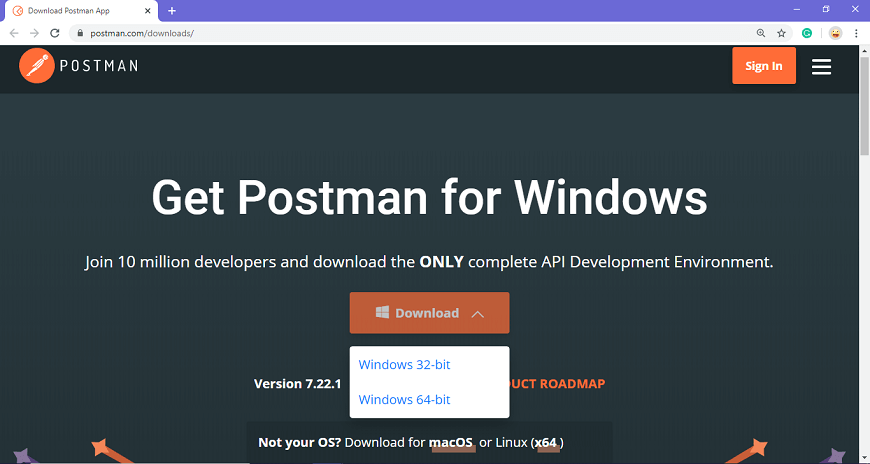<br> | ||
| *For downloading the app for Windows, click on the download button and select the particular version. If you are using a 32-bit OS, you can choose the 32 bit option instead.* | ||
|
|
||
| * You can check the download progress on the bottom left if you are using the Chrome browser. Once the .exe file is downloaded, you need to install the application, as shown in the below image.<br><br> | ||
| 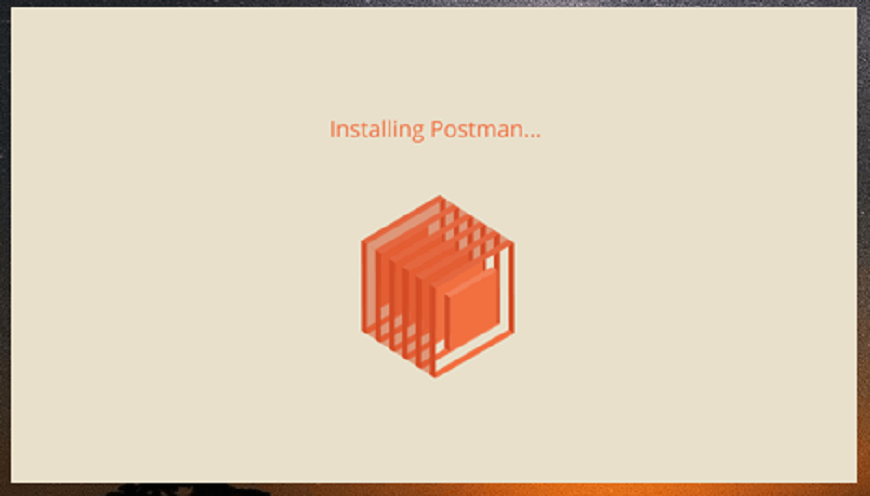<br> | ||
| *It is preferable to create an account as this will help you to save the work you do within Postman, and with this, you won't lose any work.* | ||
| <br> | ||
| <br> | ||
|
|
||
| ### Downloading and installing the native Postman application on Linux (Ubuntu) | ||
|
|
||
| <br> | ||
|
|
||
| To install the latest version of the Postman desktop application, you can do so through the Snap Store using the following commands via the terminal. | ||
| ``` | ||
| $ sudo apt update | ||
| $ sudo apt install snapd | ||
| $ sudo snap install postman | ||
| ``` | ||
| Alternatively, you can download and install it within the Snap Store's UI. | ||
|
|
||
| <br> | ||
|
|
||
| <br><br> | ||
| Either way, this is the simplest method to install Postman on Linux/Ubuntu systems. | ||
|
|
||
| <br> | ||
|
|
||
| ### Setting up Postman for proper usage on Linux and Windows | ||
|
|
||
| *While these screenshots were taken in Windows, the process henceforth will be the same in a Linux environment.* | ||
|
|
||
| <br> | ||
|
|
||
| * Create your account with all the required details, or sign up with Google, as shown in the image.<br><br> | ||
|  | ||
|
|
||
| * After signing in, select the workspace tools as per your requirement, and then click on, continue to get the startup screen.<br><br> | ||
| 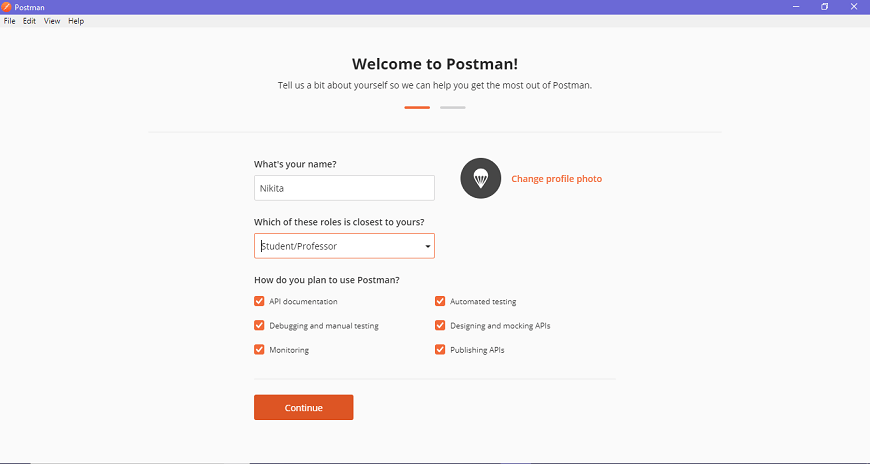 | ||
|
|
||
| * You will see the following page, and then you are ready to use Postman.<br><br> | ||
| 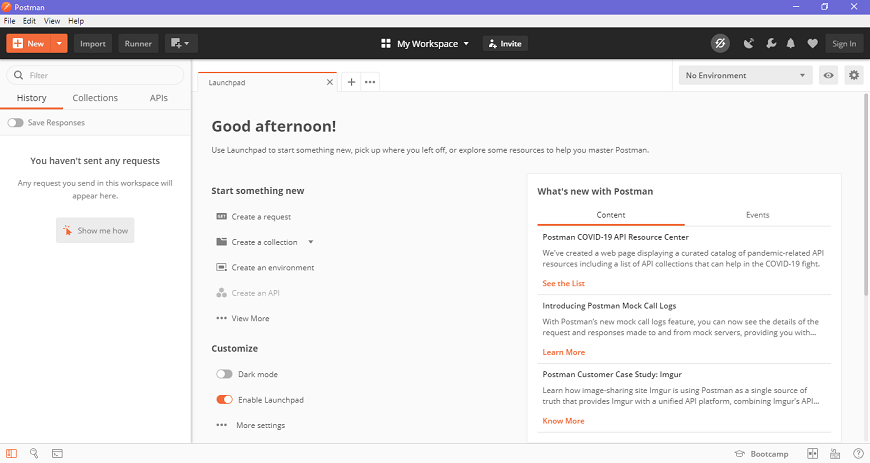 | ||
| <br> | ||
| <br> | ||
|
|
||
| ### Steps to update the Postman desktop client | ||
|
|
||
| <br> | ||
|
|
||
| * You will receive a notification in your Postman app if any update is available. | ||
|
|
||
| * To download or install the latest update, click on the *Settings* icon, as shown in the image below, then go to *Update*.<br><br> | ||
| 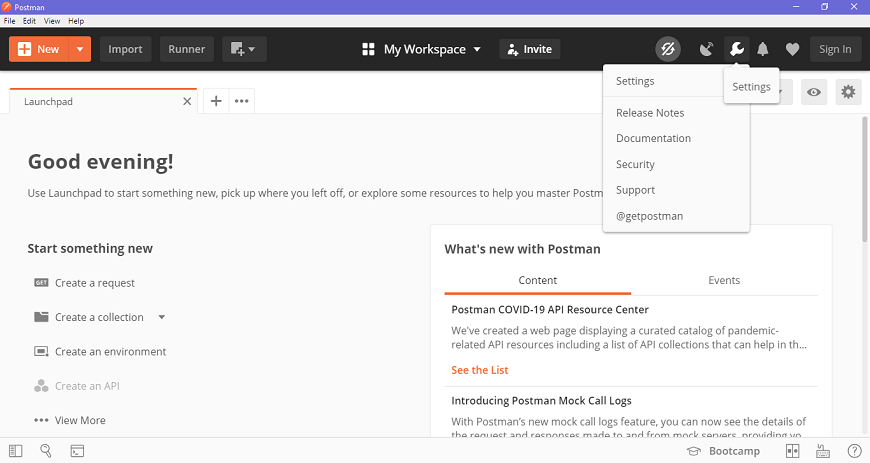 | ||
|
|
||
| * You can change the update settings by enabling the *Automatically download major updates* setting, as shown in the image below<br><br> | ||
| 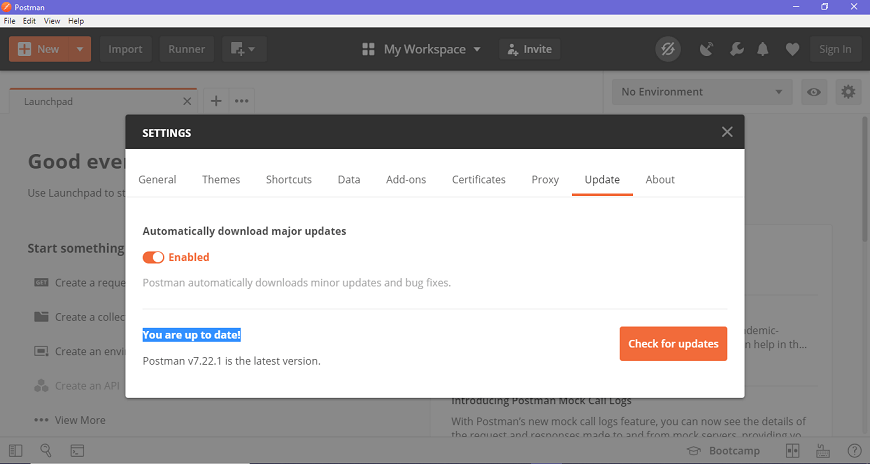 | ||
|
|
||
| * You can also check for the latest updates by clicking on *Check for updates*, which will show you if any new update is available. | ||
|
|
||
| * You will have to select the update option to download and install the latest update. When the download is complete, you will see a notification asking you to restart the app to install the updated features. | ||
|
|
||
| * It automatically downloads minor updates and bug fixes. | ||
|
|
||
| <br> | ||
|
|
||
| *Note that if you install Postman in a Linux environment you may not have the* Check for updates *option. This is because the updates are handled by the snap store, which automatically updates Postman on a regular basis.* | ||
|
|
||
| <br> | ||
|
|
||
| ## Usage | ||
|
|
||
| The following steps will show you how to use Postman after properly installing and setting it up. | ||
|
|
||
| 1. Open your Postman desktop application<br><br> | ||
|  | ||
|
|
||
| 2. Open Postman and select *Workspaces*<br><br> | ||
|  | ||
|
|
||
| 3. In the workspace section section, click on *New*<br><br> | ||
|  | ||
|
|
||
| 4. After that, you will be greeted by a dialog box as seen below, click on *HTTP Request*<br><br> | ||
|  | ||
|
|
||
| 5. You will see an input box in the *GET* section as highlighted below, you will have to put your API key or JSON in this box.<br><br> | ||
| <br><br> | ||
| Then all you need to do is press the *Send* button | ||
|
|
||
| 6. You will then be greeted with the following json response message, typically look for *200 OK* for a successful response<br><br> | ||
|  | ||
|
|
||
| <br> | ||
| Provided you followed all the above steps properly, you have now successfully used Postman to get a postive response from an API. | ||
|
|
||
| <br> | ||
| <br> | ||
|
|
||
|
There was a problem hiding this comment. Choose a reason for hiding this commentThe reason will be displayed to describe this comment to others. Learn more. This is a good starting point @ChrisDanielW @ichiragkumar @ASHAE847 @hackerlakshmi Please add some documentation on:
There was a problem hiding this comment. Choose a reason for hiding this commentThe reason will be displayed to describe this comment to others. Learn more. Okay |
||
| --- | ||
| ## References | ||
|
|
||
| - https://www.postman.com | ||
| - https://www.postman.com/downloads/ | ||
| - https://www.javatpoint.com/postman-installation-and-updates | ||
| - https://learning.postman.com/docs/getting-started/installation-and-updates/ | ||
| - https://learning.postman.com/docs/getting-started/installation-and-updates/#installing-postman-on-linux | ||
| - https://en.wikipedia.org/wiki/Postman_(software) | ||
| - https://github.com/postmanlabs | ||
|
|
||
|
|
||
|
|
||
|
|
||
|
|
||
|
|
||
|
|
||
|
|
||
|
|
||
This file contains hidden or bidirectional Unicode text that may be interpreted or compiled differently than what appears below. To review, open the file in an editor that reveals hidden Unicode characters.
Learn more about bidirectional Unicode characters
| Original file line number | Diff line number | Diff line change |
|---|---|---|
| @@ -0,0 +1,5 @@ | ||
| ## This tutorial on the basics of *Postman* was created by: | ||
| - Chrirag Kumar | ||
| - Asha E | ||
| - Dasari Lakshmi Nayarana | ||
| - Chris Daniel Wilson |
This file contains hidden or bidirectional Unicode text that may be interpreted or compiled differently than what appears below. To review, open the file in an editor that reveals hidden Unicode characters.
Learn more about bidirectional Unicode characters
| Original file line number | Diff line number | Diff line change |
|---|---|---|
| @@ -0,0 +1 @@ | ||
| Nothing to see here |
Add this suggestion to a batch that can be applied as a single commit.
This suggestion is invalid because no changes were made to the code.
Suggestions cannot be applied while the pull request is closed.
Suggestions cannot be applied while viewing a subset of changes.
Only one suggestion per line can be applied in a batch.
Add this suggestion to a batch that can be applied as a single commit.
Applying suggestions on deleted lines is not supported.
You must change the existing code in this line in order to create a valid suggestion.
Outdated suggestions cannot be applied.
This suggestion has been applied or marked resolved.
Suggestions cannot be applied from pending reviews.
Suggestions cannot be applied on multi-line comments.
Suggestions cannot be applied while the pull request is queued to merge.
Suggestion cannot be applied right now. Please check back later.
There was a problem hiding this comment.
Choose a reason for hiding this comment
The reason will be displayed to describe this comment to others. Learn more.
Consider adding some basic API end point as examples and sample responses.
Add one sample API and example response for each:
You can use any publicly available API server for the same.
There was a problem hiding this comment.
Choose a reason for hiding this comment
The reason will be displayed to describe this comment to others. Learn more.
Understood