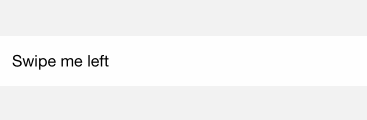iOS-style swipeout buttons that appear from behind a component
npm install --save react-native-swipeout
See example/index.ios.js for a more detailed example. See the Wiki usage tips. To use swipeout behind a iOS-style listitem, try react-native-listitem.
var Swipeout = require('react-native-swipeout')
// Buttons
var swipeoutBtns = [
{
text: 'Button'
}
]
// Swipeout component
<Swipeout right={swipeoutBtns}>
<View>
<Text>Swipe me left</Text>
</View>
</Swipeout>
| Prop | Type | Optional | Default | Description |
|---|---|---|---|---|
| autoClose | bool | Yes | false | auto close on button press |
| backgroundColor | string | Yes | '#dbddde' | |
| close | bool | Yes | close swipeout | |
| left | array | Yes | [] | swipeout buttons on left |
| onOpen | func | Yes | ||
| right | array | Yes | [] | swipeout buttons on right |
| scroll | func | Yes | prevent parent scroll | |
| style | style | Yes | style of the container | |
| sensitivity | number | Yes | 0 | change the sensitivity of gesture |
| Prop | Type | Optional | Default | Description |
|---|---|---|---|---|
| backgroundColor | string | Yes | '#b6bec0' | background color |
| color | string | Yes | '#ffffff' | text color |
| component | string | Yes | null | pass custom component to button |
| onPress | func | Yes | null | function executed onPress |
| text | string | Yes | 'Click Me' | text |
| type | string | Yes | 'default' | default, primary, secondary |
| underlayColor | string | Yes | null | button underlay color on press |
| disabled | bool | Yes | false | disable button |