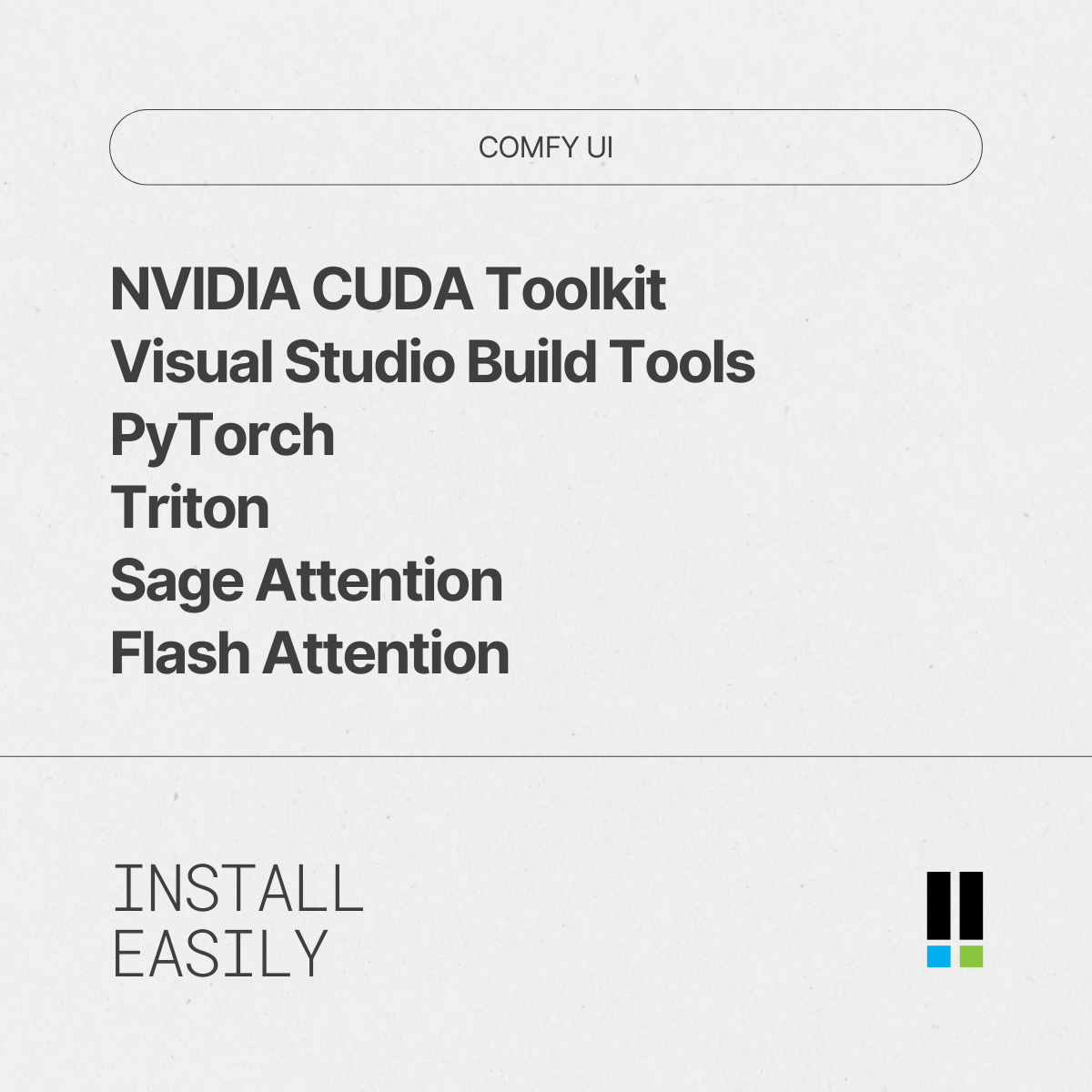The Flash-Sage-Triton-Pytorch-Installer helps you set up an AI art environment on your Windows computer. With this tool, you can quickly install everything you need—like Python, PyTorch, CUDA, and other dependencies—without needing any technical skills.
- Easy command-line wizard for installation
- Supports multiple versions of PyTorch and CUDA
- Quick setup for applications like ComfyUI and Fooocus
- Thorough instructions for non-technical users
- Operating System: Windows 10 or later
- Processor: 64-bit processor
- Memory: 4 GB RAM minimum
- Disk Space: At least 1 GB free space for installation
-
Download the Installer: Click the button below to visit the Releases page and download the latest installer.
-
Run the Installer: Locate the downloaded file in your Downloads folder. Double-click to start the installer.
-
Follow the Instructions: A command-line wizard will appear. Read the prompts and follow the instructions carefully. The installer will guide you through the setup process.
-
Finish Installation: Once the installation completes, you will see a confirmation message in the command line.
To download the installer, simply go to the Releases page. Here’s how:
- Click this link: Download the Latest Release.
- On the Releases page, find the latest version and click on it.
- Download the relevant installer file for your system.
After downloading the file, double-click to run it, and the setup wizard will appear. Follow the step-by-step instructions to complete the installation.
After installation, you can start using your AI art applications. Here’s what to do next:
-
Open Command Prompt: Click the Start menu, type "cmd," and press Enter.
-
Test Your Setup: Type the following command and press Enter:
python --versionThis command shows if Python installed correctly.
-
Launch Your Application: You can now launch applications like ComfyUI or Fooocus from your command prompt.
If you encounter any issues during installation or while running applications, here are some common solutions:
- Check Your Internet Connection: Ensure you have a stable connection. Some components may require an internet download.
- Run as Administrator: Right-click the installer and select "Run as Administrator" to avoid permission issues.
- Check for Software Updates: Make sure Windows and any security software are up to date.
The installation usually takes less than 10 minutes, depending on your system speed and internet connection.
Yes, you can uninstall the applications by going to Control Panel > Programs > Uninstall a program. Select the application and click uninstall.
For any issues, you can open an issue in the GitHub repository or check the Discussions section for help.
Feel free to check these resources for more detailed information or updates.
By following these steps, you will successfully set up the Flash-Sage-Triton-Pytorch-Installer and start creating AI art on your Windows machine. Happy creating!