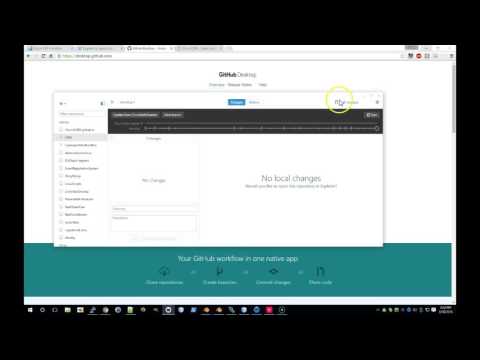-
Notifications
You must be signed in to change notification settings - Fork 498
Development
Welcome to ChurchCRM development! This guide will help you set up a complete development environment and start contributing to the project.
GitHub Codespaces is the recommended way to develop ChurchCRM. Everything is automatically set up for you:
- Go to ChurchCRM GitHub Repository
- Click "Code" → "Codespaces" → "Create codespace on master"
- Wait 2-3 minutes for automatic setup
- Code is ready immediately! You can edit files and run builds
- When ready to test the application: Run
npm run docker:dev:start - Access the app at http://localhost (login: admin/changeme)
What's automatically installed:
- ✅ PHP 8.2+
- ✅ Node.js 22 with all dependencies
- ✅ Git & Git LFS
- ✅ Docker support
- ✅ VS Code extensions (PHP IntelliSense, Copilot, Xdebug, etc.)
- ✅ Frontend & backend dependencies already built
Your devcontainer includes:
- All required PHP extensions (bcmath, curl, gd, gettext, intl, json, mbstring, mysqli, opcache, soap, sodium, xml, zip)
- Pre-configured VS Code settings and extensions
- Docker port forwarding (80, 3306, 8025, 8088)
- Automatic initialization script
For detailed devcontainer information, see Development Container Setup.
If you prefer to develop locally with VS Code:
- Install VS Code from code.visualstudio.com
- Install "Dev Containers" extension in VS Code (search in Extensions)
- Clone the repository:
git clone https://github.com/ChurchCRM/CRM.git - Open the folder in VS Code
- Click the "Reopen in Container" button that appears
- Wait for setup to complete (~2-3 minutes)
- Run
npm run docker:dev:startwhen ready to test
Same automatic setup as Codespaces - everything is pre-configured!
If you need to develop outside containers, follow these steps:
- Git: Installation guide
- PHP 8.2+: See System Requirements
- Node.js 22+: nodejs.org
- Composer: getcomposer.org
- Docker (optional, needed for testing):
# 1. Clone repository
git clone https://github.com/ChurchCRM/CRM.git
cd CRM
# 2. Install npm dependencies
npm ci
# 3. Install PHP dependencies
cd src
composer install
cd ..
# 4. Build frontend assets
npm run build:frontend
# 5. When ready to test, start Docker
npm run docker:dev:start
# 6. Access application at http://localhost/Everything is automatically ready after setup!
# 1. Immediately available (no Docker needed for builds):
npm run build # Full build (PHP + frontend)
npm run build:frontend # Rebuild JS/CSS only
npm run build:php # Update PHP dependencies
# 2. When ready to test the application:
npm run docker:dev:start # Start MariaDB, Apache, MailHog
npm run docker:dev:stop # Stop services
npm run docker:dev:logs # View service logs
# 3. Application is then available at:
# - Main app: http://localhost/
# - Email testing: http://localhost:8025/
# - Database admin: http://localhost:8088/
# - Login: admin / changeme- Code Changes: Edit files in VS Code
-
Frontend Changes: Run
npm run build:frontend(rebuilds CSS/JS) - Refresh Browser: See changes immediately
- Database Access: Use Adminer at http://localhost:8088/
- Email Testing: Check MailHog at http://localhost:8025/
- Code Changes: Edit files in your local repository
-
Build Assets: Run
npm run build:frontendto rebuild CSS/JS assets - View Changes: Refresh http://localhost/ to see your changes
- Database Access: Use http://localhost:8088/ (adminer) for database management
# Build and deployment
npm run deploy # Main build command (CSS, JS, PHP dependencies)
npm run composer-install # Install PHP dependencies only
npm run orm-gen # Generate ORM models from database schema
# Docker development
npm run docker:dev:start # Start development containers
npm run docker:dev:stop # Stop development containers
npm run docker:dev:logs # View container logs
npm run docker:dev:login-web # SSH into web container
# Testing
npm run test # Run Cypress end-to-end tests
npm run docker:test:start # Start testing environment
npm run docker-test-stop # Stop testing environment
# Localization
npm run locale:audit # Check translation completeness
npm run locale:download # Download latest translations
npm run locale:term-extract # Extract terms for translationOnce your development environment is running, you'll need to complete initial setup:
-
Username:
admin -
Password:
changeme
Important: Change this password immediately after first login for security.
-
Access ChurchCRM
- If using Codespaces: Open the forwarded port link (port 80)
- If using Dev Containers: Visit
http://localhost/
-
Login with
admin/changeme -
Change Password
- You'll be prompted to change your password on first login
- Set a strong password for your development account
-
Configure Church Information (Optional for development)
- Go to System Settings to configure your church details
- This helps personalize the interface but is optional for development work
-
Test Email Integration (Optional)
- MailHog is running on port 8025 for testing email functionality
- Outgoing emails are captured and can be viewed at
http://localhost:8025
- Read First-Run Configuration Items for production setup
- Review Features Overview to understand ChurchCRM capabilities
- Check Database Structure to understand the data model
- Explore Code Functional Reference for API information
- Framework: AdminLTE (Bootstrap-based admin theme)
-
CSS: SASS compilation to
churchcrm.min.css - JavaScript: jQuery, plus React/TypeScript for newer components
- Build Tools: Grunt (task runner) + Webpack (React components)
- Language: PHP (see System Requirements for details)
- Framework: Slim Framework v4 (MVC architecture)
- Database ORM: Propel (with auto-generated models)
- Database: MySQL or MariaDB (see System Requirements for details)
- End-to-End: Cypress (browser automation)
- Integration: PHP-based tests
- Environment: Docker containers for consistent testing
Use Slim MVC architecture:
-
Models: Propel ORM entities in
src/ChurchCRM/model/ -
Views: PHP templates in
src/templates/or React components inreact/ -
Controllers: Slim route handlers in
src/api/routes/orsrc/v2/routes/
Follow AdminLTE design principles:
- Use existing AdminLTE components when possible
- Create modular, responsive designs
- Add custom styling in SASS files under
src/skin/scss/
-
Legacy code: jQuery-based, located in
src/skin/js/ -
New components: React/TypeScript, located in
react/ - Internationalization: Use i18next for user-facing text
- Edit schema in
src/mysql/upgrade.json - Run
npm run orm-gento regenerate Propel models - Test changes with Docker database container
- Development database includes sample families, people, and events
- Reset database: Use adminer or API endpoint
/api/database/reset
- Read the Contributing Guide
- Join the developer chat at Matrix
- Look for
good first issuelabels
- Fork the repository on GitHub
-
Create a feature branch:
git checkout -b feature-name - Make your changes and test thoroughly
- Submit a pull request with clear description
- Follow PSR-12 for PHP code
- Use consistent indentation and naming conventions
- Add comments for complex logic
- Update documentation for user-facing changes
-
Container won't start: Check
npm run docker:dev:logsfor error messages - Port conflicts: Ensure ports 80, 3306, 8025, 8088 are available
-
Git LFS errors: Run
git lfs install && git lfs pullto download large files -
npm/Composer errors: Delete
node_modules/andvendor/folders, then runnpm ci && composer install
-
White page or 500 errors: Check
src/logs/error.logfor PHP errors -
Database connection issues: Verify credentials, check
npm run docker:dev:logsfor database errors -
Email not sending: MailHog captures emails at
http://localhost:8025/ -
Assets not loading: Run
npm run build:frontendto rebuild frontend assets
-
Database: Access via Adminer at
http://localhost:8088/(MySQL/MariaDB) -
PHP Logs: Located in
src/logs/- checkerror.logandaccess.log -
Container Logs:
npm run docker:dev:logsshows all container output - Xdebug: Pre-configured in dev container for step debugging via VS Code
- FAQs - Frequently asked questions about ChurchCRM
- Troubleshooting Guide - Common problems and solutions
- 500 Error Solutions - Server error troubleshooting
- Matrix Chat - Real-time developer discussions and questions
- GitHub Issues - Report bugs, request features, or ask technical questions
- GitHub Discussions - General questions and community support
- Contributing Guide - How to contribute code and documentation
-
Issue Labels - Find
help wantedorgood first issueto start contributing
For development inside containers:
# SSH into web container
npm run docker-dev-login-web
# Inside container
cd /home/ChurchCRM
npm run deploy
chmod a+rwx src/logs # Fix log permissions# Generate production assets
npm run deploy
# Create release package
grunt compress-
PHP Errors: Check
src/logs/for application logs -
Container Logs: Use
npm run docker:dev:logs - Database: Use adminer at http://localhost:8088/
- Email Testing: Check http://localhost:8025/ for sent emails
- Automated Testing - Cypress end-to-end testing guide
- Code Functional Reference
- Database Structure
- Localization System
- Matrix Chat - Developer discussions
- GitHub Issues - Bug reports and feature requests
- GitHub Discussions - General questions
In the ChurchCRM source directory run:
npm installNote: if you are running Apple Silicon (M1/M2 processor) you will get errors with
node-sass.
For example:
npm ERR! Binary has a problem: Error: dlopen(/path/to/ChurchCRM/node_modules/node-sass/vendor/darwin-arm64-120/binding.node, 0x0001):
tried:
'/path/to/ChurchCRM/node_modules/node-sass/vendor/darwin-arm64-120/binding.node' (not a mach-o file),
'/System/Volumes/Preboot/Cryptexes/OS/path/to/ChurchCRM/node_modules/node-sass/vendor/darwin-arm64-120/binding.node' (no such file),
'/path/to/ChurchCRM/node_modules/node-sass/vendor/darwin-arm64-120/binding.node' (not a mach-o file)'
If this happens, simply execute the following (fix courtesy of "m_kos" at Stack Overflow):
npm install node-sass@npm:sass{.sh} (requires npm >6.9)
Start the application and test it locally:
-
npm run deploy{.sh} -
npm run docker:test:start{.sh} - Open your browser and visit http://localhost/ and log in with admin/changeme
Download an IDE
- PHP Storm is a great but paid
- Visual Studio Code is a free IDE
- Installation Guide ← Start here!
- First Run Setup
- Features Overview
- Upgrade Guide
- Backup & Restore
- Rollback Procedures
- File Permissions
- Troubleshooting
- Logging & Diagnostics
- SSL/HTTPS Security
- Localization