-
Notifications
You must be signed in to change notification settings - Fork 4
Current Assessment Visualization
⏪ User Guide >> 1.1. Current Assessment Visualization
The assessment features allow the user to inspect the result of the current and past status of the project assessments. In order to include role-dependents views, the contextual menu includes five different data views: Strategic Indicators, Detailed Strategic Indicators, Factors, Metrics, and Quality Model. These views are complemnted with and an additional link to Kibana Dashboards (Raw Data). These views allow the user to inspect different level of abstraction that could be more adequate to his/her role.
![]() Project Assessment Video Tutorial
Project Assessment Video Tutorial
In addition, the contextual menu includes different view mode options in order to select how the data should be shown. The options allow graphical and textual visualization (two options on the left) of the current status or the historical data (two options on the right).
In order to inspect the current project status, the dashboard provide the “Current” mode in all the data views. There are two different visualizations:
- Using gauge charts: showing the current value, when we only have one number to show. These charts are used in the Strategic Indicators Data View and in the Metrics Data View.
- Using radar charts: showing the current value for all the elements used to calculate the assessed element. These charts are used in the Detailed Strategic Indicators Data View, showing the assessed value for the factors used to calculate the SI, and in the Quality Factors Data View, showing the assessed value for the metrics used to calculate the factor.
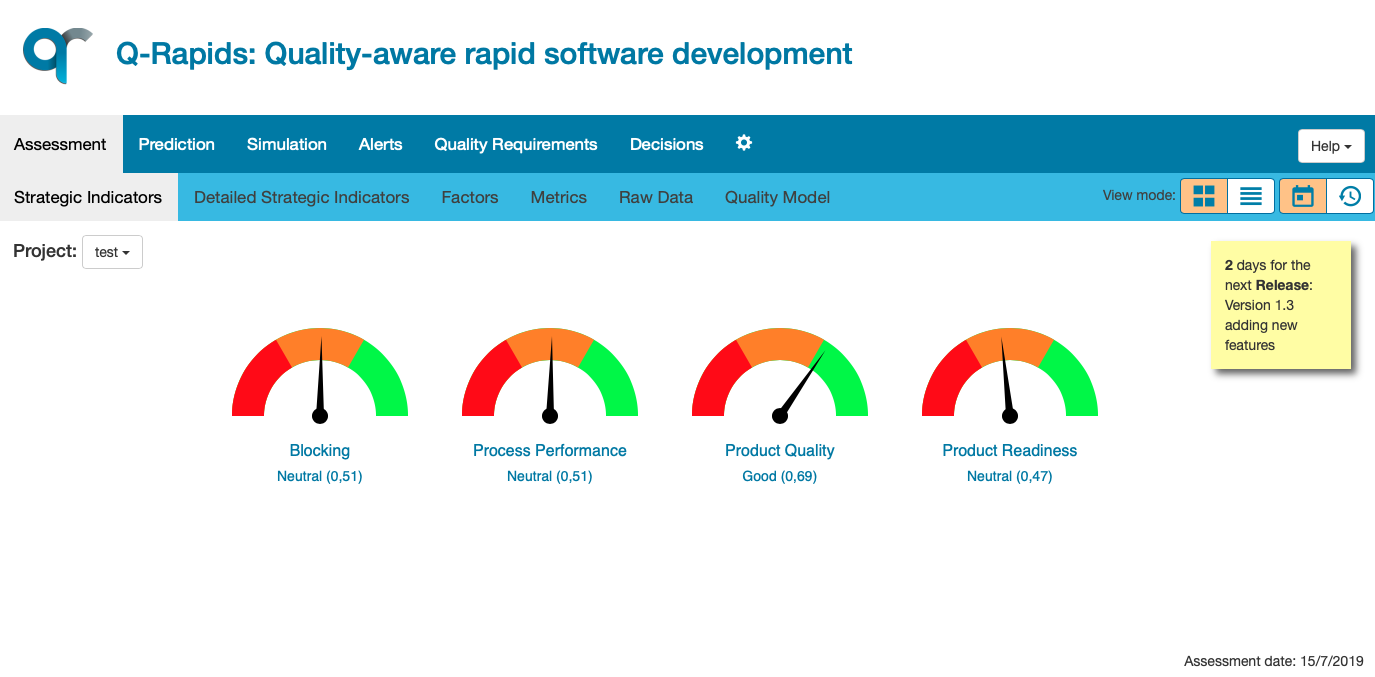

For the data views, the “Textual” option in the view mode menu allows the user to visualize the information in a textual way. The next image shows the textual mode view for Metrics Data View. In this version, this visualization includes some information to help the user understand the element (Description column) and the rationale behind the assessment value (Rationale column).

The navigation through the elements helps the user to understand the assessed values, helping also to understand the meaning of the different elements. The user can navigate from high level elements (Strategic Indicators) to low level elements (Metrics) clicking on the element name. For example, if the user clicks in the name of strategic indicator named Product Readiness in the Strategic Indicators Data View, the system will move to the Detailed Strategic Indicators Data View showing only the strategic indicator Product Readiness. If the user clicks again in the indicator’s name, the system will move to the Quality Factors Data View showing only the factors related to this indicator (Product Readiness). Finally, in the Quality Factors Data View the user can click in one of the factors to see the metric used to calculate this factor.

When the user is navigating through the quality model elements, the name of the element is used for forward navigation (Strategic Indicator --> Detailed Strategic Indicators --> Quality Factors --> Metrics), and the system includes the path that the user followed at the top of the assessment area. The links in the navigation path can be used to navigate backwards to the origin elements. For example, the next image shows the metrics related to the Activities Completion quality factor, the user arrived to the Activities Completion inspecting the strategic indicator Product Readiness. At this point, the user could return to the Quality Factors Data View (viewing the Activities Completion metrics) or to the Strategic Indicators Data View.

In order to see an overview of all the assessed elements shown in the dashboard, the Quality Model View provides a graph which displays the names and the values of all the Strategic Indicators, Quality Factors and Metrics, as well as the relations between them that indicate what are the elements that compose each other. For the Strategic Indicators, the colour of the category in which the assessment fits is also shown. The relations between Metrics and Quality Factors inform about the ponderation of the Metrics in the calculation of each Quality Factor.

This component has been created as a result of the Q-Rapids project funded by the European Union Horizon 2020 Research and Innovation programme under grant agreement No 732253.